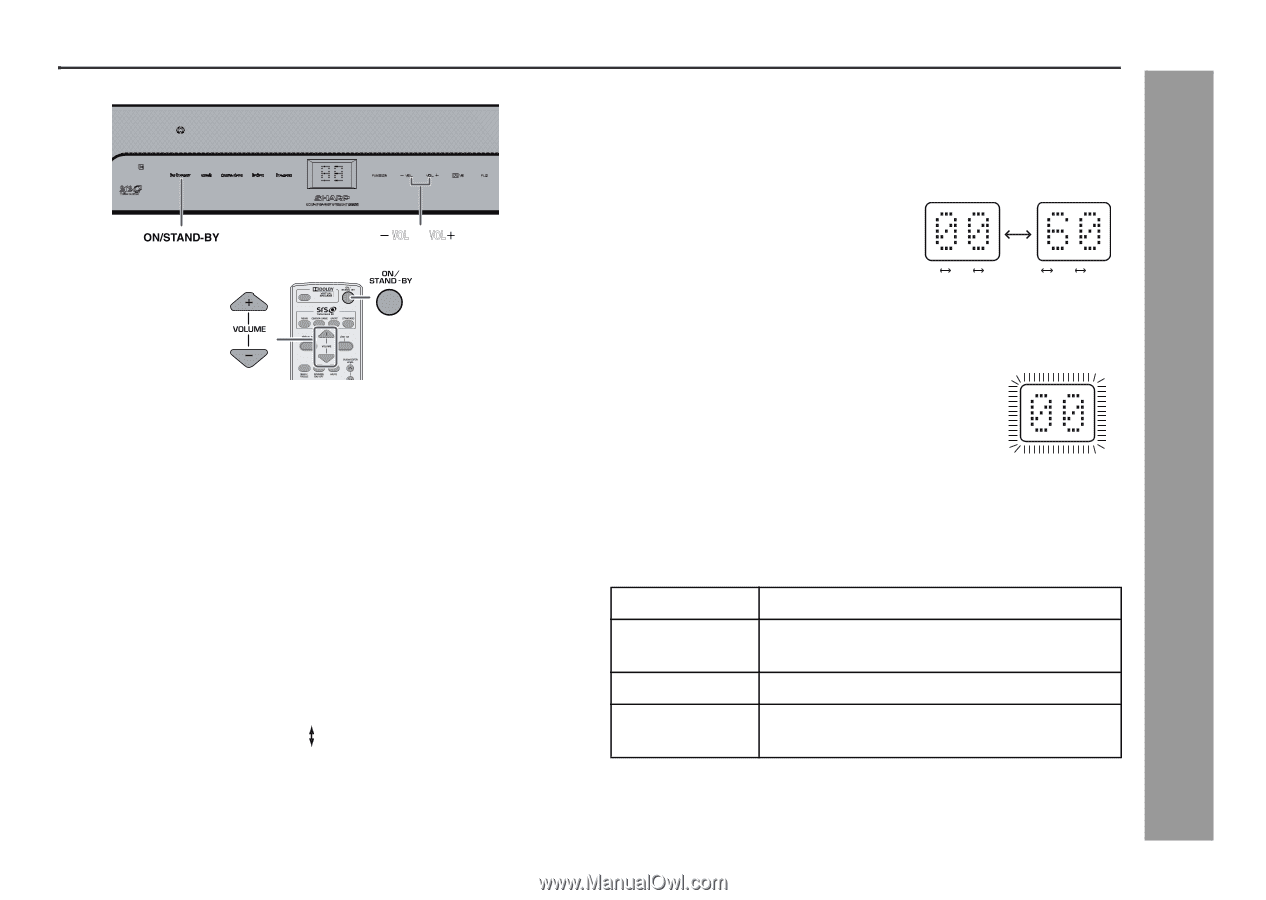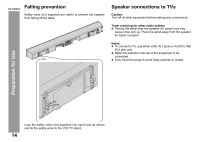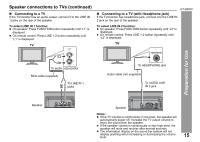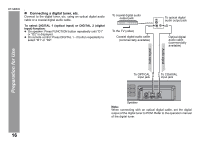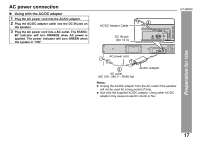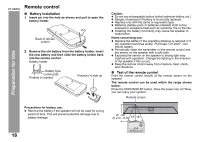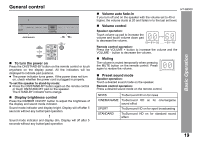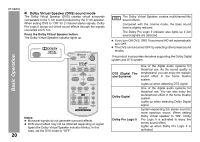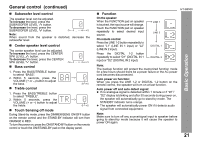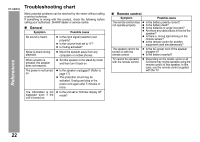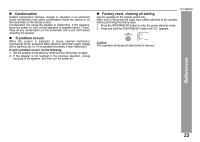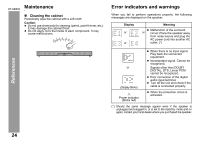Sharp HT-SB500 HT-SB500 Operation Manual - Page 19
Basic Operation
 |
UPC - 074000369597
View all Sharp HT-SB500 manuals
Add to My Manuals
Save this manual to your list of manuals |
Page 19 highlights
General control VOL VOL To turn the power on Press the ON/STAND-BY button on the remote control or touch anywhere on the display panel. All the indicators will be displayed to indicate pad positions. The power indicator turns green. If the power does not turn on, check whether the power cord is plugged in properly. To set the speaker to stand-by mode: Press the ON/STAND-BY button again on the remote control or touch ON/STAND-BY pad on the speaker. The STAND-BY indicator turns orange. Display brightness control Press the DIMMER ON/OFF button to adjust the brightness of the display and sound mode indicator. Sound mode indicator and display bright. Display will off after 5 seconds without any button/pad operation. Sound mode indicator and display dim. Display will off after 5 seconds without any button/pad operation. Volume auto fade-in If you turn off and on the speaker with the volume set to 40 or higher, the volume starts at 20 and fades in to the last set level. HT-SB500 Volume control Speaker operation: Touch volume up pad to increase the volume and touch volume down pad to decrease the volume. 00 01 02 ..... 59 60 Remote control operation: Press the VOLUME + button to increase the volume and the VOLUME - button to decrease the volume. Muting The volume is muted temporarily when pressing the MUTE button on the remote control. Press again to restore the volume. Basic Operation Preset sound mode Speaker operation: Touch a desired sound mode on the speaker. Remote control operation: Press a desired sound mode on the remote control. NEWS TruSurround HD on for news CINEMA/GAME TruSurround HD on for cinema/game sound effect SPORT TruSurround HD on for sport broadcasting STANDARD TruSurround HD on for standard sound effect 19