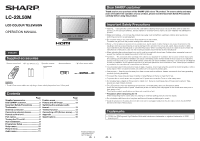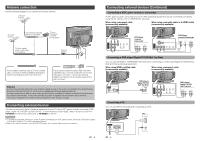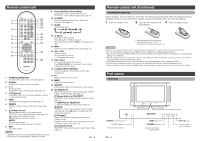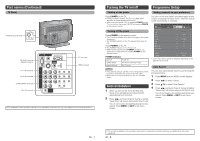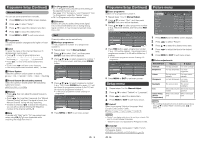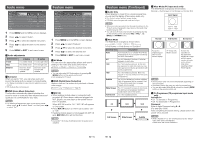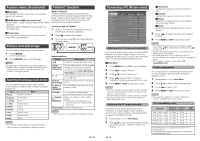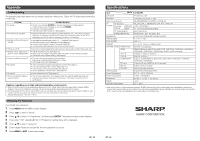Sharp LC-22L50M-BK Operation Manual - Page 4
Part names Continued, Turning the TV on/off, Programme Setup, Auto Installation - lighting
 |
UPC - 735732516320
View all Sharp LC-22L50M-BK manuals
Add to My Manuals
Save this manual to your list of manuals |
Page 4 highlights
Part names (Continued) TV (Rear) Antenna input terminal RS-232C terminal (SERVICE ONLY) AV-1 IN terminals AV-2 IN terminals COMPONENT terminals M.P. IN terminal PC terminals HDMI terminals • The illustrations in this operation manual are for explanation purposes and may vary slightly from the actual operations. Turning the TV on/off Programme Setup Turning on the power Setting channels to your preference Press POWER on the TV. • POWER indicator (Green): The TV is on. (After a few seconds, an image appears with sound.) • After turning the power "ON" by pressing POWER on the TV, you can turn the power ON/OFF by pressing POWER on the remote control. Turning off the power Press POWER on the remote control. • The TV enters standby mode and the image on the screen disappears. • The POWER indicator on the TV changes from green to red. Press POWER on the TV. • The POWER indicator on the TV turns off. • When the TV is turned off by POWER on the TV, you cannot turn on the power by pressing POWER on the remote control. POWER indicator Light off Lighted (Red) Lighted (Green) Power off The TV is in standby mode. The TV is on. NOTE • If you are not going to use this TV for a long period of time, be sure to remove the AC cord from the AC outlet. • Minor power is consumed when the unit is in standby mode. Auto Installation 1 When you turn on the TV for the first time, Setup menu will appears and Auto Search automatically been selected. 2 Press c/d and Auto Channel Tuning is started. "Searching" will shown during Auto Search only. You do not need to do anything during the auto search. Press MENU or EXIT to exit menu screen. You can run the auto search procedure again at any time by accessing the Setup menu. Channels can be tuned automatically or manually. MENU[Setup] Picture Programme Label Colour Sound Manual Skip Booster Auto Search Sort Teletext Language Audio Setup Feature 1 AUTO M 175.25MHz On On On West Europe English * Some menu items cannot be selected depending on the selected input source. Auto Search You can also automatically search by performing the procedure below. 1 Press MENU and the MENU screen displays. 2 Press c/d to select "Setup". 3 Press a/b to select "Auto Search". 4 Press c/d and Auto Channel Tuning is started. "Searching" will shown during Auto Search only. You do not need to do anything during the auto search. Press MENU or EXIT to exit menu screen. • The on-screen displays in this operation manual are for explanation purposes and may vary slightly from the actual operations. 7 8