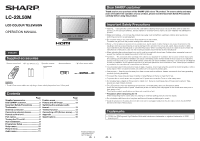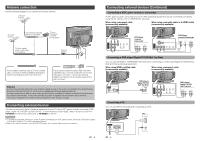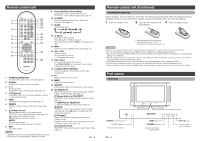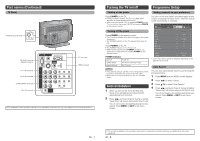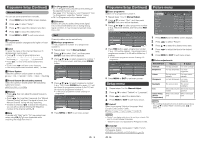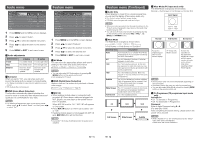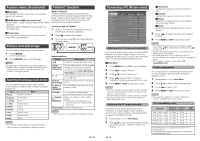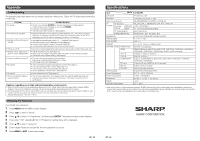Sharp LC-22L50M-BK Operation Manual - Page 6
Feature menu, Feature menu Continued, Audio menu
 |
UPC - 735732516320
View all Sharp LC-22L50M-BK manuals
Add to My Manuals
Save this manual to your list of manuals |
Page 6 highlights
Audio menu Feature menu MENU[Audio] Picture Treble Bass Balance Surround VMD Reset Audio Setup [0] [0] [0] Movie Feature On On 1 Press MENU and the MENU screen displays. 2 Press c/d to select "Audio". 3 Press a/b to select the desired menu item. 4 Press c/d to adjust the item to the desired level. 5 Press MENU or EXIT to exit menu screen. H Audio adjustments Selected item c button Treble For weaker treble Bass For weaker bass Balance Decrease audio from the right speaker d button For stronger treble For stronger bass Decrease audio from the left speaker H Surround When you set to "On", you can enjoy surround sound, the same as if you were in a movie theatre. • On: Makes it possible to enjoy natural, realistic surround sound. • Off: Outputs the normal sound. MENU[Feature] Picture AV Mode DNR M.P. IN Audio Only Wide Mode Programme Blue Back HDMI Audio Power Save Audio Setup Feature Movie Off Off Off 4:3 Off Digital Off 1 Press MENU and the MENU screen displays. 2 Press c/d to select "Feature". 3 Press a/b to select the desired menu item. 4 Press c/d to select the desired item. 5 Press MENU or EXIT to exit menu screen. H AV Mode You can select the appropriate picture and sound setting for the video and audio performance. NOTE • You can also select AV Mode options by pressing AV MODE button on the remote control unit. • Not available for PC input. H DNR (Digital Noise Reduction) Reduce noise on the screen and produces a clearer video image. H VMD (Voice Music Detection) This function automatically detects whether the sound is voice or music and then adjusts the sound quality so it is comfortable for your ears. NOTE • For resetting all adjustment items to the factory preset values, press a/b to select "Reset", and then press c/d to select "On". H M.P. IN • When external mobile player is connected with provided φ 3.5mm stereo cable and plugged into M.P. IN jack, you may listen to the sound source from TV speaker. When M.P. IN is set to "On", "M.P. IN" will appears on the screen. • Press M.P. IN button on the TV set to select "On" or "Off". • If external mobile player is not plugged into M.P. IN jack, M.P. IN button will not function. NOTE • During M.P. IN mode, AV Mode function for audio is not available. Feature menu (Continued) H Audio Only When listening to music from a music programme, you can set the display off and enjoy audio only. • On: Audio is output without screen image. • Off: Both screen images and audio are output. NOTE • When you make operations that change the picture on the TV such as by changing the input source, the Audio Only function is set to "Off". • You can turn off Audio Only function by pressing any key on the remote control unit except VOLk/VOLl, e (Mute) and POWER button. H Wide Mode The Wide Mode changes as shown below. H Wide Mode (PC input mode only) The Wide Mode changes as shown below. Input Signal 1024 g 768 1280 g 1024 Normal Full Screen Dot by Dot Selected item Description Auto Automatically set to suitable Wide Mode depending on the input signal containing the WSS information. 4:3 For 4:3 "standard" pictures. A side bar appears on each side. 14:9 For 14:9 letterbox pictures. A thin side bar appears on each side, and you may also see bars on the top and bottom with some programmes. 16:9 For 16:9 letterbox pictures. Bars may appear on the top and bottom with some programmes. Subtitle As 16:9 but shifted up to show subtitles. Part of the picture (top) is cropped. Part of the bottom black bar is cropped. Aspect ratio corrected. Wide Screen For 4:3 "standard" pictures. In this mode the picture is progressively stretched toward each side of the screen. Full Screen For 16:9 squeeze pictures. 4:3 14:9 16:9 Full Screen Wide Screen Subtitle Good morning. How are you? Keeps the original aspect ratio in a full screen display. An image fully fills the screen. Detects the resolution of the signal and displays an image with the same number of pixels on the screen (only when receiving a XGA/ WXGA signal). NOTE • Some picture sizes may not be displayable depending on the input signal. • Selectable picture size may vary with input signal type. • You can also select Wide Mode options by pressing WIDE button on the remote control unit. H Programme (TV programme input mode only) Activate • On: To activate Programme. • Off: To deactivate Programme. Password Enter 4 digits Password using 0 - 9. (For example: 0000) After completing the above setting, please switch the power off to activate. NOTE • When "Activate " is "On" and Password is set, "Setup" menu item cannot be selected. Please enter the correct Password. 11 12