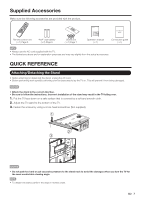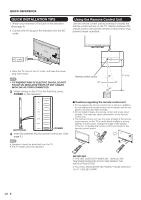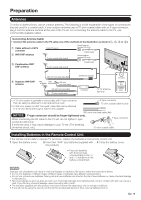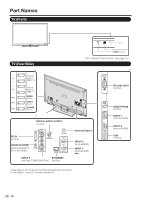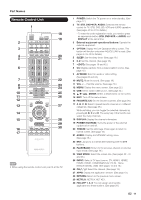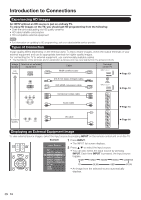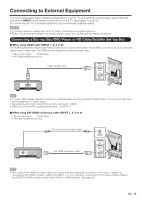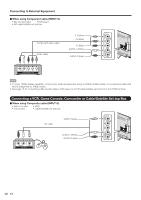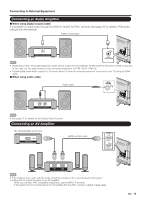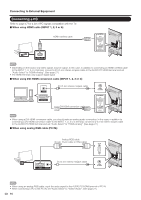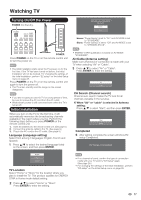Sharp LC-42LE540U LC-42LE540U LC-46LE540U Operation Manual - Page 12
Introduction to Connections - hdtv
 |
View all Sharp LC-42LE540U manuals
Add to My Manuals
Save this manual to your list of manuals |
Page 12 highlights
Introduction to Connections Experiencing HD Images An HDTV without an HD source is just an ordinary TV. To enjoy HD images on the TV, you should get HD programming from the following: • Over-the-air broadcasting via HD quality antenna • HD cable/satellite subscription • HD compatible external equipment • For information on updating to HD programming, ask your cable/satellite service provider. Types of Connection Image quality differs depending on the terminal used. To enjoy clearer images, check the output terminals of your external equipment and use its appropriate terminals for higher quality images. For connecting the TV to external equipment, use commercially available cables. • The illustrations of the terminals are for explanation purposes and may vary slightly from the actual products. Image Terminal on external Quality equipment HD Quality Cable HDMI-certified cable Terminal on the TV INPUT 1, 2, 3,4 Page 13 AUDIO DVI OUT Ø 3.5 mm stereo minijack cable DVI-HDMI conversion cable Component video cable AUDIO PC/HDMI INPUT 1, 2, 3,4 INPUT 5 Page 13 PR PB Y/VIDEO Standard Quality Audio cable AV cable PR PB Y/VIDEO R-AUDIO-L INPUT 5 Page 14 Page 14 R-AUDIO-L Displaying an External Equipment Image To view external source images, select the input source by pressing INPUT on the remote control unit or on the TV. Example 1 Press INPUT. Input SourcMeenu TV INPUT 1 HDMI 1 INPUT 2 HDMI 2 INPUT 3 HDMI 3 INPUT 4 HDMI 4 INPUT 5 COMP/AV PC IN USB DLNA • The INPUT list screen displays. 2 Press a/b to select the input source. • You can also select the input source by pressing INPUT. Each time INPUT is pressed, the input source toggles. HDMI1 HDMI2 HDMI3 HDMI4 COMP/AV TV DLNA USB PC IN • An image from the selected source automatically displays. 12