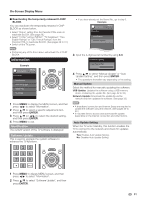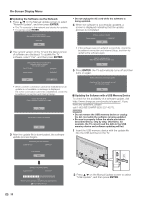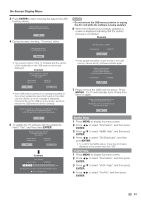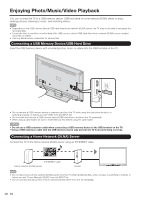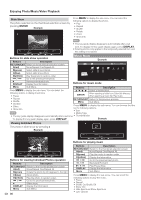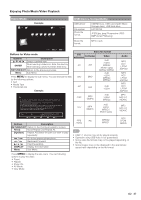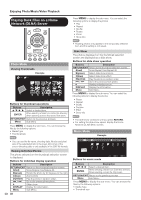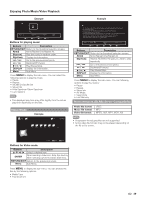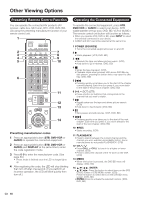Sharp LC-42LE540U LC-42LE540U LC-46LE540U Operation Manual - Page 35
Select the Files to Play Back, Playing Back Files on a USB, Memory Device
 |
View all Sharp LC-42LE540U manuals
Add to My Manuals
Save this manual to your list of manuals |
Page 35 highlights
Enjoying Photo/Music/Video Playback Select the Files to Play Back Playing Back Files on a USB Memory Device Photo Mode Viewing Thumbnails Example Photo \Photo 01/01 USB Media • To play back data on a USB memory device, insert the USB memory device on the TV If the input source is USB, go to step 2. • Use the following procedure to switch back to USB mode after switching from USB mode to another mode. 1 Select "USB" or "Home Network (DLNA)" from INPUT list screen. 2 Press c/d to select "Photo", "Music" or "Video", and then press ENTER. Example USB Media Video Music Photo cd ▲ c d Select Enter Enter RETURN Back Buttons for thumbnails operations Buttons Description ▲ ▲/▼/ / Select a desired item. ENTER When selecting a folder icon: Enter this directory. When selecting a photo thumbnail: Slide show. RETURN/EXIT Return to the previous process. Menu Sub Menu Press MENU to display the sub-menu. You can browse the files by the following options. • Sort • Media Type • Thumbnail size • You can see the file name, shooting date, file size and pixel size of the selected photo in the top-left corner of the screen (shooting date is only available in the EXIF file format). 3 Press c/d to select the desired folder, and then press ENTER. • The key guide display disappears automatically after a set time. To display the key guide display again, press DISPLAY. When displaying the data with the APPS The Media screen can be displayed even by using the application window. 1 Press APPS to display the application window. 2 Press a/b/c/d to select "USB Media" or "Home Network (DLNA)", and then press ENTER. • If " " is displayed after you switch to USB mode, check the USB connection. • If " "or " " is displayed after you switch to Home Network (DLNA) mode, check your TV's network settings and connection. • You can also display the Media screen by pressing FAV APP on the remote control unit. See page 28 for details on the FAV APP Key Assign function. 35