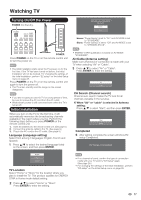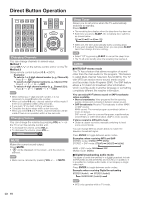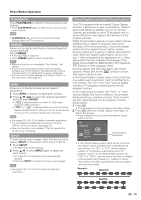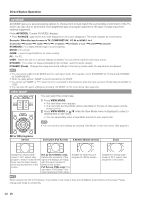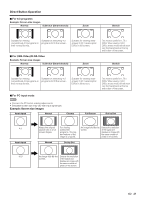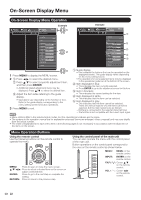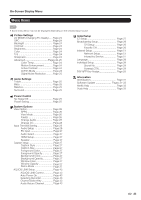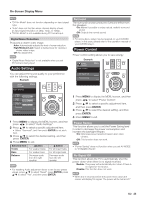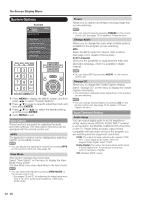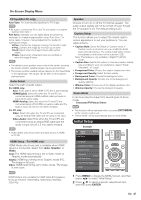Sharp LC-42LE540U LC-42LE540U LC-46LE540U Operation Manual - Page 22
On-Screen Display Menu - user manual
 |
View all Sharp LC-42LE540U manuals
Add to My Manuals
Save this manual to your list of manuals |
Page 22 highlights
On-Screen Display Menu On-Screen Display Menu Operation System Options Initial Setup Information Picture Settings Picture Settings Select Menu Select ENTER Enter RETURN Exit AV MODE OPC Backlight [ 87 ] Contrast [ 50 Brightness [ 50 Color [ 50 Tint [0 Sharpness [ 10 Advanced Reset Example Menu [USER] [Off] System Options Example Initial Setup Information Picture Settings Picture Settings Adjust Select ENTER Enter RETURN Back AV MODE OPC Backlight [ 67 ] Contrast [ 50 Brightness [ 50 Color [ 51 Tint [0 Sharpness [ 10 Advanced Reset Menu [USER] [ON] 1 Press MENU to display the MENU screen. 2 1 Press c/d to select the desired menu. 2 Press a/b to select a specific adjustment item, and then press ENTER. • Additional related adjustment items may be displayed. Press a/b to select the desired item. 3 Adjust the item while referring to the guide display. • Operations vary depending on the function or item. Refer to the guide display corresponding to the menu setting screen for button operations. 3 Press MENU to exit. 1 Guide display • This indicates the buttons that can be operated on the displayed screen. The guide display varies depending on the menu setting screen. • The operations for some selected items may be displayed in the operational guide bar at the bottom of the screen. 2 Item displayed in blue • This indicates the item currently selected. • Press ENTER to go to the adjustment screen for this item. 3 Item in brackets • This indicates the current setting for the item. 4 Item displayed in white • This indicates that the item can be selected. 5 Item displayed in gray • This indicates that the item cannot be selected. There are various reasons why the items cannot be selected, but the main reasons are as follows: -Nothing is connected to the selected input terminal. -The function is not compatible with the current input signal. • Menu options differ in the selected input modes, but the operating procedures are the same. • The screens in the operation manual are for explanation purposes (some are enlarged, others cropped) and may vary slightly from the actual screens. • The order of explanations for each menu item in the following pages is not necessarily in accordance with the alignment of the items on the screen. Menu Operation Buttons Using the remote control Use the following buttons on the remote control to operate the menu. MENU: Press to open or close the menu screen. a/b/c/d: Press to select a desired item on the screen or adjust a selected item. ENTER: Press to go to the next step or complete the setting. RETURN: Press to return to the previous step. Using the control panel of the main unit You can also operate the menu with the control panel of the main unit. Button operations on the control panel correspond to the ones on the remote control as shown below. MENU: MENU on the remote control. INPUT: ENTER on the remote control. CH / : Cursor a/b on the remote control. VOLk/l: Cursor c/d on the remote control. 22