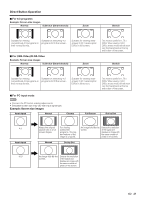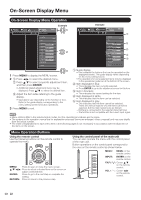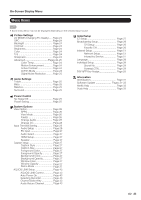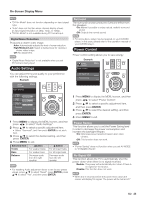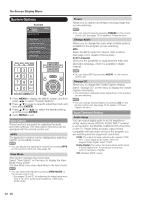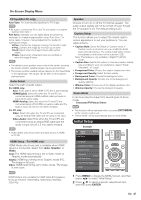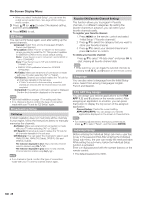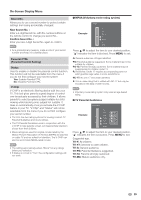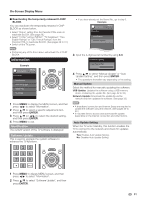Sharp LC-42LE540U LC-42LE540U LC-46LE540U Operation Manual - Page 26
System Options - tv aquos
 |
View all Sharp LC-42LE540U manuals
Add to My Manuals
Save this manual to your list of manuals |
Page 26 highlights
On-Screen Display Menu System Options Example System Options Menu System Options View Option AQUOS LINK Setup Input Terminal Setting Caption Setup Demo Mode Freeze Allows you to capture and freeze a moving image that you are watching. • You can select Freeze by pressing FREEZE on the remote control unit. See page 19 for details of Freeze function. Change Audio Allows you to change the audio when multiple audio is available for the program you are watching. MTS Select the MTS mode from Stereo, SAP or Mono. (See page 18 for details of this function.) Audio Language Gives you the possibility to swap between main and alternative language, when it is available in digital channel. 1 Press MENU to display the MENU screen, and then press c/d to select "System Options". 2 Press a/b to select a specific adjustment item and then press ENTER. 3 Press a/b (or c/d) to select the desired setting, and then press ENTER. 4 Press MENU to exit. View Option These functions are useful for adjusting the audio and video settings. The View Option functions can be operated with the remote control unit. APPS The application window can be displayed by selecting "APPS" on the MENU screen. • You can display the application window by pressing APPS on the remote control unit. (See page 19.) View Mode This function changes the screen size. Select "View Option" on the menu to display the View Mode menu screen. The View Mode menu varies depending on the input source. • You can select MTS by pressing AUDIO on the remote control unit. Change CC Allows you to change the Closed Caption display. Select "Change CC" on the menu to display the Closed Caption information. • The information displayed varies depending on the program you are watching. • You can change Closed Caption by pressing CC on the remote control unit. See page 19 for details of Closed Caption function. Input Terminal Setting Audio Setup You can output digital audio to an AV amplifier or similar device whose DIGITAL AUDIO INPUT terminal is connected to the DIGITAL AUDIO OUTPUT terminal on the TV. Please select an audio output format compatible with the audio format of the program you are watching and the equipment connected. PCM: The output terminal outputs audio signal in PCM form. If your digital audio system does not support Dolby Digital, select "PCM". Dolby Digital: The output terminal outputs audio signal in Dolby Digital form. It reproduces sound from surround program of digital. Off: Disables SPDIF output. • You can select View Mode by pressing VIEW MODE on the remote control unit. -See pages 20 and 21 for adjusting the video being input from a TV, other audiovisual equipment, USB-Video, DLNA-Video. 26