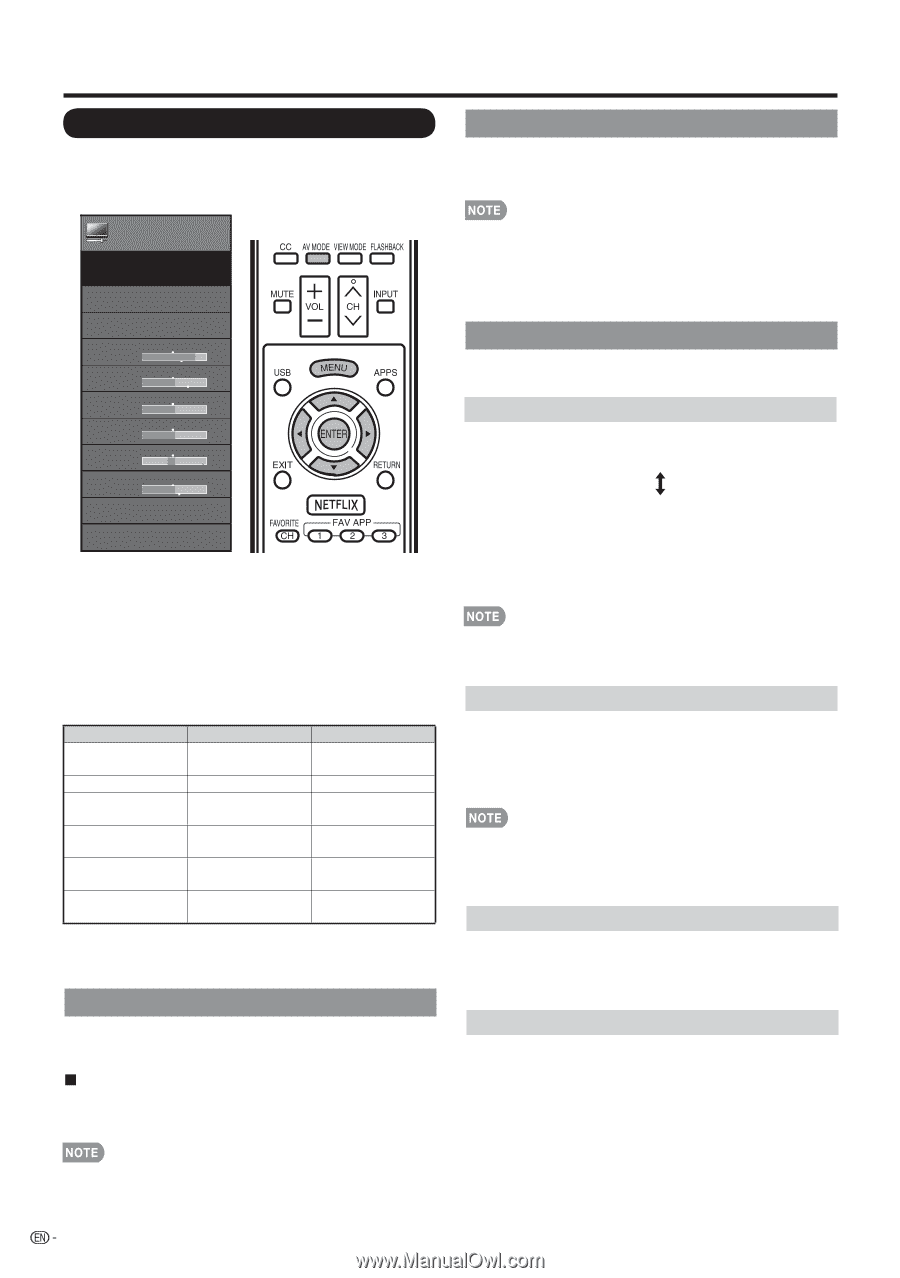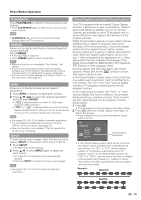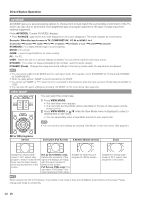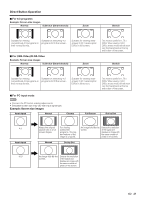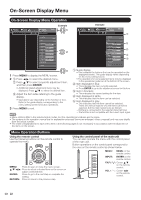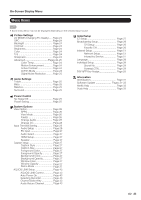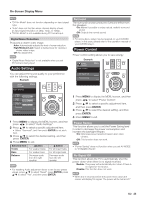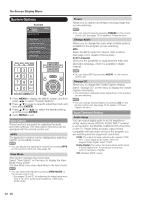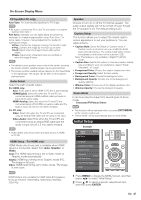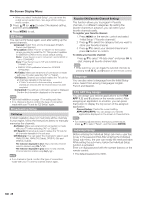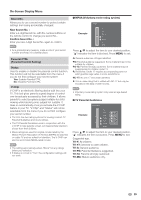Sharp LC-42LE540U LC-42LE540U LC-46LE540U Operation Manual - Page 24
Picture Settings - reset
 |
View all Sharp LC-42LE540U manuals
Add to My Manuals
Save this manual to your list of manuals |
Page 24 highlights
On-Screen Display Menu Picture Settings Adjusts the picture to your preference with the following picture settings. Example OPC Automatically adjusts the brightness of the screen. Off: The brightness is fixed at the value set in "Backlight". On: Automatically adjusts. Picture Settings Picture Settings AV MODE OPC Backlight [ 87] Contrast [ 30] Brightness [ 50] Color [ 50] Tint [ 0] Sharpness [ 10] Advanced Reset Menu [USER] [OFF] 1 Press MENU to display the MENU screen, and then press c/d to select "Picture Settings". 2 Press a/b to select a specific adjustment item. • Select "Advanced" and then press ENTER to set "Color Temp.", "Motion Enhancement", "Active Contrast", " DI Film Mode ", " Digital Noise Reduction". 3 Press a/b(or c/d) to select the desired setting, and then press ENTER. 4 Press MENU to exit. Selected item Backlight Contrast Brightness Color Tint Sharpness cbutton The screen dims For less contrast For less brightness For less color intensity Skin tones become reddish For less sharpness dbutton The screen brightens For more contrast For more brightness For more color intensity Skin tones become greenish For more sharpness • For resetting all Picture adjustment items to the factory preset values, press a/b to select "Reset", press ENTER, press a/b to select "Yes", and then press ENTER. AV MODE (Changing Pic.Quality) The audio and video settings can be changed to suit the program or input content being watched. Select from the following AV modes. When the input source is TV,COMPONENT/AV PC IN or HDMI 1 to 4: STANDARD/MOVIE/GAME/PC/USER/DYNAMIC/ DYNAMIC(Fixed) • When set to "On", the Optical Picture Control (OPC) senses the surrounding light and automatically adjusts the backlight brightness. Make sure nothing obstructs the OPC sensor, which could affect its ability to sense surrounding light. Advanced Picture Settings This TV provides various advanced functions for optimizing the picture quality Color Temp. (Color Temperature) For a better white balance, use color temperature correction. Warm: White with reddish tone Standard: Cool: White with bluish tone User: White balance can be adjusted manually through the R/G/B Gain between a maximum of 255 and a minimum of 0 for user color temperature. • For resetting all adjustment items to the factory preset values, press a/b to select "Reset", and then press ENTER. Motion Enhancement Use Motion Enhancement to view fast-action video more clearly. 120Hz Low/120Hz Medium/120Hz Hight: For obtaining a clearer image. Off: Normal image • "Motion Enhancement" may cause image noise. If this occurs, turn the function "Off". • When AV MODE is set to "GAME" or "PC", or PC format is being input, "Motion Enhancement" is not available. Active Contrast Automatically adjusts the image contrast according to the scene. On: Automatically adjusts the image contrast. Off: No adjustment. DI Film Mode Automatically detects a film-based source (originally encoded at 24 frames/second), analyzes it then recreates each still film frame for high-definition picture quality. Auto: Detects, analyzes, converts film source. Off: Normal viewing mode. • You can select AV MODE by pressing AV MODE on the remote control unit. See page 20 for details of AV MODE settings. 24