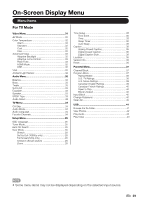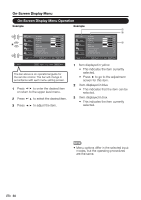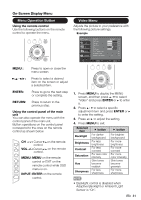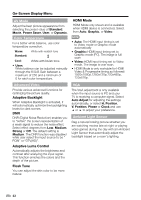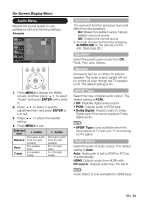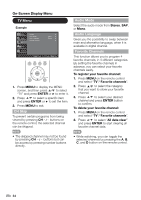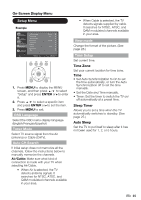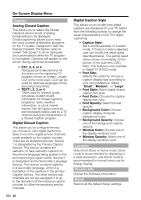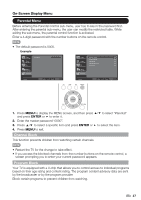Sharp LC-42SV49U LC-42SV49U Operation Manual - Page 36
TV Menu, CH Skip, Audio Mode, Audio Language, Favorite Channels
 |
View all Sharp LC-42SV49U manuals
Add to My Manuals
Save this manual to your list of manuals |
Page 36 highlights
On-Screen Display Menu TV Menu Example Video Audio TV Setup Parental CH Skip Audio Mode Audio Language Favorite Channels Stereo English TV Enter Enter Select Return Exit TV USB PC MENU EXIT ENTER RETURN 1. Press MENU to display the MENU screen, and then press / to select "TV" and press ENTER or ► to enter it. 2. Press / to select a specific item and press ENTER or ► to set the item. 3. Press MENU to exit. CH Skip To prevent certain programs from being viewed by pressing CH / buttons on the remote control, the selected channel can be skipped. Audio Mode Select the audio mode from Stereo, SAP, or Mono. Audio Language Gives you the possibility to swap between main and alternative language, when it is available in digital channel. Favorite Channels This function allows you to program 4 favorite channels, in 4 different categories. By setting the favorite channels in advance, you can select your favorite channels easily. To register your favorite channel: 1. Press MENU on the remote control and select "TV"/"Favorite channels". 2. Press / to select the category that you want to store your favorite channel. 3. Press / to select your desired channel and press ENTER button to confirm. To delete your favorite channel: 1. Press MENU on the remote control and select "TV"/"Favorite channels". 2. Press / to select "All data clear" and press ENTER to start clearing all favorite channel data. • The skipped channel may not be found by pressing CH / buttons but can be access by pressing number buttons directly. • While watching, you can toggle the selected channels by pressing the A, B, C, and D button on the remote control. 34