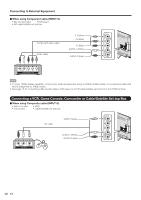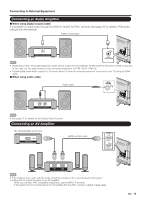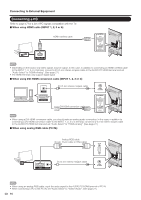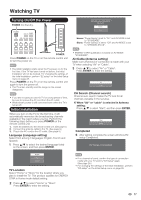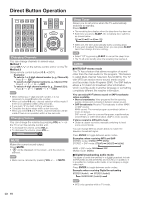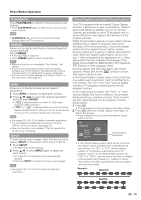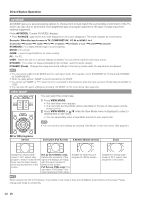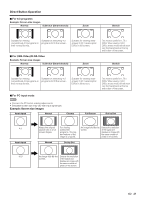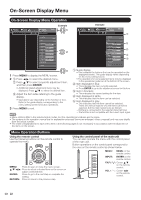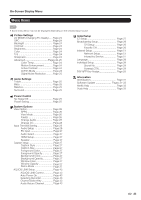Sharp LC-46LE540U LC-42LE540U LC-46LE540U Operation Manual - Page 19
INPUT, Closed Captions and Digital Closed Captions, FLASHBACK, FREEZE
 |
View all Sharp LC-46LE540U manuals
Add to My Manuals
Save this manual to your list of manuals |
Page 19 highlights
Direct Button Operation FLASHBACK Press FLASHBACK to switch to the previously tuned channel. • Press FLASHBACK again to switch back to the currently tuned channel. • FLASHBACK will not work if no channel has been changed after the TV is turned on. FREEZE Allows you to capture and freeze a moving image that you are watching. Press FREEZE. • A moving image is captured. • Press FREEZE again to cancel the function. • When this function is not available, "No Function." will display. • If you are using the freeze function and a broadcast activates the V-CHIP BLOCK, the freeze function will be canceled and a V-CHIP BLOCK message will appear. • You can have the same settings by choosing "Freeze" on the menu items. (See page 26.) APPS Allows you to directly activate various types of applications. 1 Press APPS to display the application window. 2 Press a/b/c/d to select the desired application, and then press ENTER. • If " " is displayed after you switch to USB mode, check the USB connection. • If " " or " " is displayed after you switch to Home Network (DLNA) mode or after you connect to the Internet, check your TV's network settings and connection. • See pages 35 to 39, 53 for details of viewable applications. • You can display the application window by choosing "APPS" on the menu items. (See page 26.) • When this function is not available, "Can not operate this function now" will display. INPUT To view external source images, select the input source by pressing INPUT on the remote control unit or on the TV. 1 Press INPUT. • The INPUT list screen displays. 2 Press a/b or press INPUT again to select the input source. • An image from the selected source automatically displays. • Each time INPUT is pressed, the input source toggles. • See pages 12 to 16 and 42 for external equipment connection. Closed Captions and Digital Closed Captions Your TV is equipped with an internal Closed Caption decoder. It allows you to view conversations, narration and sound effects as subtitles on your TV. Closed Captions are available on some TV programs and on some VHS home video tapes at the discretion of the program provider. Digital Closed Caption service is a new caption service available only on digital TV programs (also at the discretion of the service provider). It is a more flexible system than the original Closed Caption system, because it allows for a variety of caption sizes and font styles. When the Digital Closed Caption service is in use, it will be indicated by the appearance of a 3-letter abbreviation that also indicates the language of the Digital Closed Captions: ENG (English), SPA (Spanish), FRA (French) or other language codes. Not all programs and VHS videotapes offer closed captions. Please look for the " " symbol to ensure that captions will be shown. In the Closed Caption system, there can be more than one caption service provided. Each is identified by its own number. The "CC1" and "CC2" services display subtitles of TV programs superimposed over the program's picture. In the Closed Caption system, the "Text1" or "Text2" services display text that is unrelated to the program being viewed (e.g., weather or news). These services are also superimposed over the program currently being viewed. 1 Press CC. • This will present the Closed Caption information display. 2 Press CC while the Closed Caption information is still on the screen. • Press repeatedly until you select the desired closed caption service. Air ANALOG Stereo 480i SD CC CC:CC4 MPAA-R 69 Closed Caption information • In the Closed Caption system, there can be more than one caption service provided. Each is identified by its own number. The "CC1" to "CC4" services display subtitles of TV programs superimposed over the program's picture. In the Closed Caption system, the "TEXT1" to "TEXT4" services display text that is unrelated to the program being viewed (e.g., weather or news). These services are also superimposed over the program currently being viewed. Example: ANALOG CC1 CC2 CC3 CC4 TT1 TT2 TT3 TT4 OFF DIGITAL CC1 CC2 CC3 CC4 TT1 TT2 TT3 TT4 OFF CS6 CS5 CS4 CS3 CS2 CS1 19