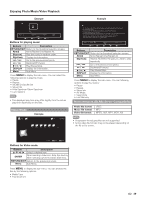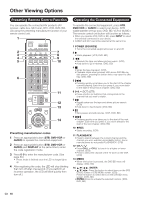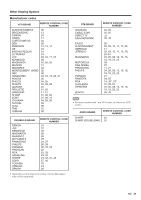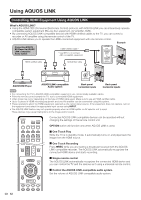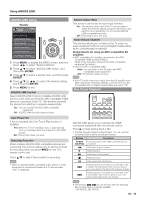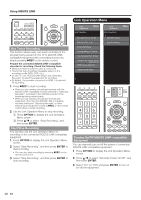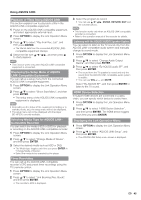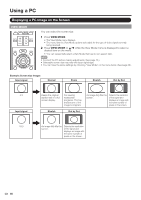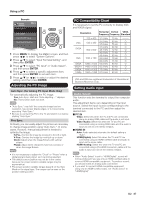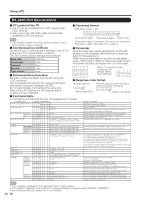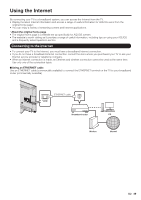Sharp LC-46LE540U LC-42LE540U LC-46LE540U Operation Manual - Page 44
Link Operation Menu
 |
View all Sharp LC-46LE540U manuals
Add to My Manuals
Save this manual to your list of manuals |
Page 44 highlights
Using AQUOS LINK Link Operation Menu Link Operation Link Operation Menu Link Operation Link Operation Menu One Touch Recording This function allows easy one-touch recording of the program being viewed on the TV to AQUOS LINKcompatible equipment with a recording function by simply pressing REC on the remote control. Prepare the connected AQUOS LINK-compatible recorder for recording. Check the following items. • Make sure that the antenna cable is connected. • Check that there is sufficient available space on the recording media (HDD, DVD, etc.). • On the TV, use "AQUOS LINK Setup" and "Selecting Recorder" to select the equipment for recording. • By default, the recorder connected to HDMI 1 is selected for recording. 1 Press REC to start recording. • When you are viewing a broadcast received with the AQUOS LINK-compatible recorder selected in "Selecting Recorder", recording to the AQUOS recorder of the broadcast being viewed starts. • When you are viewing a broadcast received with equipment other than the AQUOS LINK-compatible recorder selected in "Selecting Recorder" or other external input equipment, pressing REC on the remote control does not start recording. 2 Use the Link Operation Menu to stop recording. 1 Press OPTION to display the Link Operation Menu screen. 2 Press a/b to select "Stop Recording", and then press ENTER. Start/Stop Recording You can also use the Link Operation Menu for recording on the connected AQUOS LINK-compatible equipment. 1 Press OPTION to display the Link Operation Menu screen. 2 Select "Start Recording", and then press ENTER to start recording. • You can also start recording by pressing REC on the remote control unit. 3 Select "Stop Recording", and then press ENTER to stop recording. Recorder Power On/Off Play from Rec. List Show Start Menu Change Media of Device Link Booking (Rec. Book) Change Audio Output Device [By AQUOS SP] HDMI Device Selection AQUOS LINK Setup Start Recording Stop Recording Turning On/Off AQUOS LINK-compatible Equipment You can manually turn on/off the power of connected AQUOS LINK-compatible equipment. 1 Press OPTION to display the Link Operation Menu screen. 2 Press a/b to select "Recorder Power On/Off", and then press ENTER. 3 Select "On" (or "Off") and press ENTER to turn on (or off) the equipment. 44