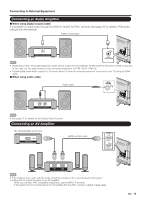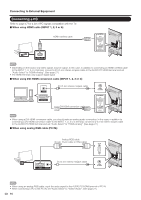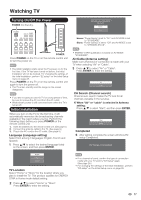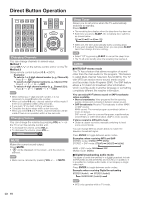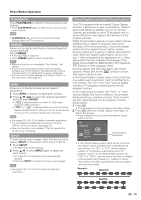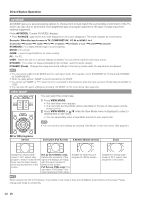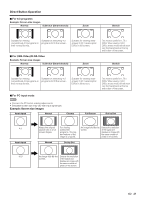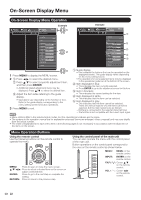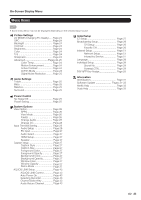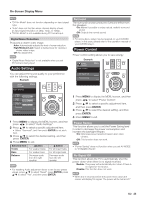Sharp LC-46LE540U LC-42LE540U LC-46LE540U Operation Manual - Page 20
View Mode, Av Mode - 720p view options
 |
View all Sharp LC-46LE540U manuals
Add to My Manuals
Save this manual to your list of manuals |
Page 20 highlights
Direct Button Operation AV MODE AV MODE gives you several viewing options to choose from to best match the surrounding environment of the TV, which can vary due to factors like room brightness,type of program watched or the type of image input from external equipment. Press AV MODE. Current AV MODE displays. • Press AV MODE again before the mode displayed on the screen disappears. The mode changes as shown below: Example: When the input source is TV, COMPONET/AV, PC IN or HDMI 1 to 4 STANDARD MOVIE GAME PC DYNAMIC DYNAMIC (Fixed) USER STANDARD STANDARD: For a highly defined image in a normal lighting. MOVIE: For a movie. GAME: Lowers image brightness for easier viewing. PC: For PC. USER: Allows the user to customize settings as desired. You can set the mode for each input source. DYNAMIC: For a clear-cut image emphasizing high contrast, useful for sports viewing. DYNAMIC (Fixed): Changes the image and sound settings to the factory preset values. No adjustments are allowed. • You can select a different AV MODE item for each input mode. (For example, select STANDARD for TV input and DYNAMIC for COMPONENT.) • When you play games, "GAME" is recommended for AV MODE. • You cannot set "GAME" or "PC" when the TV is connected to the Internet or when the input source is "Home Network (DLNA)" or "USB". • You can have the same settings by choosing "AV MODE" on the menu items. (See page 24.) VIEW MODE You can select the screen size. 1 Press VIEW MODE. • The View Mode menu displays. • The menu lists the View Mode options selectable for the type of video signal currently being received. 2 Press VIEW MODE or a/b while the View Mode menu is displayed to select a desired item on the menu. • You can sequentially select a View Mode that has its own aspect ratio. • You can have the same settings by choosing "View Mode" on the menu items. (See page 26.) For HD programs Stretch Dot by Dot (Full Screen) S.Stretch (Smart stretch) Zoom Suitable for viewing wide- Dot by Dot (1080i/p only): Suitable for stretching 4:3 screen 1.78:1 aspect ratio Detects the resolution of the programs to fill the screen. program, stretch mode will still signal and displays an image show very thin black bands with the same number of at the top and bottom of the pixels on the screen. screen. Full Screen (720p only): You can select "Full Screen" only when receiving a 720p signal. Suitable for viewing widescreen 2.35:1 aspect-ratio programs in full screen. When using Dot by Dot or Full Screen, it is possible to see noise or bars around different outer portions of the screen. Please change view mode to correct this. 20