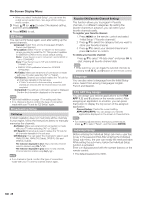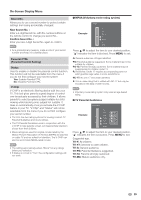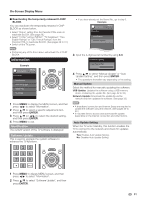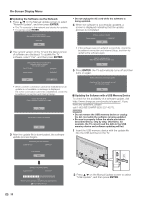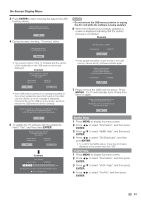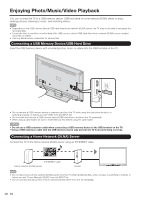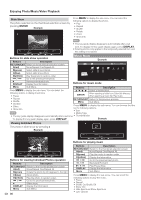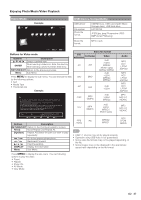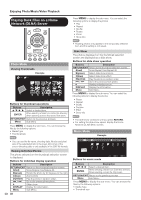Sharp LC-46LE540U LC-42LE540U LC-46LE540U Operation Manual - Page 33
Netflix Help, VUDU Help
 |
View all Sharp LC-46LE540U manuals
Add to My Manuals
Save this manual to your list of manuals |
Page 33 highlights
On-Screen Display Menu 3 Press ENTER to start checking the data in the USB memory device. Insert the USB memory device containing the software update file. OK 4 During the data checking, "Checking" blinks. Now checking the data in the USB memory device. Checking • The current version of the TV software and the version of the update file on the USB memory device are displayed. Example Software update file is detected in the USB memory device. Start update? Current Version Update Version : UXXXXXX1 : UXXXXXX2 Yes No • If the USB memory device is not properly installed or the correct update file cannot be found on the USB memory device, an error message is displayed. Check the file on the USB memory device, and then reinsert the USB memory device correctly. Software update file is not detected in the USB memory device. Confirm that you have transferred the file to the USB memory device and retry software update. OK 5 To update the TV software with the update file, select "Yes", and then press ENTER. Software update file is detected in the USB memory device. Start update? Current Version Update Version : UXXXXXX1 : UXXXXXX2 Yes No Example Now updating Update Version : UXXXXXX2 30% Remote Control operation is disabled during Update process. Do not unplug AC cord. CAUTION • Do not remove the USB memory device or unplug the AC cord while the software is being updated. 6 When the software is successfully updated, a screen is displayed indicating that the update process is completed. Example Software update is complete. Update Version : UXXXXXX2 OK • If the update has failed, check the file in the USB memory device and try Software Update again. Failed to complete update. Retry Software Update. If system Update fails again, contact the customer service center. Update Version : UXXXXXX2 OK 7 Please remove the USB memory device. Press ENTER. the TV automatically turns off and then turns on again. System software was successfully update. Remove the USB memory device. Press [Enter], the TV automatically turns off and then turns on again. OK Netflix Help 1 Press MENU to display the menu screen. 2 Press c/d to select "Information", and then press ENTER. 3 Press a/b to select "Netflix Help", and then press ENTER. 4 Press c/d to select "OK/Deactivate", and then pressENTER. • To confirm the Netflix status, check the information displayed on the screen and click "OK". VUDU Help 1 Press MENU to display the menu screen. 2 Press c/d to select "Information", and then press ENTER. 3 Press a/b to select "VUDU Help", and then press ENTER. 4 Press c/d to select "Yes/No", and then press ENTER. 33