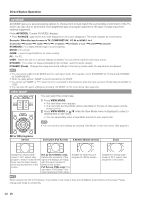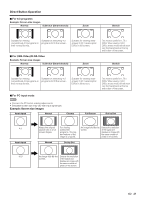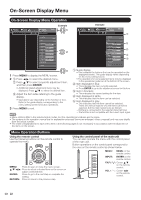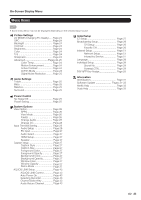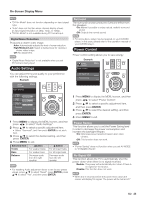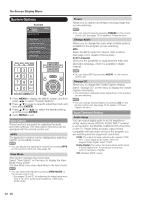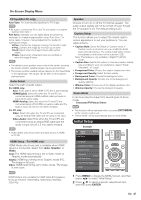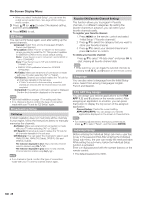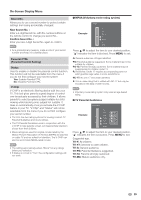Sharp LC-46LE540U LC-42LE540U LC-46LE540U Operation Manual - Page 25
Audio Settings, Power Control - 720p full screen
 |
View all Sharp LC-46LE540U manuals
Add to My Manuals
Save this manual to your list of manuals |
Page 25 highlights
On-Screen Display Menu • "DI Film Mode" does not function depending on input signal type. • "Auto" does not function when channel display shows an input signal resolution of 480p, 720p, or 1080p. • "DI Film Mode" is not available during PC format input. Surround The surround function produces Surround effect from the speakers. On: Makes it possible to enjoy natural, realistic surround sound. Off: Outputs the normal sound. Digital Noise Reduction Produces a clearer video image. Auto: Automatically adjusts the level of noise reduction. High/Medium/Low: Select a desired level for viewing a clearer video image. Off: No adjustment. • "Digital Noise Reduction" is not available when you set PC format is being input. Audio Settings You can adjust the sound quality to your preference with the following settings. Example Audio Settings Audio Settings Menu • For some discs, setup may be required on your DVD/BD player. In this case, please refer to the operation manual of your DVD/BD player. Power Control Power control setting allows you to save energy. Example Power Control Menu Power Control No Signal Off Power Saving [Disable] [On] Treble [ 50] Bass [ 50] Balance [ 0] Surround [On] Reset 1 Press MENU to display the MENU screen, and then press c/d to select "Audio Settings". 2 Press a/b to select a specific adjustment item. • Select "Surround", and then press ENTER to set each item. 3 Press a/b to select the desired setting, and then press ENTER. 4 Press MENU to exit. Selected item cbutton dbutton Treble For weaker treble For stronger treble Bass For weaker bass For stronger bass Balance Decrease audio from the right speaker Decrease audio from the left speaker • For resetting Audio adjustment items to the factory preset values, press a/b to select "Reset", press ENTER, press a/b to select "Yes", and then press ENTER. 1 Press MENU to display the MENU screen, and then press c/d to select "Power Control". 2 Press a/b to select a specific adjustment item, and then press ENTER. 3 Press a/b to select the desired setting, and then press ENTER. 4 Press MENU to exit. Power Saving This function allows you to set the Power Saving level in order to decrease the power consumption and increase the backlight lifespan. On: Optimizes power reduction based upon video content. Off: This function does not work. • "Power Saving" does not function when you set AV MODE to "DYNAMIC (Fixed)". No Signal Off This function allows the TV to automatically shut the power down when there is no signal received. Enable: The power will automatically shut down if there is no signal for 15 minutes. Disable: This function does not work. • When it is 5 seconds before the power shuts down,the screen will display"No signal. The power will be turned off." 25