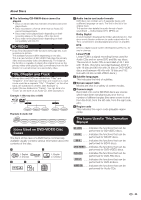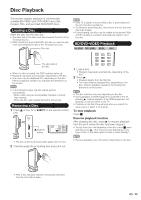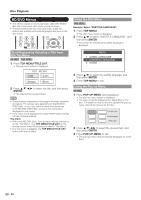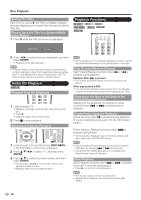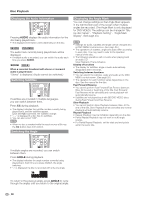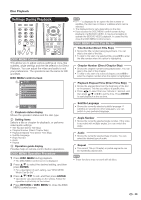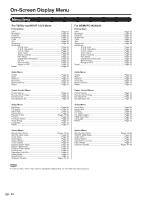Sharp LC32BD60U LC-32BD60U LC37BD60U Operation Manual - Page 28
Audio CD Playback, Playback Functions
 |
UPC - 074000371767
View all Sharp LC32BD60U manuals
Add to My Manuals
Save this manual to your list of manuals |
Page 28 highlights
Disc Playback Sorting the Titles Each time you press B, the Title List display changes between displaying the newest titles first and the oldest titles first. Playing Back the Title You Stopped While Being Played 1 Press D while the Title List screen is displayed. Playback Functions BD-VIDEO BD-R BD-RE DVD-VIDEO DVD-R DVD-RW AUDIO CD From Beginning From Continued 2 Press c/d to select the type of playback, and then press ENTER. • Playback of the title will begin. • "Finalize" refers to a recorder processing a recorded disc so that it will play in other DVD players/recorders as well as this TV. Only finalized DVD discs will play back in this TV. (This TV does not have a function to finalize discs.) Audio CD Playback AUDIO CD Playback from the Beginning 1 Load an audio CD. • Playback may begin automatically, depending on the disc. • Press d. • Playback begins from the first track. 2 Press H to stop playback. Selecting a Track for Playback • Some operations in the following playback functions cannot be performed depending on the specifications of the disc. Fast Forward/Reverse (Search) Fast Forward/Reverse functions when J or G is pressed during playback. Example: When J is pressed • The search speed will change each time you press the button. When playing back a DVD • You cannot fast forward or fast reverse from one title and continue to another title (except when playing audio CDs). Skipping to the Next or the Start of the Current Chapter (Track) Skipping (to the beginning of a chapter or track) functions when T or U is pressed during playback. Pause/Frame Advance Playback Pause functions when F is pressed during playback. (If you are playing back an audio CD, the CD will also pause.) Frame Advance Playback functions when U is pressed during Pause. • Frame Advance Playback may not function properly with discs other than DVD-RW (VR format). 1 Load an audio CD, and then press DISC MENU. • The DISC MENU control screen is displayed. 2 Press a/b/c/d to select "T", and then press ENTER. 3 Press a/b to select the track number, and then press ENTER. • You can also use 0-9 on the remote control unit to specify the track number. • Playback starts from the selected track. • Frame Advance/Reverse Playback can be performed for DVD discs by pressing T or U during Pause. • Some BD/DVD-VIDEO discs are not compatible with Pause/Frame Advance Playback. Slow Playback Slow Playback functions when T or U is pressed more than 2 seconds during pause. • Press d to return to normal playback. • This function does not work for audio CDs. • Reverse Slow Playback cannot be performed for BD- VIDEO. 26