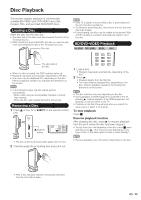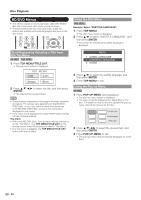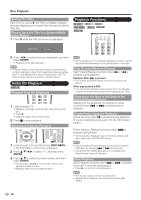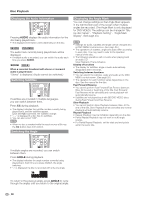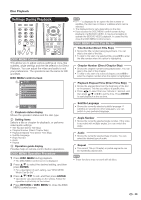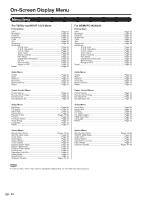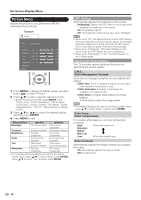Sharp LC32BD60U LC-32BD60U LC37BD60U Operation Manual - Page 29
Repeat Playback of a Title or Repeat Playback, Partial Repeat Playback Repeat Playback,
 |
UPC - 074000371767
View all Sharp LC32BD60U manuals
Add to My Manuals
Save this manual to your list of manuals |
Page 29 highlights
Disc Playback Repeat Playback of a Title or Chapter (Repeat Playback) Partial Repeat Playback (Repeat Playback of a Specified Part) DVD-VIDEO DVD-R DVD-RW AUDIO CD 1 Play back the title or chapter you want to repeat. 2 Press DISC MENU. • The DISC MENU control screen is displayed. BD-VIDEO 1/3 5/25 00 : 20 : 30 2 English 1 1 5 .1ch Off Select ENTER Enter RETURN Return 3 Press a/b to select " ", and then press ENTER. 4 Press c/d to select the type of Repeat Playback. • Playback Title: Repeats the title currently being played back. • Playback Chapter: Repeats the chapter currently being played back. • Scene Selection: Repeats the specified scene of title or chapter. Playback Title Playback Chapter Scene Selection • Press RETURN to cancel without setting the type of Repeat Playback. • For Audio CD, you can select "Playing Disc", "Playing Track" and "Specify The Part" as Repeat Playback options. 5 Press ENTER. • Some operations in the following playback function cannot be performed depending on the specifications of the disc. 1 Press DISC MENU during playback. • The DISC MENU control screen is displayed. 2 Press a/b to select " ", and then press ENTER. 3 Press c/d to select "Scene Selection", and then press ENTER. • "Set Start Point" displays. Playback Title Playback Chapter Scene Selection Set Start Point 4 Press ENTER at the scene where you want to set the start point. • "Set End Point" displays. 5 Press ENTER at the scene where you want to set the end point. • You can press J to fast forward to the scene where you want to set the end point. When you reach the desired scene, simply press d and then ENTER to set the end point. To cancel Repeat Playback 1 Press a/b to select " " while the DISC MENU control screen is displayed. 2 Press c/d to select "Off", and then press ENTER. • Press U, the Repeat Playback is cancelled and the next chapter is played back. • Press T once, the Repeat Playback is cancelled and the TV returns to the start of current chapter (track). • If you press T again (within about 5 seconds), the TV will skip to the beginning of the previous chapter (track). • For Partial Repeat Playback, set the start and end points within the same title. • Repeat Playback may be forbidden depending on the disc. • Partial Repeat Playback may not work in multi-angle scenes. • If you press DISPLAY, you can confirm the Repeat Playback status. 27