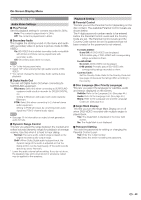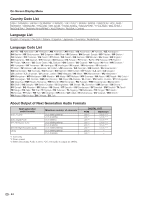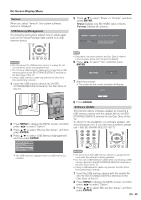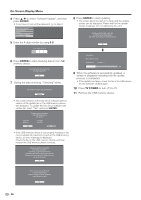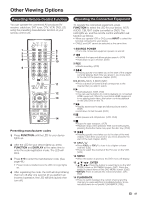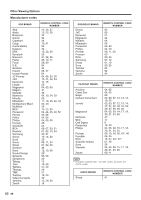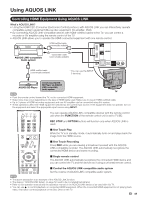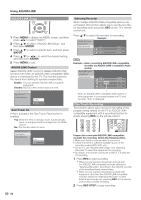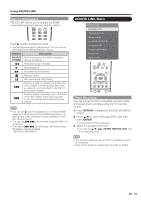Sharp LC32BD60U LC-32BD60U LC37BD60U Operation Manual - Page 48
Enter, Tv Power
 |
UPC - 074000371767
View all Sharp LC32BD60U manuals
Add to My Manuals
Save this manual to your list of manuals |
Page 48 highlights
On-Screen Display Menu 4 Press a/b to select "Software Update", and then press ENTER. • If you have not yet set the password, go to step 6. Audio Video Settings Playback Setting Version USB Memory Management Software Update 5 Enter the 4-digit number by using 0-9. Enter 4-digit password 8 Press ENTER to start updating. • The screen becomes dark for a while until the update screen can be displayed. Please wait for the update screen to appear. Do not unplug the AC cord. The picture will temporarily go dark until the software update display appears. Wait several minutes and do not unplug the AC cord. OK 6 Press ENTER to start checking data in the USB memory device. Insert USB memory device containing the software update file. OK 7 During the data checking, "Checking" blinks. Now checking the data in USB memory device. Checking Now updating * Do not unplug AC cord. Update Version **1234567-2 30% 9 When the software is successfully updated, a screen is displayed indicating that the update process is completed. • If the update has failed, check the file in the USB device and try Software Update again. 10 Press TV POWER to turn off the TV. 11 Remove the USB memory device. • The current version of the Disc Drive software and the version of the update file on the USB memory device are displayed. To update the Disc Drive software with update file, select "Yes", and press ENTER. Software update file is detected in the USB memory device. Start update? Current Ver. : Update Ver. : **1234567 **1234567 Yes No • If the USB memory device is not properly installed or the correct update file cannot be found on the USB memory device, an error message is displayed. Check the file on the USB memory device, and then reinsert the USB memory device correctly. Software update file is not detected in the USB memory device. Confirm that you have transferred the file to the USB memory device and retry software update. Confirm that you have inserted the USB memory device into the correct device. OK There is more than one software file In the USB memory device. Confirm that only the software update file is in the USB memory device. OK 46