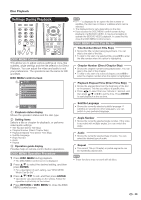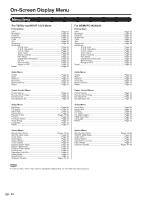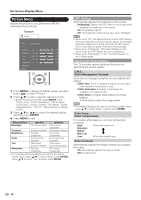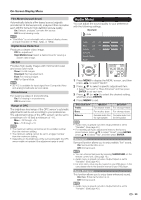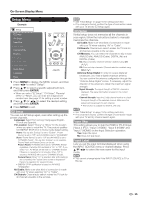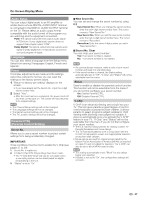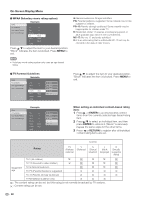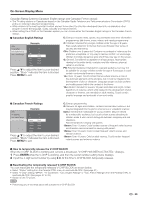Sharp LC32BD60U LC-32BD60U LC37BD60U Operation Manual - Page 36
Power Control Menu
 |
UPC - 074000371767
View all Sharp LC32BD60U manuals
Add to My Manuals
Save this manual to your list of manuals |
Page 36 highlights
On-Screen Display Menu Power Control Menu Power control setting allows you to save energy. Example Power Control Power Saving Blu-ray disc Ecology No Signal Off No Operation Off 1 Press MENU to display the MENU screen, and then press c/d to select "Power Control". 2 Press a/b to select a specific adjustment item, and then press ENTER. 3 Press a/b (or c/d) to select the desired setting, and then press ENTER. 4 Press MENU to exit. Power Saving This function allows you to automatically reduce the backlight brightness in order to decrease the power consumption and increase the backlight lifespan. Standard: Reduces the backlight brightness to 80%. When set to "Standard", " " appears on the screen. Advanced: Reduces the backlight brightness to 70%. When set to "Advanced", " " appears on the screen. Off: The backlight brightness is the same value of your settings in the selected AV MODE. Blu-ray disc Ecology You can control the power on/off status of the Disc Drive when power to the TV is on. Enable: Power to Disc Drive is turned on when a disc is inserted or when the input source is switched to Bluray. Disable: Power to Disc Drive is turned on when TV power is turned on. No Signal Off When set to "Enable", the power will automatically shut down if there is no signal for 15 minutes. • When it is 5 minutes before the power shuts down, the remaining time will start to keep appearing every minute. • "Disable" is the factory preset value. • When a TV program finishes, this function may not operate. No Operation Off You can set the time length the TV takes to automatically shut the power down when there is no operation. 30min/3Hour/Disable • When it is 5 minutes before the power shuts down, the remaining time will start to keep appearing every minute. • "Disable" is the factory preset value. • "Power Saving" does not function when you set "AV MODE" to "DYNAMIC (Fixed)". • When "OPC" is set to "On(Display)" or "On" while "Power Saving" is set to "Standard" or "Advanced", the Power Saving leaf icon appears to the left of "OPC" in the Picture menu screen. • When "OPC" is set to "Off" while "Power Saving" is set to "Standard" or "Advanced", the Power Saving leaf icon appears to the left of "Backlight" in the Picture menu screen. • You can select Power Saving by pressing POWER SAVING on the remote control unit. (See page 18.) 34