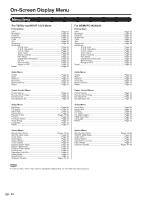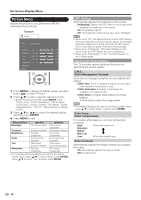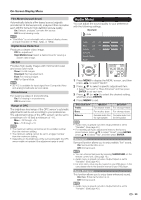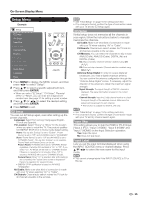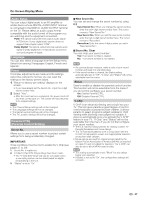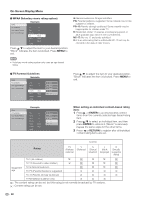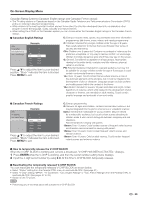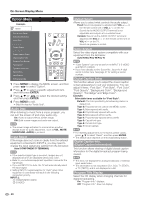Sharp LC32BD60U LC-32BD60U LC37BD60U Operation Manual - Page 37
Setup Menu
 |
UPC - 074000371767
View all Sharp LC32BD60U manuals
Add to My Manuals
Save this manual to your list of manuals |
Page 37 highlights
On-Screen Display Menu Setup Menu Example Setup EZ Setup CH Setup Input Skip Input Label Parental CTRL Position PC Setup PC Audio Select HDMI Auto View Audio Setup Language Reset 1 Press MENU to display the MENU screen, and then press c/d to select "Setup". 2 Press a/b to select a specific adjustment item, and then press ENTER. • When you select "EZ Setup", "CH Setup", "Parental CTRL" or "Reset", you can enter the 4-digit secret number here. See page 37 for setting a secret number. 3 Press a/b (or c/d) to select the desired setting, and then press ENTER. 4 Press MENU to exit. EZ Setup You can run EZ Setup again, even after setting up the preset channels. Language: Select from among 3 languages (English, French and Spanish). TV Location: Select "Home" or "Store" for the location where you plan to install the TV. This product qualifies for ENERGY STAR V3.0 in Home mode default setting. Home: "Blu-ray disc Ecology" is set to "Enable", "Power Saving" is set to "Off", and AV MODE is set to "STANDARD". Store: "Power Saving" is set to "Off" and AV MODE is set to "DYNAMIC (Fixed)". "Blu-ray disc Ecology" is not available. Picture Reset and Feature Demo can be set. Picture Reset: AV MODE will be set to "DYNAMIC (Fixed)" regardless of whether Picture Reset is "On" or "Off". If you select "On", AV MODE will be reset to "DYNAMIC (Fixed)" if there is no operation for 30 minutes. When "Off" is selected, AV MODE will be set to "DYNAMIC (Fixed)". Feature Demo: When "On" is selected, after all the settings are completed, the Feature Demo screen is displayed if there is no operation for several minutes. • ENERGY STAR qualification is based on AV MODE "STANDARD". Air/Cable: Make sure what kind of connection is made with your TV when selecting "Air" or "Cable". CH Search: Channel auto search makes the TV look for all channels viewable in the set area. • See "Initial Setup" on page 15 for setting each item. • If no channel is found, confirm the type of connection made with your TV and try EZ Setup again. CH Setup If initial setup does not memorize all the channels in your region, follow the instructions below to manually memorize the channels. Air/Cable: Make sure what kind of connection is made with your TV when selecting "Air" or "Cable". CH Search: Channel auto search makes the TV look for all channels viewable in the set area. CH Memory: You can select the channels to skip in each ANALOG (Air), ANALOG (Cable), DIGITAL (Air) and DIGITAL (Cable). On: Skips channels. (Channel selection disabled using CH r/s.) Off: Does not skip channels. (Channel selection enabled using CHr/s.) Antenna Setup Digital: In order to receive digital air broadcasts, you need a digital broadcast antenna. You can confirm the antenna configuration through the "Antenna Setup Digital" screen. If necessary, adjust the direction of the antenna to obtain the maximum signal strength. Signal Strength: The signal strength of DIGITAL channel is displayed. The signal information is based on the current channel. Channel Strength: Input the 2-digit channel number to check the signal strength of the selected channel. Make sure the signal is strong enough for each channel. • This function is available for DIGITAL (Air) only. • See "Initial Setup" on page 15 for setting each item. • If no channel is found, confirm the type of connection made with your TV and try channel search again. Input Skip This setting allows you to skip the HDMI or PC-IN Input ("Input 4 (PC)", "Input 5 (HDMI)", "Input 6 (HDMI)" and "Input 7 (HDMI)") on the Input Selection operation. Yes: Skips the input. No: Does not skip input. Input Label Lets you set the input terminal displayed when using the INPUT SOURCE menu or channel display. Press a/b/c/d to select the new name for the input mode. • You cannot change labels if the INPUT SOURCE is TV or Blu-ray. 35