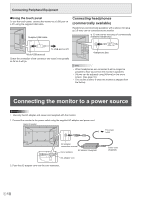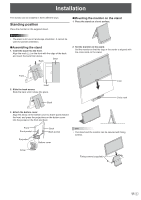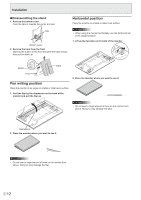Sharp LL-S201A Operation Manual - Page 15
Finger actions, Touch Action, Drag-and-drop, Slide to pan, Flicks, Press-and-hold, Rotate
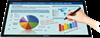 |
View all Sharp LL-S201A manuals
Add to My Manuals
Save this manual to your list of manuals |
Page 15 highlights
Touch Action Drag-and-drop Touch the screen with your finger/pen and move without lifting. When you have finished the movement, lift your finger/touch pen. nFinger actions Zoom While touching the screen with two fingers, move them closer together and farther apart. Slide to pan With your finger/touch pen touching the screen, move it up and down to scroll the screen. Pinch Flicks Move your finger/touch pen in a flicking motion. Flick your finger Stretch Press-and-tap With one finger touching the screen, tap once (single tap) with another finger. Tap once (single tap) with another finger With one finger touching Press-and-hold Press briefly with your finger/touch pen, and then lift your finger/touch pen from the screen. Rotate While touching the monitor with one finger, move the other finger in the direction you wish to rotate in. Move another finger in the desired direction of rotation With one finger touching 15 E