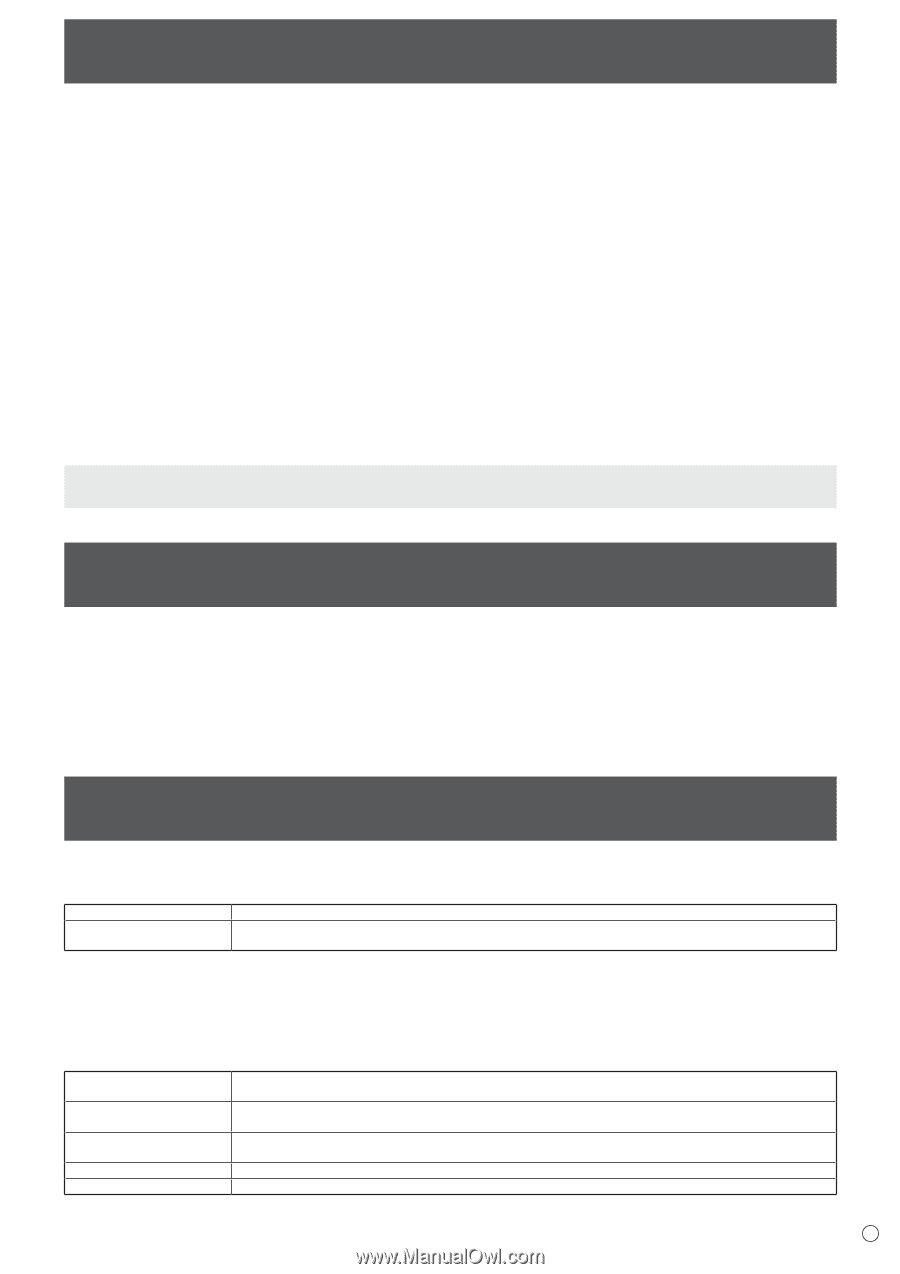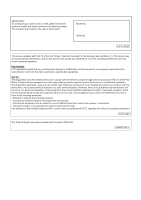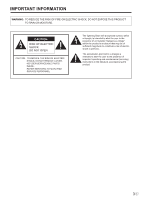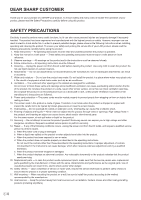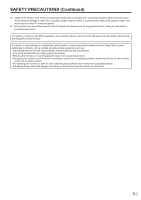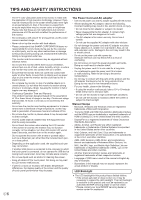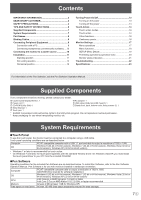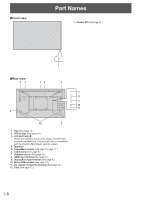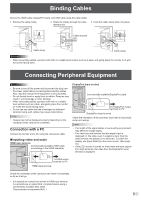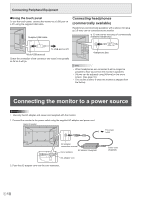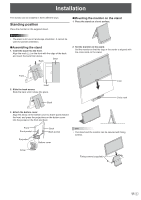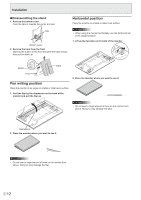Sharp LL-S201A Operation Manual - Page 7
Supplied Components, System Requirements - software
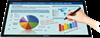 |
View all Sharp LL-S201A manuals
Add to My Manuals
Save this manual to your list of manuals |
Page 7 highlights
Contents IMPORTANT INFORMATION 3 DEAR SHARP CUSTOMER 4 SAFETY PRECAUTIONS 4 TIPS AND SAFETY INSTRUCTIONS 6 Supplied Components 7 System Requirements 7 Part Names 8 Binding Cables 9 Connecting Peripheral Equipment 9 Connection with a PC 9 Connecting headphones (commercially available).....10 Connecting the monitor to a power source 10 Installation 11 Standing position 11 Pen writing position 12 Horizontal position 12 Turning Power On/Off 13 Turning on the power 13 Turning off the power 13 Touch Action 14 Touch action modes 14 Touch action 14 Other functions 16 Cautionary points 16 Monitor Settings 17 Menu operations 17 Menu functions 18 SETUP Menu Details 19 Prohibiting operations (operation lock 20 Monitor status indicators 21 Troubleshooting 22 Specifications 23 For information on the Pen Software, see the Pen Software Operation Manual. Supplied Components If any component should be missing, please contact your dealer. Liquid Crystal Display Monitor: 1 Power cord: 1 CD-ROM (Utility Disk): 1 Setup Manual: 1 Touch pen: 1 AC adapter: 1 USB cable (USB-microUSB Type B): 1 Stand (front, back, bottom cover, fixing screws: 2): 1 * SHARP Corporation holds authorship rights to the Utility Disk program. Do not reproduce it without permission. * Keep packaging for use when transporting monitor, etc. System Requirements nTouch Panel To use the touch panel, the monitor must be connected to a computer using a USB cable. Touch panel operating conditions are as described below. Computer OS PC/AT compatible computer with a USB 1.1 port and able to output a resolution of 1920 x 1080. Windows 8 (32-bit or 64-bit version), Windows 7 (32-bit or 64-bit version), Windows Vista (32-bit or 64-bit version), Windows XP (32-bit or 64-bit version) • Windows 7 or later is recommended for touch action. • On Windows 7 and later, the touch panel operates with the standard Window driver. On Windows Vista/XP, you must install the touch panel driver to your PC from the included CD-ROM. nPen Software Operating conditions for the included Pen Software are as described below. To install Pen Software, refer to the Pen Software Operation Manual. Pen Software is for use with monitors installed in landscape orientation. Computer PC/AT compatible computer able to output a resolution of 1920 x 1080. (CD-ROM drive required for software installation.) OS Windows 8 (32-bit or 64-bit version), Windows 7 (32-bit or 64-bit version), Windows Vista (32-bit or 64-bit version), Windows XP (32-bit or 64-bit version) CPU Intel Celeron or AMD Sempron 1.6 GHz or faster Intel Core 2 Duo or AMD Athlon II X2 2.8 GHz or faster recommended Memory At least 2 GB (at least 1 GB for Windows XP) Free space on hard drive At least 100 MB (free space separately required for data storage) 7E