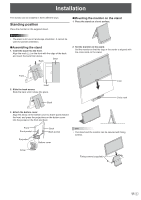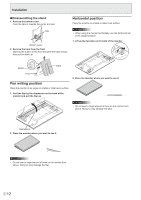Sharp LL-S201A Operation Manual - Page 16
Other functions, Cautionary points, Touch pointer, Input panel
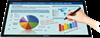 |
View all Sharp LL-S201A manuals
Add to My Manuals
Save this manual to your list of manuals |
Page 16 highlights
Touch Action Other functions In Windows 8, input panel functions can be used. In Windows 7, touch pointer and input panel functions can be used. For information about the touch pointer and input panel functions, see Windows Help. Touch pointer : A translucent image of a mouse appears near the point touched. The left/right buttons of the image can be clicked to perform the same actions as left/right clicking a mouse. Input panel : A software keyboard and an input panel with handwriting recognition appear on the screen. Windows 8 and Windows 7 (excluding Starter), the ink function of Microsoft Office can be used. Handwritten comments can be written, and handwriting can be recognized. For details, see Microsoft Office Help. Cautionary points • When performing touch actions, use the ball of your finger. • When performing pen actions, use the included touch pen. • Do not use the touch pen for any purpose other than touch panel operation. • Do not press hard on the tip of the touch pen. • If there is dirt or foreign matter on the tip of the touch pen, remove it. Failure to do so may damage the screen. • Even when in pen-only mode, the monitor may respond to objects other than the included touch pen. • When performing pen actions with the included touch pen, do not touch the screen with anything other than the hand that is holding the pen. E 16