Sharp LL-S201A Operation Manual - Page 21
Monitor status indicators, Monitor Settings, Disabling operation lock
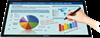 |
View all Sharp LL-S201A manuals
Add to My Manuals
Save this manual to your list of manuals |
Page 21 highlights
Disabling operation lock 1. Press the MENU button. The menu screen is displayed. MENU button Monitor Settings Monitor status indicators Monitor status is displayed at the top right of the screen. Touch Mark Rotation Mark Key Mark Press 2. While touching [Volume], touch [Finger-only mode] for at least 1 second. Touch Mark The touch mark displays the current touch action mode. Finger/pen mode This mark is displayed during finger/pen mode. Pen-only mode This mark is displayed during pen-only mode. Finger-only mode This mark is displayed during finger-only mode. After being set, it can be set so that it is only displayed for around 5 seconds. (See page 19.) Operation lock is disabled. Rotation Mark This mark is displayed when the rotate function is enabled. After being set, it can be set so that it is only displayed for around 5 seconds. (See page 19.) Key Mark When operation lock (See page 20) is set, the mark is displayed for around 5 seconds when the screen is touched. It can be set to display constantly. (See page 19.) TIPS • The display position can be changed from the menu screen. (See page 19) • These marks are not displayed while the menu screen is displayed. 21 E















