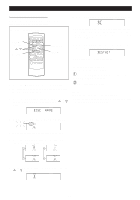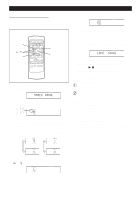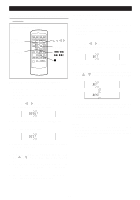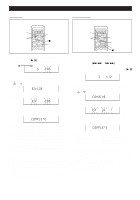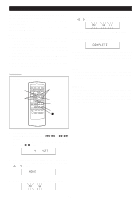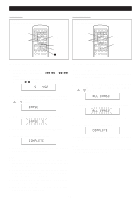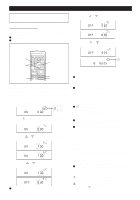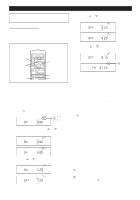Sharp MD-M3 Operation Manual - Page 37
To change disc names and track, names
 |
View all Sharp MD-M3 manuals
Add to My Manuals
Save this manual to your list of manuals |
Page 37 highlights
(Continued) s To change disc names and track names (Remote control operation) NAME/ TOC EDIT CLEAR // / ENTER 5 3/ 2 4 To add a character: Example: To change "BET" to "BEST" 1 To change disc names, perform steps 1 - 3 on page 33. To change track names, perform steps 1 - 2 on page 34. 2 Press the or button to make the character at the place you want to add a letter begin flashing. H q To cancel the operation, press the s button. Example: To change "BESUT" to "BEST" 1 To change disc names, perform steps 1 - 3 on page 33. To change track names, perform steps 1 - 2 on page 34. 2 Press the or button to make the character you want to erase begin flashing. q To cancel the operation, press the s button. 3 Press the CLEAR button. 3 Select the character you want to add, pressing the or button. Then, press the ENTER button. q The selected character will be added, and the original characters will move to the right by one. 4 After entering all of the characters in the name, press the NAME/TOC EDIT button. Note: q You cannot modify excess 40 characters if they were entered using some other equipment. In this case, erase the name and then enter a new name. q After this step, if you are not going to enter a character, go to step 5. 4 Select the character you want to add, pressing the or button. Then, press the ENTER button. q The selected character will be added, and the original characters will move to the right by one. 5 After entering all of the characters in the name, press the NAME/TOC EDIT button. 35