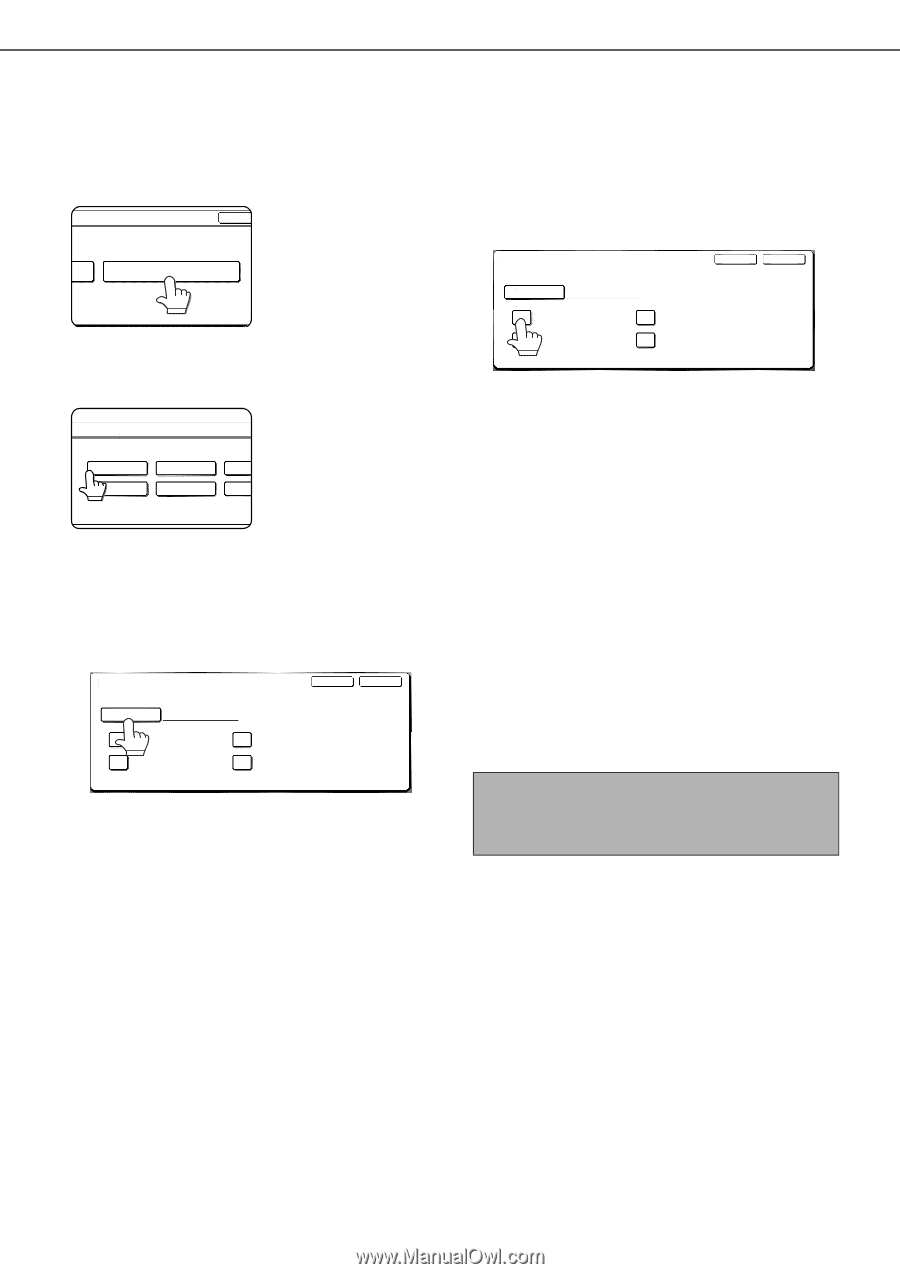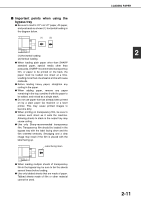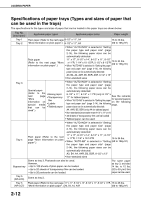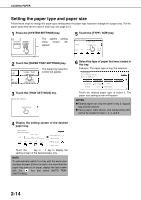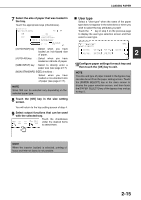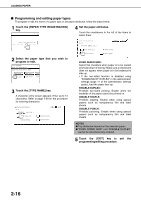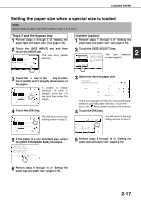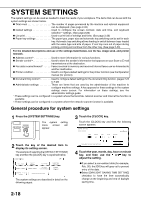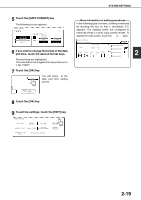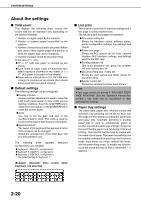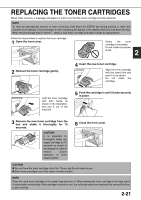Sharp MX-M620N Operation Manual - Page 46
Programming and editing paper types
 |
View all Sharp MX-M620N manuals
Add to My Manuals
Save this manual to your list of manuals |
Page 46 highlights
LOADING PAPER ■ Programming and editing paper types To program or edit the name of a paper type or set paper attributes, follow the steps below. 1 Touch the [PAPER TYPE REGISTRATION] key. OK 4 Set the paper attributes. Touch the checkboxes to the left of the items to select them. PAPER TYPE REGISTRATION 2 Select the paper type that you wish to program or edit. SYSTEM SETTINGS OK PAPER TYPE REGISTRATION SELECT THE PAPER TYPE TO EDIT. USER TPYAPEPE1R TYPEUSREERGITSYPTERA2TION USER USER TYPE 5 USER TYPE 6 USER 3 Touch the [TYPE NAME] key. A character entry screen appears. Enter up to 14 characters. Refer to page 7-29 for the procedure for entering characters. PAPER TYPE REGISTRATION No.01 TYPE NAME USER TYPE 1 FIXED PAPER SIDE DISABLE STAPLE CANCEL EXIT DISABLE DUPLEX DISABLE PUNCH PAPER TYPE REGISTRATION No.01 TYPE NAME USER TYPE 1 FIXED PAPER SIDE DISABLE STAPLE CANCEL EXIT DISABLE DUPLEX DISABLE PUNCH FIXED PAPER SIDE: Select this checkbox when paper is to be loaded print side down in the tray. Make sure a checkmark does not appear when paper is to be loaded print side up. • If the two-sided function is disabled using "DISABLING OF DUPLEX" in the administrator settings (page 11 of the administrator settings guide), load the paper face up. DISABLE DUPLEX: Prohibits two-sided printing. Enable when the backside of the paper cannot be printed on. DISABLE STAPLE: Prohibits stapling. Enable when using special papers such as transparency film and label sheets. DISABLE PUNCH: Prohibits punching. Enable when using special papers such as transparency film and label sheets. NOTES ● Tray attributes depend on the selected paper. ● "FIXED PAPER SIDE" and "DISABLE DUPLEX" cannot be simultaneously enabled. 5 Touch the [EXIT] key to exit the programming/editing procedure. 2-16