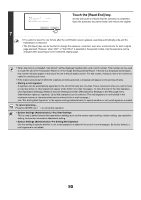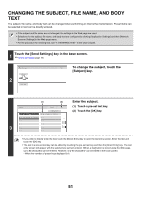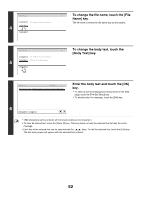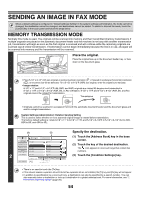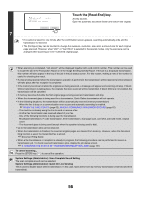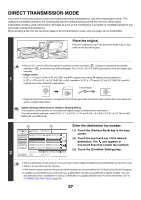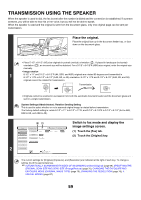Sharp MX-M850 MX-M850 MX-M950 MX-M1100 Operation Manual Suite - Page 375
Display the original settings screen., Specify the orientation in which
 |
View all Sharp MX-M850 manuals
Add to My Manuals
Save this manual to your list of manuals |
Page 375 highlights
(2) (1) Display the original settings screen. Scan Internet Fax Address Book Original Fax Scan: Data Entry USB Mem. Scan Auto 8½x11 Send: Auto Direct TX Sub Address Exposure Auto Resolution Standard (1) Make sure that fax mode is selected. If fax mode is not selected, touch the [Fax] tab. (2) Touch the [Original] key. Address Review Special Modes File 3 Quick File Auto Reception Fax Memory:100% The current settings for [Original], [Exposure], and [Resolution], are indicated at the right of each key. To change a setting, touch the appropriate key. ☞ AUTOMATICALLY SCANNING BOTH SIDES OF AN ORIGINAL (2-Sided Original) (page 69), SPECIFYING THE ORIGINAL SCAN SIZE AND SEND SIZE (Enlarge/Reduce) (page 70), CHANGING THE EXPOSURE AND EXPOSURE MODE (ORIGINAL IMAGE TYPE) (page 76), CHANGING THE RESOLUTION (page 78), 4. SPECIAL MODES (page 87) (1) (2) Fax/Original OK Scan Size 100% Send Size Auto 8½x11 Auto 4 2-Sided Booklet 2-Sided Tablet Image Orientation Specify the orientation in which the original is placed. When specifying the orientation of the image to be transmitted, specify the orientation of the original placed in step 1. (1) Touch the appropriate orientation key. If the top edge of the original is up, touch the key. If the top edge of the original is to the left, touch the key. (2) Touch the [OK] key. You will return to the screen of step 3. The original orientation is initially set to necessary. . If the original was placed with the top edge up, this step is not Press the [START] key ( ). Scanning begins. • If the original is placed on the document glass, the [Read-End] key appears in the touch panel. If the original is only one 5 page, go to step 7. To scan more pages, go to the next step. • If the original was inserted in the document feeder tray, a beep will sound when scanning is completed. If "Fax Dest. Confirmation Mode" is enabled in the system settings (administrator), a destination confirmation message will appear. See "FAX DESTINATION CONFIRMATION MODE" (page 61). If the original was placed on the document glass, replace it with the next original 6 and press the [START] key ( ). Repeat until all originals have been scanned. 55