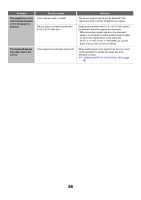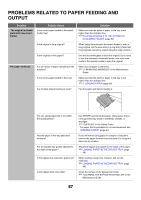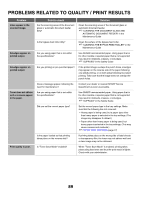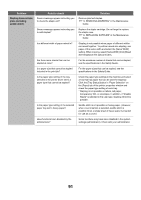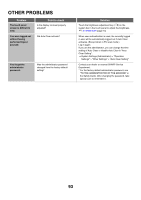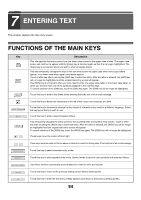Sharp MX-M850 MX-M850 MX-M950 MX-M1100 Operation Manual Suite - Page 90
Problems Related To Peripheral Devices - error codes
 |
View all Sharp MX-M850 manuals
Add to My Manuals
Save this manual to your list of manuals |
Page 90 highlights
Problem Part of the image is cut off. Printing takes place on the wrong side of the paper. Point to check Has the correct paper size been set? Was the original placed in the correct position? Is the paper loaded with the print side facing in the correct direction? Solution If you are using a special size, be sure to specify the paper size. If the size of paper loaded in a tray was changed, be sure to check the paper size setting. ☞ PAPER TRAY SETTINGS (page 77) If you are using the document glass, be sure to place the original in the far left corner of the document glass. ☞ PLACING ORIGINALS IN THE AUTOMATIC DOCUMENT FEEDER (page 53) • Trays 1 to 4: Load the paper with the front side facing down. • Bypass tray and tray 5, 6 and 7: Load the paper with the front side facing up. PROBLEMS RELATED TO PERIPHERAL DEVICES Problem The connected USB device cannot be used. The finisher / saddle unit / saddle stitch finisher / inserter / folding unit does not operate. Point to check Is the USB device compatible with the machine? Is the connected USB device recognized correctly? Does a message appear indicating that you need to remove paper from the stapler compiler? Is the [START] key ( ) indicator on the operation panel turned off? Does an error message appear? Does the following message appear in the touch panel? "Call for service. Code:xx-xx* Please check the power of the finisher." *Letters and numbers appear in xx-xx. Have functions been disabled by the administrator? Solution Ask your dealer if the device is compatible with the machine. Use "USB-Device Check" in the system settings to check whether or not the device can be recognized. ☞ USB-DEVICE CHECK (page 81) If it is not recognized, connect it once again. Remove all remaining paper from the stapler compiler. Configure the settings of punching or stapling on the operation panel. For more information, see "MANUAL FINISHING MODE" (page 65) When the operation does not take place due to the problem such as paper misfeeds, you will be informed by the operation panel. Check peripheral devices and the power plug. Remove and then firmly reinsert the power plug, and restart the machine. Some functions may have been disabled in the system settings (administrator). Check with your administrator. 90