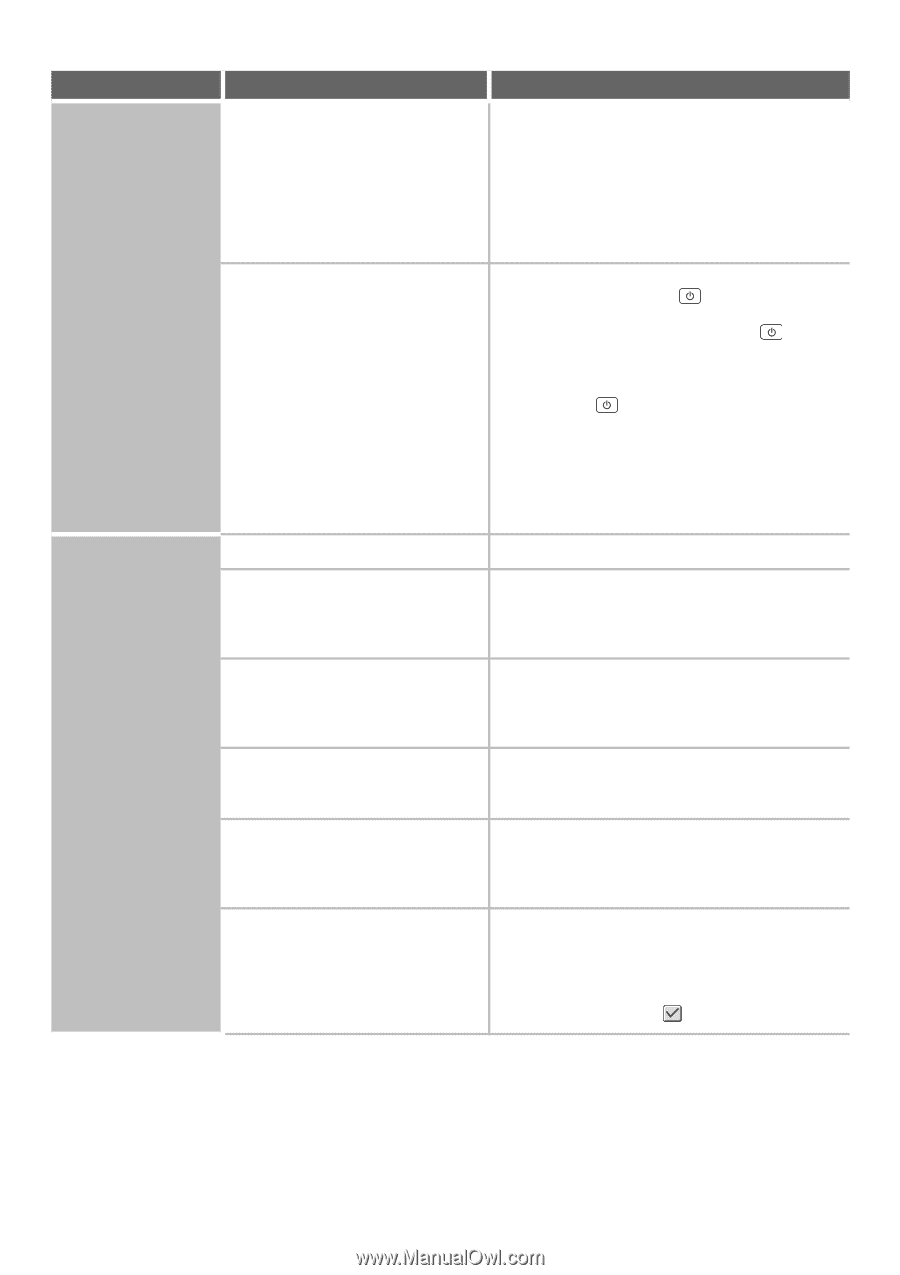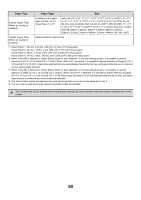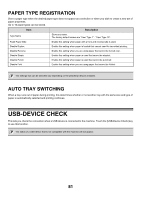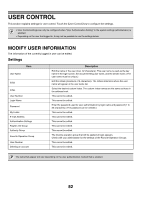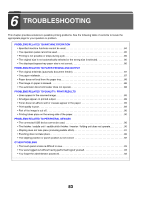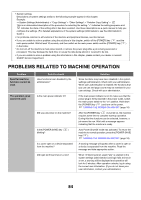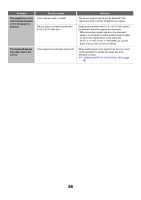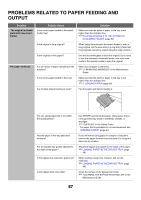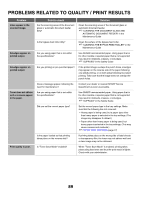Sharp MX-M850 MX-M850 MX-M950 MX-M1100 Operation Manual Suite - Page 85
Problem, Point to check, Solution, The operation panel, cannot be used., Printing is - maintenance guide
 |
View all Sharp MX-M850 manuals
Add to My Manuals
Save this manual to your list of manuals |
Page 85 highlights
Problem The operation panel cannot be used. Printing is not possible or stops during a job. Point to check Does a message appear indicating that Auto Login failed? Does the message "Call for service. Code:xx-xx*." appear in the touch panel? *Letters and numbers appear in xx-xx. Is a tray out of paper? Is the machine out of toner? Has a paper misfeed occurred? Is the output tray full? Is the toner collection container full? In the Paper Tray Settings of the system settings, are restrictions placed on the trays that can be used in each mode (copy, print, fax, Internet fax, and document filing)? Solution Auto Login failed due to a problem on the network. Contact your administrator. If you are the administrator, touch the [Admin Password] key, log in as an administrator, and temporarily change the auto login settings in the system settings (administrator). (Restore the changed settings to their original state after the network problem has been solved.) Make sure that data is being sent or received and then switch off the [POWER] key ( ) and the main power switch. Wait at least 10 seconds and then switch the main power switch and the [POWER] key ( ) back on in that order. ☞ TURNING THE POWER ON AND OFF (page 18) If the message still appears after switching the [POWER] key ( ) and main power switch off and on several times, it is likely that a failure has occurred that requires service. In this event, stop using the machine, unplug the power plug, and contact your dealer or nearest SHARP Service Department. (When contacting your dealer or nearest SHARP Service Department, inform them of the displayed error code.) Add paper as instructed by the message in the touch panel. When toner runs low, a message will appear to inform you that the toner cartridge must be replaced. To replace the toner cartridge, see "REPLACING THE TONER CARTRIDGE" in the Maintenance Guide. Remove the misfeed as instructed by the message in the touch panel. ☞ "3. REMOVING MISFEEDS" in the Maintenance Guide When the output tray becomes full, a detector activates and stops printing. Remove the output from the tray and resume printing. Replace the toner collection container as instructed by the message in the touch panel. ☞ "REPLACING THE TONER COLLECTION CONTAINER" in the Maintenance Guide Check the Paper Tray Settings and see if checkmarks appear in the checkboxes of each mode (Feeding Approved Job). Functions without a checkmark cannot be used for printing using that tray. ➞ System Settings > "Paper Tray Settings" > "Tray Settings" > "Change" > (Each mode) 85