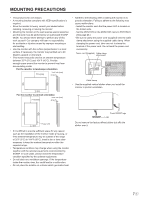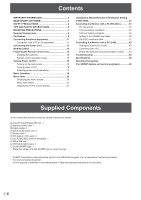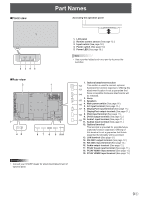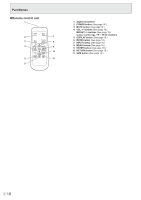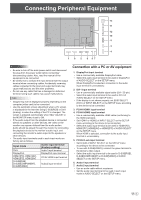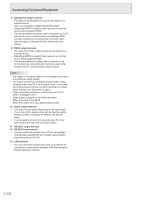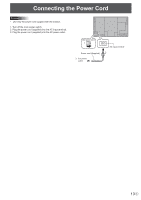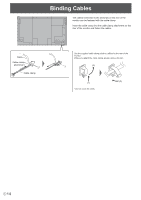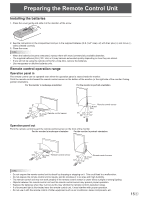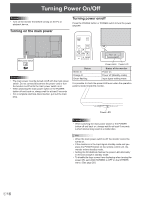Sharp PN-E603 PN-E603 PN-E703 Operation Manual - Page 12
DisplayPort output terminal, DVI-D output terminal, RS-232C output terminal, LAN terminal
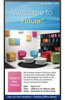 |
View all Sharp PN-E603 manuals
Add to My Manuals
Save this manual to your list of manuals |
Page 12 highlights
Connecting Peripheral Equipment 8. DisplayPort output terminal • The video of the DisplayPort input can be output to an external device. • Use a commercially available DisplayPort cable. • Outputting HDCP-encrypted video requires an external device which supports HDCP. • This terminal allows the daisy chain connection (up to 25 monitors or up to 4 monitors when transmitting HDCPencoded content) by connecting the monitors to each other through the DisplayPort input terminal of each monitor. 9. DVI-D output terminal • The video of the DVI-I (digital) input can be output to an external device. • Outputting HDCP-encrypted video requires an external device which supports HDCP. • This terminal allows the daisy chain connection of up to 5 monitors by connecting the monitors to each other through the DVI-I input terminal of each monitor. TIPS • The length of the signal cables or surrounding environment may affect the image quality. • The output screen may not display properly when using terminals other than DVI-I for the input mode. In this case, turn off the power to all the monitors connected in a daisy chain and then turn the power on again. • When connecting monitors in a daisy chain set AUTO INPUT CHANGE to OFF. • Video output is disabled in the following cases: When the power is turned off When the monitor is in input signal waiting mode 10. Audio output terminal • The output sound varies depending on the input mode. • The volume of the output sound can be fixed by setting AUDIO OUTPUT of AUDIO OPTION on the SETUP menu. • It is not possible to control the sound output from the audio output terminals with the AUDIO menu. 11. RS-232C output terminal 12. RS-232C input terminal • You can control the monitor from a PC by connecting a commercially available RS-232 straight cable between these terminals and the PC. 13. LAN terminal • You can control the monitor from a PC on a network by connecting a commercially available LAN cable between this terminal and a network. E 12