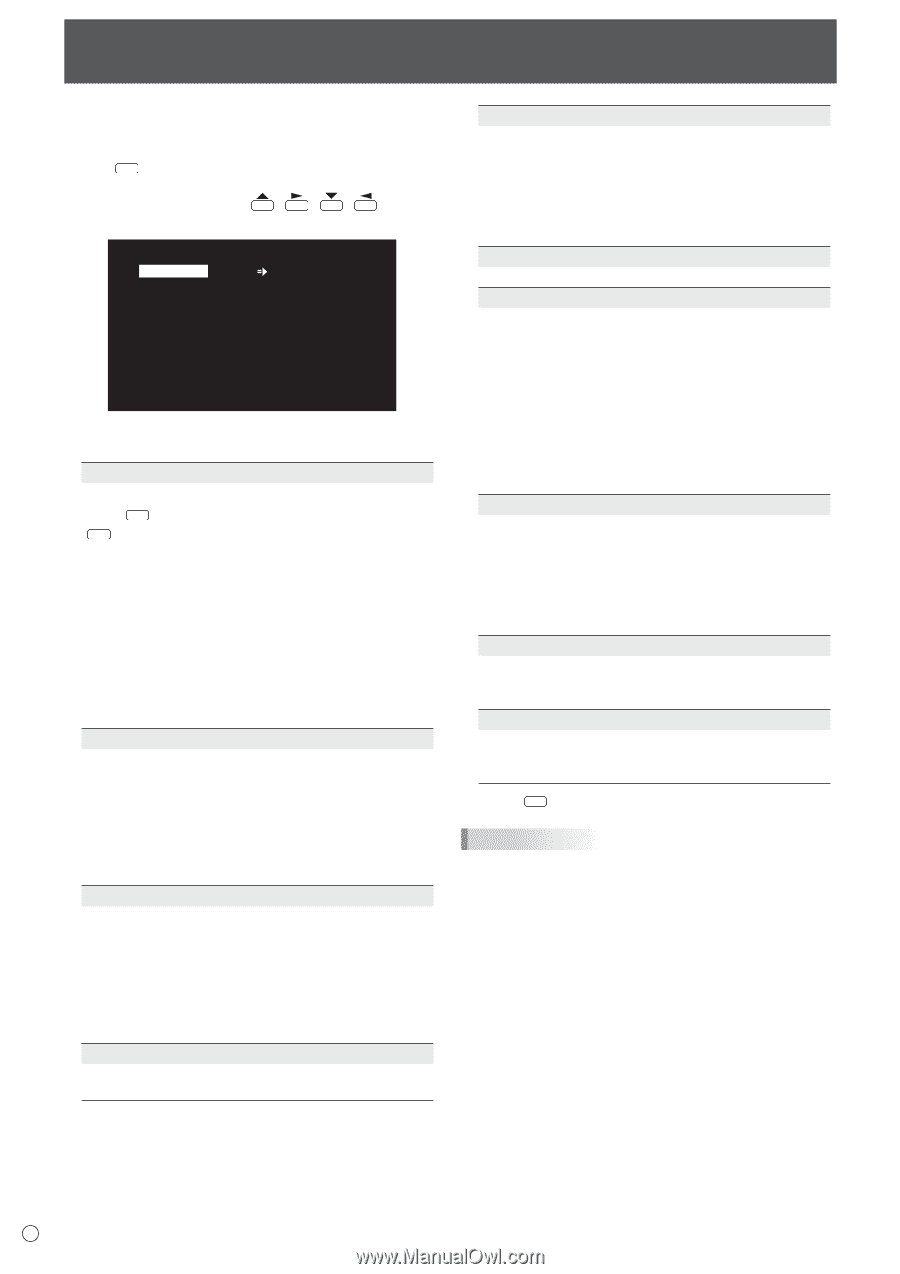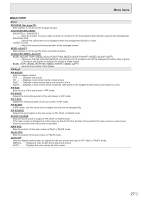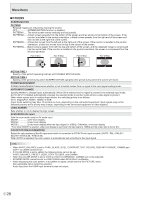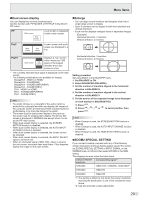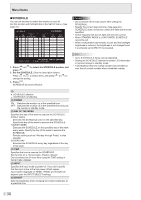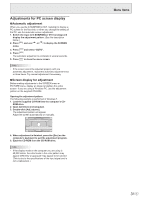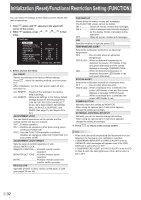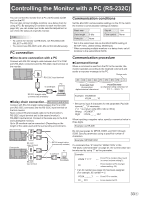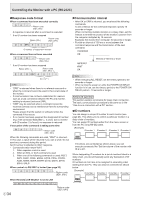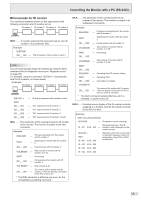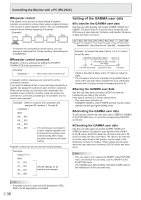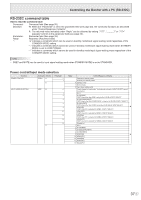Sharp PN-E603 PN-E603 PN-E703 Operation Manual - Page 32
Initialization (Reset)/Functional Restriction Setting (FUNCTION
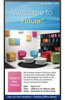 |
View all Sharp PN-E603 manuals
Add to My Manuals
Save this manual to your list of manuals |
Page 32 highlights
Initialization (Reset)/Functional Restriction Setting (FUNCTION) You can return the settings to their factory-preset values and restrict operations. 1. Hold SIZE down until "F" appears in the upper left corner of the screen. 2. While "F" appears, press , , , in that order. FUNCTION ALL RESET ADJUSTMENT LOCK OFF ADJUSTMENT LOCK TARGET RS-232C/LAN UNLOCKED OSD DISPLAY ON 1 LED ON TEMPERATURE ALERT LED STATUS ALERT OFF POWER BUTTON MONITOR EXTERNAL CONTROLLER INPUT OK...[ENTER] END...[RETURN] 3. Select and set the items. ALL RESET Resets the settings to the factory default settings. Press ENTER , select the resetting method, and then press . ENTER After initialization, turn the main power switch off and then back on. ALL RESET1 Resets all the settings to the factory default settings. ALL RESET2 Returns all settings to the factory default settings except for the following items: LAN SETUP, RS-232C/LAN SELECT, ID No. SET, BAUD RATE, NETWORK, MAIL, SERVICE & SUPPORT, and SNMP (See page 25, and pages 49 to 52.) ADJUSTMENT LOCK You can disable operations on the monitor and the remote control unit that use buttons. OFF ���Enables operation. ON 1 ��Disables all operations other than turning power on/off and FUNCTION. ON 2 ��Only the FUNCTION operation is enabled. Disables all operations other than FUNCTION (not even power on/off). ADJUSTMENT LOCK TARGET Sets the target to prohibit operation of with ADJUSTMENT LOCK. REMOTE CONTROL Prohibits remote control operation MONITOR BUTTONS ��� Prohibits monitor switch operation BOTH Prohibits remote control and monitor switch operation RS-232C/LAN Specifies whether to allow control via RS-232C or LAN (see pages 33 and 45). OSD DISPLAY Shows/hides the menu, modes and messages. The FUNCTION screen cannot be hidden. ON 1 Shows all menus, modes and messages. ON 2 Hides messages automatically displayed by the display. Shows messages during operation. OFF Hides all menus, modes and messages. LED Specifies whether to light the power LED. TEMPERATURE ALERT Selects the notification method for an abnormal temperature. OFF Do not notify about an abnormal temperature. OSD & LED �� When an abnormal temperature is detected, the power LED flashes in red and green alternately and the screen displays a message: TEMPERATURE. LED When an abnormal temperature is detected, the power LED flashes in red and green alternately. STATUS ALERT Selects the notification method for a hardware error. OFF Do not notify about the error. OSD & LED �� When a hardware error is detected, the power LED flashes in red and the screen displays a message: STATUS [xxxx]. LED When a hardware error is detected, the power LED flashes in red. POWER BUTTON Normally, leave this setting as MONITOR. When using an optional part, if instruction appears, change the setting accordingly. EXTERNAL CONTROLLER INPUT Normally, you do not need to change this setting. When using an optional part, if instruction appears, change the setting accordingly. 4. Press RETURN to return to the normal screen. TIPS • When both abnormal temperature and hardware error are detected, the hardware error notification overrides. • If TEMPERATURE ALERT or STATUS ALERT is set to OSD&LED, alert messages will appear even if the OSD DISPLAY is set to ON 2 or OFF. • If TEMPERATURE ALERT or STATUS ALERT is set to LED or OSD & LED, the LED lights even if the LED function is set to OFF. E 32