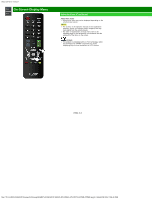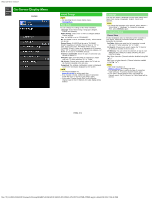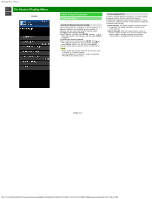Sharp PN-UH701 PN-UH601 PN-UH701 Operation Manual - Page 21
On-Screen Display Menu
 |
View all Sharp PN-UH701 manuals
Add to My Manuals
Save this manual to your list of manuals |
Page 21 highlights
sharp operation manual >> On-Screen Display Menu

sharp operation manual
file:///Y|/11_IM%20GROUP/Oversea%20Group/SHARP%20JAPAN/JC180020_PN-UH601_PN-UH701_HTML/HTML/eng/4-1.html[2/28/2018 7:08:45 PM]
>>
<<
On-Screen Display Menu
ENG 4-1
Introduction
LCFONT embedded
Guide display
This indicates the buttons that can be operated on the
displayed screen. The guide display varies depending on
the menu setting screen.
The operations for some selected items may be displayed
in the operational guide bar at the bottom of the screen.
Item displayed in blue
This indicates the item currently selected.
Press
ENTER
to go to the adjustment screen for this
item.
Item in brackets
This indicates the current setting for the item.
Item displayed in white
This indicates that the item can be selected.
Item displayed in gray
This indicates that the item cannot be selected.
There are various reasons why the items cannot be
selected, but the main reasons are as follows:
— Nothing is connected to the selected input terminal.
— The function is not compatible with the current input
signal.
— When this conflicts with other functions, you must change
the settings for the other functions.