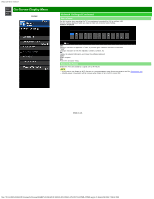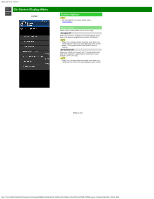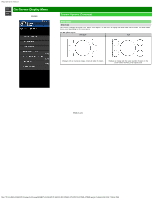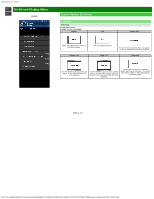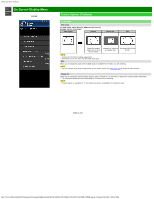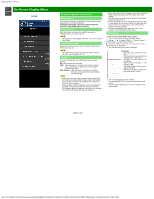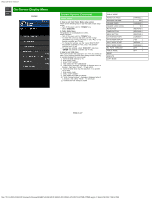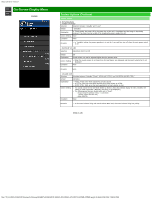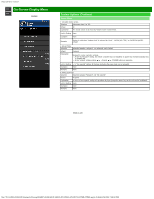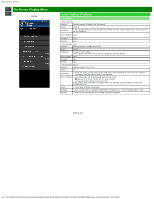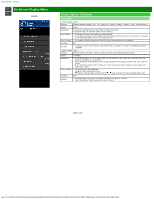sharp operation manual
file:///Y|/11_IM%20GROUP/Oversea%20Group/SHARP%20JAPAN/JC180020_PN-UH601_PN-UH701_HTML/HTML/eng/4-26.html[2/28/2018 7:08:52 PM]
>>
<<
On-Screen Display Menu
ENG 4-26
Example
USB
:
After the power is turned on, the video is played
back continuously or slide show of still images
automatically starts.
Web Browser:
After the power is turned on, the Web
Browser starts automatically and displays
the Home Page.
System Options (Continue)
Caption Setup
This function allows you to adjust the closed caption screen
appearance to suit your preference.
Size/Edge Effect/Edge Color/Text Color/Background
Color/Text Opacity/Background Opacity
Startup Screen
With this function activated, the SHARP logo will be
displayed when you turn on the TV.
NOTE
This function is not available when the TV is set to "Quick
Start Mode".
Front Indicator Light
When this function is set to "On", the LED on the front of
the Monitor turns on.
NOTE
"On" is the factory preset value. If you want to turn off
the LED, set the function to "Off".
AutoPlay
You can automatically start USB media player or web
browser.
Off
: This function does not work.
NOTE
When more than one video is played back continuously,
the screen goes black while the data of the next video is
being loaded. To shorten this blackout time, adjust the
data size of the content.
Create a folder named "AutoPlay" in the root directory of
the USB memory device (the first directory when the
USB memory device is opened), and store into the folder
the video or still images you want to playback.
2. Get the password input screen displayed.
Procedure
The Input starts with the left most
digit.
Use the numeric keys [1] thru [9]
and [0] keys on the remote
controller. The other keys are not
acceptable.
With a numeric-key input, "-" will
change to "
".
The input position will move one
digit to the right.
With all the 3 digits entered, the
password will be verified.
3. The 3-digit password is now verified.
The password [0] [2] [7] provides for the public mode
screen.
With any other passwords, the screen changes to the
normal mode.
When both video and still images are saved in "AutoPlay"
folder, video has priority and still images will not be
played.
You must insert the USB memory device to the Monitor
before turning off the TV.
If there are images on the USB memory device but they
do not appear on the screen, switch to USB mode and
check whether the image files on the USB memory
device are shown correctly.
It will be interrupted by any operation. After a few
minutes, it will automatically start again.
Public Mode
1. How to start Public Mode setup screen.
1. There are two ways to enter the public mode.
Press
/
/
/
to select "MENU" > "System Options" >
"Public Mode", and then press ENTER.
Press the "INPUT" and "VOL (+)" keys on the set at
once and turn on the power.