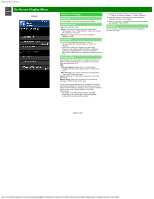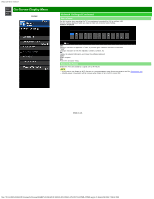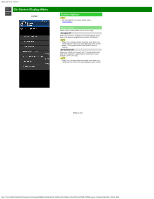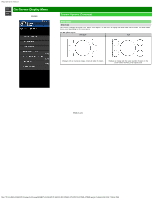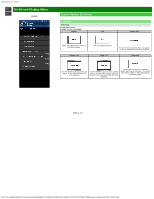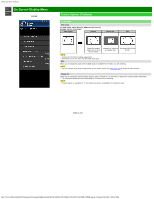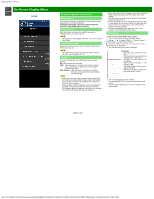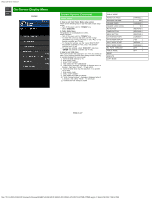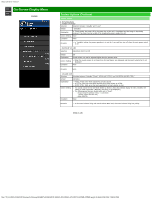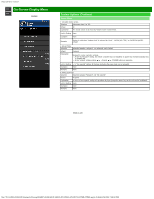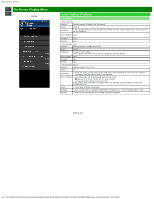Sharp PN-UH701 PN-UH601 PN-UH701 Operation Manual - Page 45
Example, Wide mode, For USB-Video, Home Network, HDMI VGA PC format, Example: Screen size images,
 |
View all Sharp PN-UH701 manuals
Add to My Manuals
Save this manual to your list of manuals |
Page 45 highlights
sharp operation manual >> On-Screen Display Menu

sharp operation manual
file:///Y|/11_IM%20GROUP/Oversea%20Group/SHARP%20JAPAN/JC180020_PN-UH601_PN-UH701_HTML/HTML/eng/4-25.html[2/28/2018 7:08:52 PM]
>>
<<
On-Screen Display Menu
ENG 4-25
Example
System Options (Continue)
View option
Wide mode
For USB-Video, Home Network, HDMI VGA (PC format)
Example: Screen size images
Input signal
Normal
Dot by Dot
Full
Keeps the original
aspect ratio in a full
screen display.
Displays an image by
an original size.
An image fully fills the
screen.
NOTE
Connect the PC before making adjustments.
Selectable screen size may vary with input signal type.
MPX
Allows you to change the audio when multiple audio is available for the video you are watching.
NOTE
You can change Audio by pressing AUDIO on the remote control unit.
See page 3-5
for details of Audio function.
Change CC
Allows you to change the Closed Caption display. Select "Change CC" on the menu to display the Closed Caption information.
The information displayed varies depending on the video you are watching.
NOTE
Closed Caption is available for TV and Video input and is unavailable for Component input.