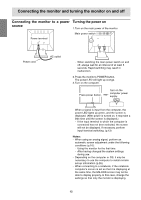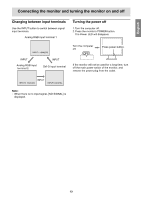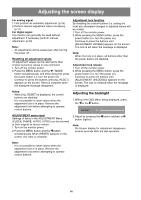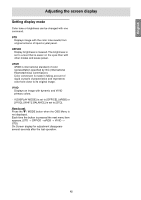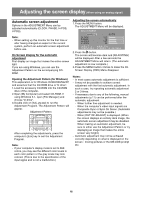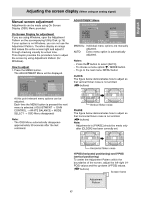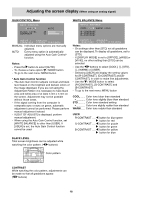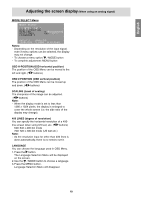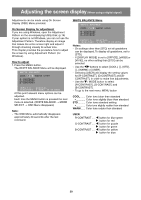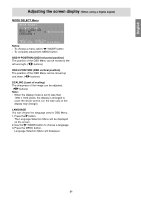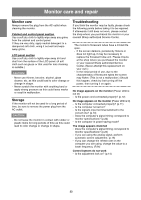Sharp T19D1-H Operation Manual - Page 17
Manual screen adjustment
 |
UPC - 074000047792
View all Sharp T19D1-H manuals
Add to My Manuals
Save this manual to your list of manuals |
Page 17 highlights
English Español Italiano Français Deutsch English Adjusting the screen display (When using an analog signal) Manual screen adjustment Adjustments can be made using On Screen Display (OSD) Menu provided. On Screen Display for adjustment If you are using Windows, open the Adjustment Pattern on the accompanying Utility Disk. (p.16) If your system is not Windows, you can not use the Adjustment Pattern. Therefore display an image that makes the entire screen light and adjust it through checking visually its actual tone. This chapter provides the procedure how to adjust the screen by using Adjustment Pattern (for Windows). How to adjust 1.Press the MENU button. The ADJUSTMENT Menu will be displayed. ADJUSTMENT Menu MANUAL: Individual menu options are manually adjusted. AUTO: Every menu option is automatically adjusted. Notes: - Press the button to select [AUTO]. - To choose a menu option: / MODE button - To go to the next menu: MENU button CLOCK The figure below demonstrates how to adjust so that vertical flicker noise is not emitted. ( buttons) At this point relevant menu options can be adjusted. Each time the MENU button is pressed the next menu is selected. (ADJUSTMENT → GAIN CONTROL → WHITE BALANCE→ MODE SELECT → OSD Menu disappears) Note: - The OSD Menu automatically disappears approximately 30 seconds after the last command. Vertical flicker noise PHASE The figure below demonstrates how to adjust so that horizontal flicker noise is not emitted. ( buttons) Note: - Adjustments to [PHASE] should be made only after [CLOCK] has been correctly set. Horizontal flicker noise H-POS (horizontal positioning) and V-POS (vertical positioning) To center the Adjustment Pattern within the boundaries of the screen, adjust the left-right (HPOS) values and the up-down (V-POS) values. ( buttons) Screen frame Adjustment Pattern 17