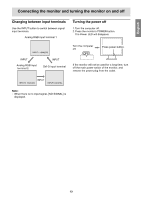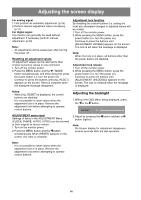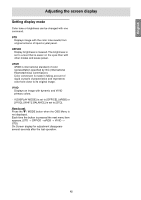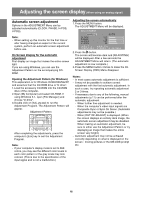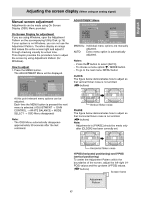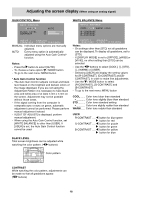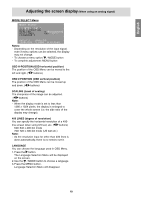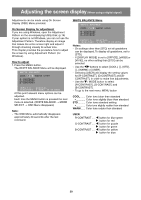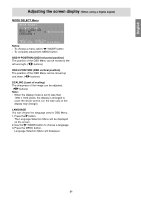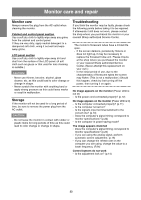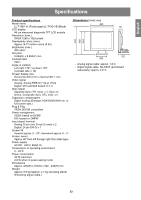Sharp T19D1-H Operation Manual - Page 18
White B, Alance Men, Gain Contr, Ol Men
 |
UPC - 074000047792
View all Sharp T19D1-H manuals
Add to My Manuals
Save this manual to your list of manuals |
Page 18 highlights
Adjusting the screen display (When using an analog signal) GAIN CONTROL Menu WHITE BALANCE Menu MANUAL: Individual menu options are manually adjusted. AUTO: Every menu option is automatically adjusted using the Auto Gain Control* function. Notes: - Press the button to select [AUTO]. - To choose a menu option: / MODE button - To go to the next menu: MENU button * Auto Gain Control function - The Auto Gain Control adjusts contrast and black level based on the brightest and darkest colors of the image displayed. If you are not using the Adjustment Pattern it is necessary to have black area and white area of at least 5 mm x 5 mm on the screen. Adjustment may not be possible without those areas. - If the signal coming from the computer is composite sync or sync on green, automatic adjustment cannot be performed. Please perform manual adjustment instead. - If [OUT OF ADJUST] is displayed, perform manual adjustment. - When using the Auto Gain Control function, set [WHITE BALANCE] to other than [USER]. If [USER] is set, the Auto Gain Control function cannot be used. Notes: - On settings other than [STD] not all gradations can be displayed. To display all gradations, set to [STD]. - If [DISPLAY MODE] is set to [OFFICE], [sRGB] or [VIVID], no other setting than [STD] can be selected. - Use the buttons to select [COOL], [·], [STD], [·], [WARM] or [USER]. - Selecting [USER] will display the setting values for [R-CONTRAST], [G-CONTRAST] and [BCONTRAST], in order to make fine adjustments. - Use the / MODE button to select [R-CONTRAST], [G-CONTRAST] and [B-CONTRAST]. - To go to the next menu: MENU button COOL ....... Color tone bluer than standard Color tone slightly bluer than standard STD .......... Color tone standard setting Color tone slightly redder than standard WARM ...... Color tone redder than standard USER R-CONTRAST ..... G-CONTRAST ..... B-CONTRAST ..... button for blue-green button for red button for purple button for green button for yellow button for blue BLACK LEVEL Total screen brightness can be adjusted while watching the color pattern. ( buttons) Color pattern CONTRAST While watching the color pattern, adjustments can be made so that all gradations appear. ( buttons) 18