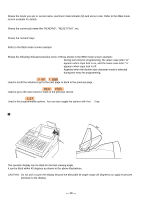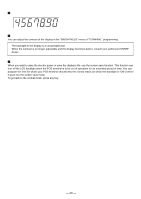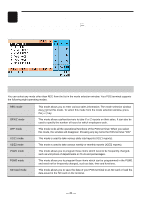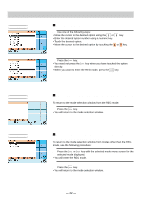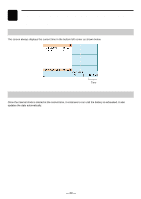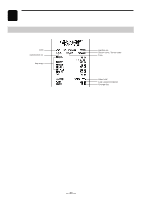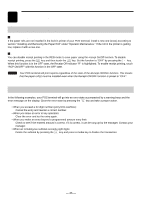Sharp UP-820N UP-820N Operation Manual - Page 22
Customer display pop-up type, Display contrast adjustment operator display, Screen save mode
 |
View all Sharp UP-820N manuals
Add to My Manuals
Save this manual to your list of manuals |
Page 22 highlights
Customer display (pop-up type) Display contrast adjustment (operator display) You can adjust the contrast of the display in the "BRIGHTNESS" menu of "TERMINAL" programming. The backlight in the display is a consumable part. When the contrast is no longer adjustable and the display becomes darker, consult your authorized SHARP dealer. Screen save mode When you want to save the electric power or save the display's life, use the screen save function. This function can turn off the LCD backlight when the POS terminal is to be out of operation for an extended period of time. You can program the time for which your POS terminal should keep the normal status (in which the backlight is "ON") before it goes into the screen save mode. To go back to the normal mode, press any key. - 20 -