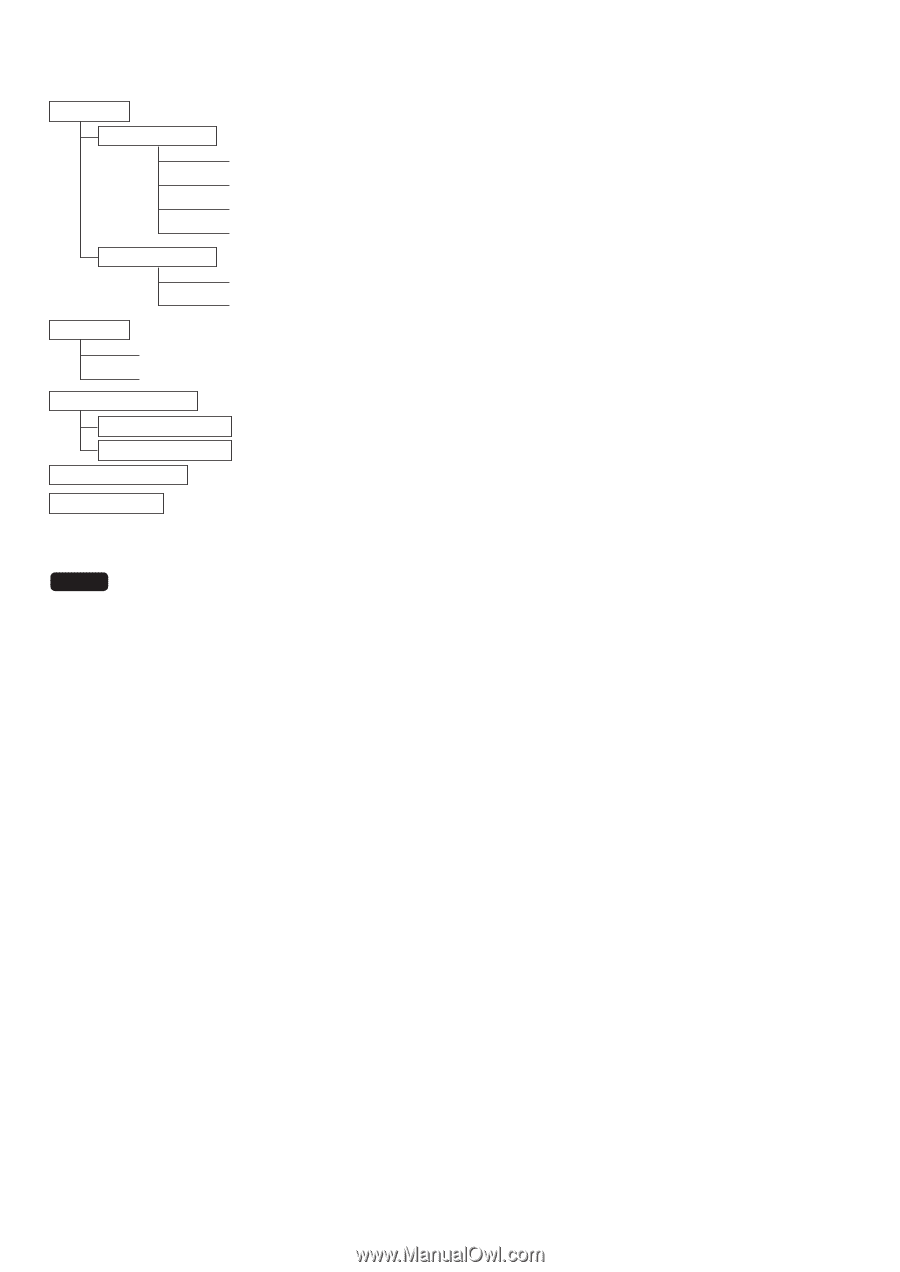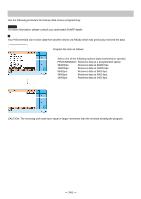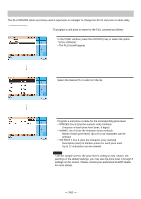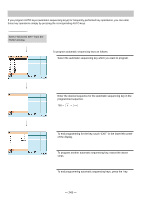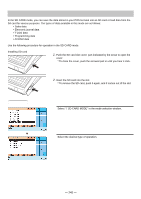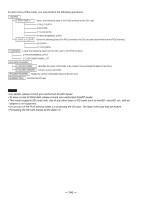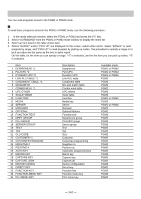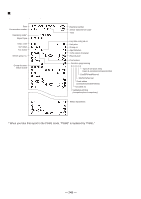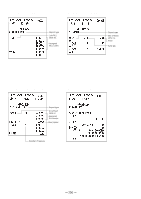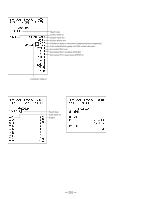Sharp UP-820N UP-820N Operation Manual - Page 248
adapter is not supported.
 |
View all Sharp UP-820N manuals
Add to My Manuals
Save this manual to your list of manuals |
Page 248 highlights
In each menu of this mode, you can perform the following operations: 1 SAVING 1 SAVE ONLY : Saves the following data of the POS terminal to the SD card. 1 SALES DATA 2 EJ DATA 3 T-LOG DATA 4 PROGRAMMING DATA 2 SAVE & CLEAR : Saves the following data of the POS terminal to the SD card and clears them from the POS terminal. 1 EJ DATA 2 T-LOG DATA 2 LOADING : Loads the following data from the SD card to the POS terminal. 1 PROGRAMMING DATA 2 CUSTOMER NAME LIST 3 FOLDER CONTROL 1 FOLDER NAME : Specifies the name of the folder to be created, save and load the data into and from. 2 FOLDER CREATE : Creates a new user folder. 4 FOLDER READING : Reads the content of the folder saved in the SD card. 5 FORMATTING : Formats the SD card. NOTE • For details, please consult your authorized SHARP dealer. • To save or load all RAM data, please consult your authorized SHARP dealer. • This model supports SD cards only. Use of any other types of SD cards such as miniSD, microSD, etc. with an adapter is not supported. • Do not turn off the POS terminal when it is accessing the SD card. The data in the card may be broken. • Formatting the SD card erases all the data in it. - 246 -