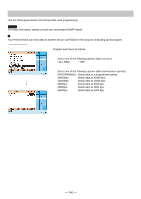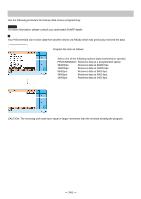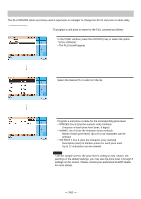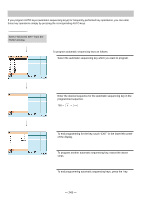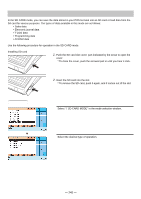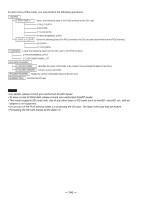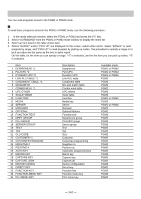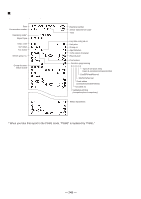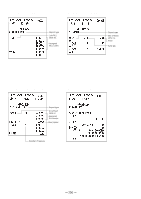Sharp UP-820N UP-820N Operation Manual - Page 247
SD CARD Mode
 |
View all Sharp UP-820N manuals
Add to My Manuals
Save this manual to your list of manuals |
Page 247 highlights
SD CARD Mode In the SD CARD mode, you can save the data stored in your POS terminal into an SD card or load data from the SA card for various purposes. The types of data available in this mode are as follows: • Sales data • Electronic journal data • T-LOG data • Programming data • All RAM data Use the following procedure for operation in the SD CARD mode. Installing SD card 1. Push the SD card slot cover part indicated by the arrow to open the cover. * To close the cover, push the arrowed part in until you hear it click. 2. Insert the SD card into the slot. * To remove the SD card, push it again, and it comes out of the slot. Procedure 1. Select "7 SD CARD MODE" in the mode selection window. 2. Select the desired type of operation. - 245 -
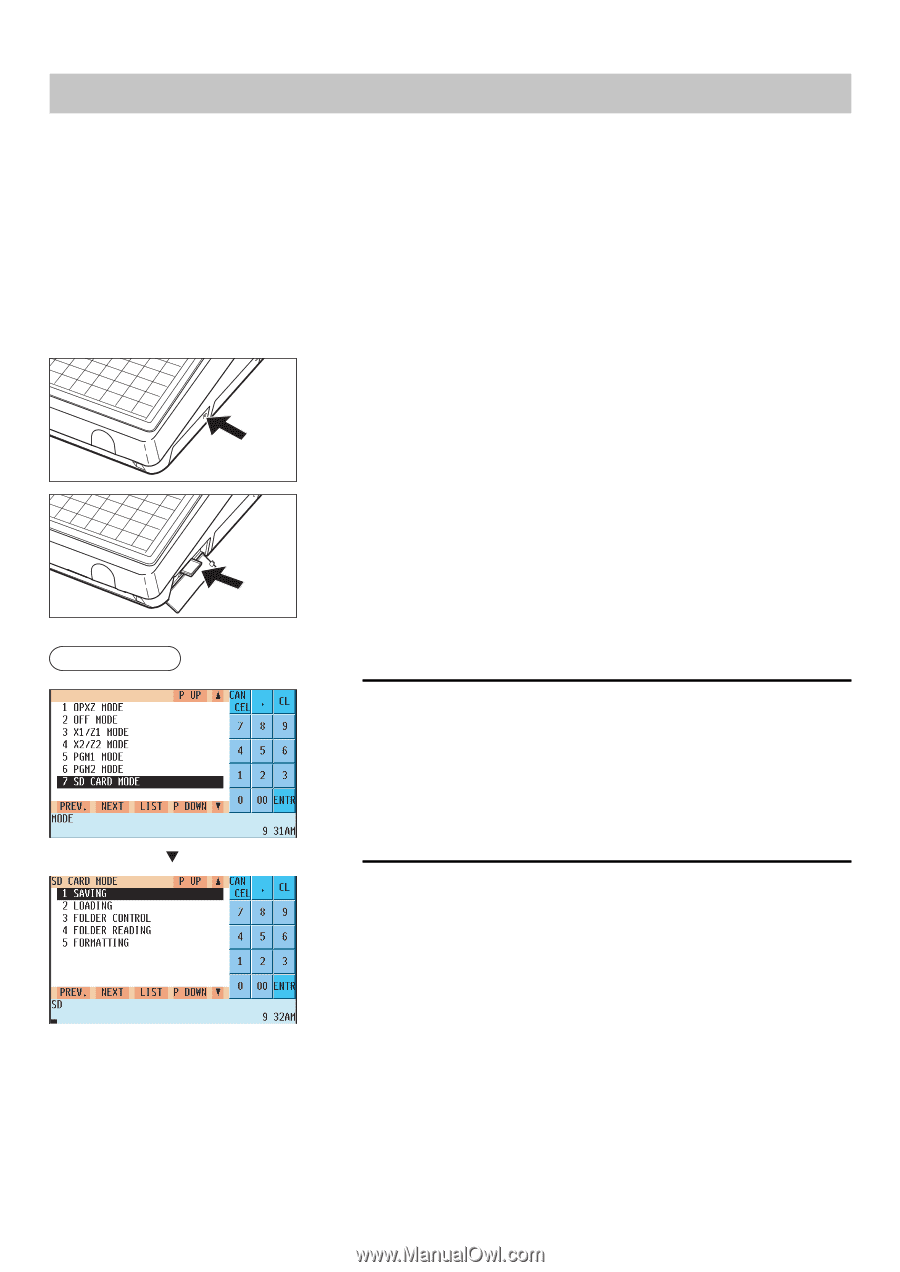
— 245 —
SD CARD Mode
In the SD CARD mode, you can save the data stored in your POS terminal into an SD card or load data from the
SA card for various purposes. The types of data available in this mode are as follows:
• Sales data
• Electronic journal data
• T-LOG data
• Programming data
• All RAM data
Use the following procedure for operation in the SD CARD mode.
Installing SD card
1.
Push the SD card slot cover
part indicated by the arrow to open the
cover.
* To close the cover, push the arrowed part in until you hear it click.
2.
Insert the SD card into the slot.
* To remove the SD card, push it again, and it comes out of the slot.
1.
Select “7 SD CARD MODE” in the mode selection window.
2.
Select the desired type of operation.
Procedure