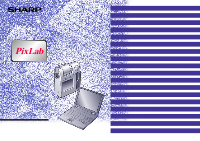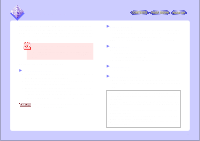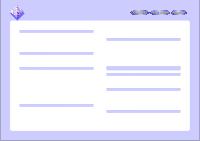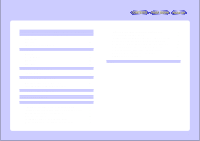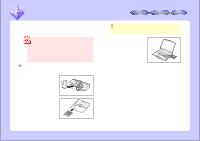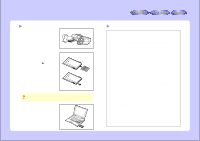Sharp VN-EZ1U VNEZ1U Operation Manual
Sharp VN-EZ1U Manual
 |
View all Sharp VN-EZ1U manuals
Add to My Manuals
Save this manual to your list of manuals |
Sharp VN-EZ1U manual content summary:
- Sharp VN-EZ1U | VNEZ1U Operation Manual - Page 1
Media Software for the VN-EZ1 MPEG-4 Digital Recorder PixLab Integrated Digital Media Software Operation Manual Please read this operation manual carefully before using your software. TWAIN DRIVER IMAGE ADJUSTMENT SETTINGS PIXLAB MEDIA BROWSER MENUS PIXLAB VIEWER MENUS TROUBLESHOOTING INDEX - Sharp VN-EZ1U | VNEZ1U Operation Manual - Page 2
Bit Rate Adapter" in order to use such Sharp media tools as the software for creating HTML q Movies (ASB files) divided and edited on the VN-EZ1 can be converted into ASF files so they can For instructions on using "Notepad", refer to the Windows operating instructions. This on-line manual is - Sharp VN-EZ1U | VNEZ1U Operation Manual - Page 3
the PixLab Media Browser and Acquiring Movies/ Still images Taken on the VN-EZ1 onto the Computer .......... 9 Displaying On-line Help 11 Displaying the Playing Movies and Viewing Still images Stored on the Computer on the VN-EZ1 ......... 11 USING THE PIXLAB MEDIA BROWSER 14 Preparations 14 File - Sharp VN-EZ1U | VNEZ1U Operation Manual - Page 4
PIXLAB MEDIA BROWSER MENUS 42 PIXLAB VIEWER MENUS 43 TROUBLESHOOTING 44 Files are not displayed in the PixLab VN-EZ1 45 Files cannot be copied or moved 45 Images divided and edited on the VN-EZ1 are not displayed ......... 45 No device is displayed on the TWAIN selection window 45 Problems - Sharp VN-EZ1U | VNEZ1U Operation Manual - Page 5
to load the SmartMedia card onto the computer. q The explanations in this manual presume that you are using the VN-EZ1. q For instructions on loading models not described here, refer to the respective model's operating instructions. q A driver for the floppy disk adapter for your computer must be - Sharp VN-EZ1U | VNEZ1U Operation Manual - Page 6
from the VN-EZ1. When SHARP Corporation. Copyrights and other rights concerning PixLab belong to SHARP Corporation. qThe contents of the on-line manual and installation guide manual may not correspond exactly to your computer's environment. qImages or recordings you make on the MPEG-4 digital recorder - Sharp VN-EZ1U | VNEZ1U Operation Manual - Page 7
area This area is used to store images loaded from the VN-EZ1 and to specify the folder to be displayed on the installation (pages 7 to 12 in the included installation guide), select the program folder set upon installation following , MPEG, MOV For details on file types, refer to "FILE TYPES" (page 39 - Sharp VN-EZ1U | VNEZ1U Operation Manual - Page 8
supported by the PixLab Media Browser. Images of the following file types are displayed:.asf, .asb, .avi, .wav, .jpg, .jpeg, .bmp, .htm, .html, .mpeg played is stored. When using the VN-EZ1, select the folder indicated " DCMV the movie is played. q For instructions on using the Windows Media Player - Sharp VN-EZ1U | VNEZ1U Operation Manual - Page 9
picture is displayed in actual size. For instructions on using the PixLab Viewer, refer to Browser and Acquiring Movies/Still images Taken on the VN-EZ1 onto the Computer Still images can also be on operation, refer to the Windows on-line help manual. To load the picture in a new folder, select - Sharp VN-EZ1U | VNEZ1U Operation Manual - Page 10
6 Use the tree view to open the folder into which you want to acquire the image. 5 Use the tree view to specify the destination folder. 7 Select "Paste" from the "Edit" menu to paste the image into the destination folder. The image is copied into the destination folder. Proceed to step 8 on page - Sharp VN-EZ1U | VNEZ1U Operation Manual - Page 11
Help Use the following procedure to view the on-line help manual using the PixLab Media Browser's help function. 1 Select "Table 2 Select the desired item and following the instructions on the screen. Displaying the PixLab Version Use stored on the computer on the VN-EZ1. Preparations 1 Launch the - Sharp VN-EZ1U | VNEZ1U Operation Manual - Page 12
the PixLab Viewer so that 640 x 480 images are 128k or less in size (for instructions on settings, refer to "Changing the Im- age Size" (page 23). Making movie files on the computer playable on the VN-EZ1 Use the following procedure to convert movie files on the computer (AVI files or - Sharp VN-EZ1U | VNEZ1U Operation Manual - Page 13
4 Click on the button to check the converted movie. The Windows Media Player is launched and playback starts. Close the Windows Media Player window when the movie is fin- ished. 5 Click on the button. 6 Specify where the converted file is to be stored and its file name, then click on the - Sharp VN-EZ1U | VNEZ1U Operation Manual - Page 14
double-click- ing on their thumbnails. q Launch Sharp media tools (HTML Creator, ASF Extractor). (To play images which are stored on the computer on the VN-EZ1, the file must be given a name compatible with the VN-EZ1.) Preparations 1 Launch the PixLab Media Browser. - Sharp VN-EZ1U | VNEZ1U Operation Manual - Page 15
. Displaying the file information 1 Click on the thumbnail for the image whose file information you want to display to select it. For instructions on selecting thumbnails, refer to "Selecting thumbnails or icons" under "Editing Operations" (page 19). The file information cannot be displayed if no - Sharp VN-EZ1U | VNEZ1U Operation Manual - Page 16
used when the movie image was filmed. Sound Sampling Rate This is the sampling frequency used when the sound was recorded. Bits per Sample This is the amount of recorded data per sample when the sound was recorded. Compression Codecs This is the name of the compression method used when the sound was - Sharp VN-EZ1U | VNEZ1U Operation Manual - Page 17
Still image Properties File Information File Name This is the name of the file. Created This is the time and date the image file was created. Modified This is the time and date the file was last modified. File Size This is the amount of space occupied on the hard disk, etc. File Type This indicates - Sharp VN-EZ1U | VNEZ1U Operation Manual - Page 18
in Windows Explorer are displayed. Sound Sampling Rate This is the sampling frequency used when the sound was recorded. Bits per Sample This is the amount of recorded data per sample when the sound was recorded. Channel This is the number of audio channels (1 for monaural, 2 for stereo). 18 - Sharp VN-EZ1U | VNEZ1U Operation Manual - Page 19
the square are selected. Copying images (sounds) 1 Click on the thumbnail (or icon) for the image (sound) you want to copy. For instructions on selecting thumbnails, refer to "Selecting thumbnails or icons" under "Editing Operations". 2 Select "Copy" from the "Edit" menu. qYou can also select - Sharp VN-EZ1U | VNEZ1U Operation Manual - Page 20
Pasting still images into other applications 1 Select "Copy" from the "Edit" menu to copy the image. 2 In the application into which you want to paste the image, select paste command such as "Paste" from the "Edit" menu. Display Operations Changing the displayed information (Thumbnails/Date and Time - Sharp VN-EZ1U | VNEZ1U Operation Manual - Page 21
given file names compatible with the VN-EZ1 in order to play them on the VN-EZ1. q File names compatible with the VN-EZ1 are given automatically when: (1) deleted. In this case, the browser can be updated to the latest information manually. q Select "Refresh" from the "View" menu. The PixLab Media - Sharp VN-EZ1U | VNEZ1U Operation Manual - Page 22
Clearing the cache Use this procedure to delete the current cache file and create a new cache file corresponding to the current content of the folders. q Select "Clear Cache" from the "View" menu. This deletes the current cache file. "Cache" When a folder is first selected in the PixLab Media - Sharp VN-EZ1U | VNEZ1U Operation Manual - Page 23
x 600). Only files stored in JPEG format in such a way that 640 x 480 images are 128k or less in size can be played on the VN-EZ1. Such files can easily be created by selecting "100%" from "Display Size" in the "View" menu, selecting "640 x 480" from "Width and Height" in - Sharp VN-EZ1U | VNEZ1U Operation Manual - Page 24
Viewer is pasted onto the other application. For some applications, the procedure for pasting images may be different. For details, refer to the application's operating instructions. 24 - Sharp VN-EZ1U | VNEZ1U Operation Manual - Page 25
thumbnail cannot be dropped in that place. (The shape of the pointer differs according to the application and the computer's settings.) notice q SHARP Corporation does not guarantee that this operation will function with all OLE 2.0 compatible applications. In some cases the operation may also not - Sharp VN-EZ1U | VNEZ1U Operation Manual - Page 26
ATTACHING IMAGE FILES TO E-MAIL MESSAGES This section describes how to attach movie files taken on the VN-EZ1 and displayed in the PixLab Media Browser to e-mail messages. Movie files tend to be large, and sending them as such often results in - Sharp VN-EZ1U | VNEZ1U Operation Manual - Page 27
actual size of the converted file.) File Condition The and marks indicate that the movie can be attached to an e-mail message without causing many problems. Help Click this for help. Close button Click this to exit the Bit Rate Adapter without compressing the movie. 27 - Sharp VN-EZ1U | VNEZ1U Operation Manual - Page 28
EASILY CREATING HTML DOCUMENTS (HTML CREATOR) With PixLab you can paste image and sound files onto HTML document. In this section we describe the functions that can be used with the HTML Creator. Multiple images can be arranged neatly. After selecting the images to be displayed, just choose the - Sharp VN-EZ1U | VNEZ1U Operation Manual - Page 29
Description of Startup Window Content Files Content Files The names of the files selected in step 4 are displayed here. The images are pasted onto the HTML document in the order displayed here. Files can also be added to the list by dragging and dropping them from other windows. Up/down buttons Use - Sharp VN-EZ1U | VNEZ1U Operation Manual - Page 30
Adding files to the content file list Files can be added to the files selected before launching HTML Creator. 4 In the PixLab Media Browser window or another window containing the image file, click on the file to be added to select it. If you do not want to add files, skip to step 10 on page 31. 5 - Sharp VN-EZ1U | VNEZ1U Operation Manual - Page 31
Specifying the folder in which the HTML document is to be saved notice If you specify a folder containing the same file name, the old file is overwritten. To avoid this, directly input a new folder name. Example: C:\sample\image 10 Specify the name of the folder in which the HTML document is to be - Sharp VN-EZ1U | VNEZ1U Operation Manual - Page 32
Exiting HTML Creator 17 HTML Creator closes automatically once the HTML document is created. If you wish to exit during the creation process, click the button. Displaying HTML Files on the Computer's Screen Double-click on "Index.html" located among the created files. Internet Explorer or another - Sharp VN-EZ1U | VNEZ1U Operation Manual - Page 33
movie is saved as a new file. notice Only the following types of movie files can be extracted with ASF Extractor: q ASF files taken on the VN-EZ1 q ASF files converted with Bit Rate Adapter q For details on file types, refer to "FILE TYPES" (page 39). Preparations 1 Launch the PixLab Media Browser - Sharp VN-EZ1U | VNEZ1U Operation Manual - Page 34
Description of Startup Window Still image display area The first picture in the movie to be extracted is displayed here. Play/Pause buttons Click these to play or pause the movie. Starting point button Click this when the picture from which you want to start extracting is displayed in the movie - Sharp VN-EZ1U | VNEZ1U Operation Manual - Page 35
Selecting the scene to be extracted 4 Click to play the movie. Select the section to be ex- tracted. q Click the Preview button to play the section to be extracted to check it. q If you have not selected the section to be extracted as desired, use the seek bar to reselect it. qClick extracting - Sharp VN-EZ1U | VNEZ1U Operation Manual - Page 36
FILE TYPES" (page 39). Preparations 1 Launch the PixLab Media Browser. qFor a description of the startup window, see page 7. 2 Remove the SmartMedia card from the VN-EZ1 and load it in the computer. When "Refresh" is selected from the "View" menu, a quick folder is displayed in the tree view control - Sharp VN-EZ1U | VNEZ1U Operation Manual - Page 37
Description of Startup Window File A list of files to be converted to ASF files is displayed here. Convert button Click this to convert the ASB files displayed on the file list into ASF files. Close button Click this to close the window. Save to: Input the folder where you want to save the file - Sharp VN-EZ1U | VNEZ1U Operation Manual - Page 38
icon) in the list display area. The Windows Media Player is launched and playback starts. The file must be given a name compatible with the VN-EZ1 in order to play it on the VN-EZ1. Copy the converted ASF file into the quick folder to automatically give it a name compatible with the - Sharp VN-EZ1U | VNEZ1U Operation Manual - Page 39
VN-EZ1 records movie data in this format. ASF files that are compatible with the VN recorded alternately. AVI files can be played standardly on Windows 95 and later. MOV A "QuickTime" movie file type. MPEG sound on Windows, reproducing PCM digital data recorded with a near natural tone color - Sharp VN-EZ1U | VNEZ1U Operation Manual - Page 40
computer and viewcam/digital camera 1 Follow the instructions in your PixLab manual to the connect the computer and viewcam/digital camera. Loading to Acquire the image. For detailed instructions, refer to your TWAIN driver's operating instructions. SHARP Corporation does not guarantee that this - Sharp VN-EZ1U | VNEZ1U Operation Manual - Page 41
the VR-PK100. It has no effect on images taken on the VN-EZ1. Why Image adjustment is Necessary The following types of still images actually digital camera: q Images loaded from a viewcam using the PixLab TWAIN Viewcams use a data recording method suited for movies. In concrete terms, they record - Sharp VN-EZ1U | VNEZ1U Operation Manual - Page 42
PIXLAB MEDIA BROWSER MENUSS File Edit View SelectTWAINSource Display a list TWAIN Drivers Acquire Images Launch the TWAIN driver New folder Create new folder Delete Delete the selected file or folder Rename Rename the selected file or folder Properties Display the selected file's - Sharp VN-EZ1U | VNEZ1U Operation Manual - Page 43
PIXLAB VIEWER MENUS File Edit View Filter Save Save with displayed image file name Save As... Save with a new image file name Save at present size Reduce to currently displayed size and save Close Exit the PixLab Viewer Revert Cancel the previous operation Copy to Clipboard Copy the - Sharp VN-EZ1U | VNEZ1U Operation Manual - Page 44
problem. Microsoft Windows Media Player, Microsoft DirectX 6.1, DirectX Media 6.0, and Microsoft Internet Explorer 4 (Service Does the SmartMedia card contain data taken on the VN-EZ1? q Try selecting "Refresh" from the not, see the included "Installation guide" and use the PixLab CD-ROM to install them - Sharp VN-EZ1U | VNEZ1U Operation Manual - Page 45
copy or move the file? q If you have trouble copying a still image from the PixLab Media Browser to edited on the VN-EZ1 are not displayed q When images are divided and edited on the VN-EZ1, ASB files is not supported by PixLab. For details, contact the TWAIN device's manufacturer. Problems in - Sharp VN-EZ1U | VNEZ1U Operation Manual - Page 46
HTML documents are not created as specified with HTML Creator q Try changing the web browser's window size, font, etc. q Is the monitor set to 256 colors or less? If so, the desired colors may not be displayed. q Have you selected an existing folder at "Save HTML files to"? All the created HTML - Sharp VN-EZ1U | VNEZ1U Operation Manual - Page 47
the cache (PixLab Media Browser 22 Connecting the computer and digital camera 40 Connecting the computer and viewcam 40 Converting files ( images taken on the VN-EZ onto the computer 9 M Media tools 2 MOV 39 Movie files 39 Movie properties (PixLab Media Browser 16 MPEG 39 O Online help - Sharp VN-EZ1U | VNEZ1U Operation Manual - Page 48
35 Still image files 39 Still image properties (PixLab Media Browser 17 T Thumb 32 Thumbnails 7 Tool buttons 7 Tree view control area 7 Troubleshooting 44 TWAIN 40 TWAIN selection 40 U Update to the latest information (PixLab Media Browser 21 Using a TWAIN driver 40 V Version informatin

Operation Manual
Please read this operation manual
carefully before using your software.
Integrated Digital Media Software for the VN-EZ1 MPEG-4 Digital Recorder
PixLab Integrated Digital Media Software
INTRODUCTION
CONTENTS
USING SMARTMEDIA
PLAYING MOVIES, SOUND AND VIEWING STILL IMAGES
USING THE PIXLAB MEDIA BROWSER
USING THE PIXLAB VIEWER
ASSOCIATING THE PIXLAB MEDIA BROWSER WITH OTHER APPLICATIONS
ATTACHING IMAGE FILES TO E-MAIL MESSAGES
EASILY CREATING HTML DOCUMENTS (HTML CREATOR)
EXTRACTING SPECIFIC PORTIONS OF MOVIES (ASF EXTRACTOR)
CONVERTING TO FILES DISPLAYABLE WITH THE WINDOWS MEDIA PLAYER (ASB TO ASF CONVERTER)
FILE TYPES
IF YOU USE A TWAIN DRIVER
IMAGE ADJUSTMENT SETTINGS
PIXLAB MEDIA BROWSER MENUS
PIXLAB VIEWER MENUS
TROUBLESHOOTING
INDEX