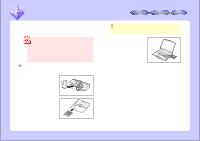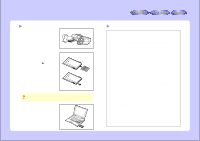Sharp VN-EZ1U VNEZ1U Operation Manual - Page 10
With the PixLab Media
 |
View all Sharp VN-EZ1U manuals
Add to My Manuals
Save this manual to your list of manuals |
Page 10 highlights
6 Use the tree view to open the folder into which you want to acquire the image. 5 Use the tree view to specify the destination folder. 7 Select "Paste" from the "Edit" menu to paste the image into the destination folder. The image is copied into the destination folder. Proceed to step 8 on page 11. B. Acquire pictures using drag & drop 6 In the other window, select the thumbnail (or icon) of the picture you want to load. 4With the PixLab Media Browser launched, doubleclick on the "PixLab Media Browser" on the desktop. Another PixLab Media Browser window opens. q Moving the two windows slightly apart makes it easier to drag & drop. q It is also possible to drag & drop the icons or thumbnails in the list display area to the tree view folder. Here we describe how to drag & drop from one PixLab Media Browser window to another. 7 Drag & drop the thumbnail (or icon) of the image you want to load to the destination list display area. The picture is copied into the destination folder. Proceed to step 8 on page 11. 10