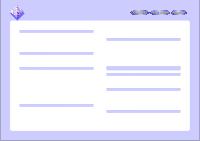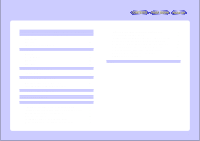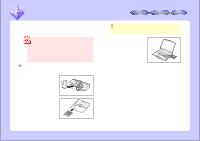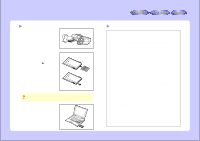Sharp VN-EZ1U VNEZ1U Operation Manual - Page 8
Display Settings, Playing Movies, Displaying Still images
 |
View all Sharp VN-EZ1U manuals
Add to My Manuals
Save this manual to your list of manuals |
Page 8 highlights
Display Settings 1 Select "Folder Option(s)..." from the "View" menu. Files to be displayed qDisplay only files supported by the PixLab Media Browser. Images of the following file types are displayed:.asf, .asb, .avi, .wav, .jpg, .jpeg, .bmp, .htm, .html, .mpeg, .mov qDo not display hidden files and system files. Hidden files and system files are not displayed. qDisplay all files. Display all the files in the folder. Folder Browsing Options qDo not launch a new PixLab Media Browser when a new folder is opened. No new PixLab window is opened when another folder is opened. qLaunch a new PixLab Media Browser when a new folder is opened. A new PixLab window is opened when another folder is opened. Still Image Viewer qPixLab Viewer The PixLab Viewer is launched when you double-click on a thumbnail displayed in the list display area. qOther Selected viewer The associated Windows application ("Paint", etc.) is launched when you double-click on a thumbnail displayed in the list display area. 2 Set "Files to be displayed", "Folder Browsing Option's" and "Still Image Viewer" Click the mark of the various items to select them. Once the necessary items are selected, click the button. Playing Movies Use the following procedure to play movie files stored on a SmartMedia card or on the hard disk. 1 Load the SmartMedia card in the computer as described in "USING SMARTMEDIA" (page 5). 2 Use the tree view to display the folder in which the file to be played is stored. When using the VN-EZ1, select the folder indicated " DCMV(A:)". 3 In the list display area, double-click on the thumbnail (or icon) of the movie you want to play. The Windows Media Player is launched and the movie is played. q For instructions on using the Windows Media Player, refer to the Windows Media Player's help file. q The window may differ according to the version, language and settings. Displaying Still images 1 Load the SmartMedia card in the computer as described in "USING SMARTMEDIA" (page 5). 8