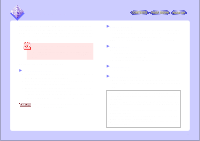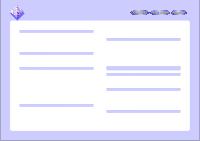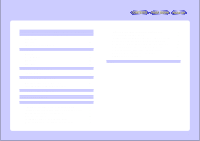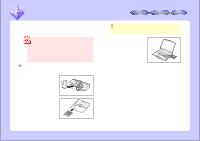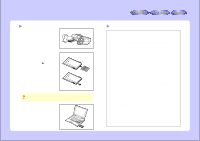Sharp VN-EZ1U VNEZ1U Operation Manual - Page 7
Playing Movies, Sound And, Viewing Still Images
 |
View all Sharp VN-EZ1U manuals
Add to My Manuals
Save this manual to your list of manuals |
Page 7 highlights
PLAYING MOVIES, SOUND AND VIEWING STILL IMAGES This section describes the basic use of PixLab. PixLab is basically used in the following ways: q Launching Microsoft Windows Media Player and playing movies and sound q Launching the PixLab Viewer and viewing still images Preparations Launching the PixLab Media Browser 1 Double-click on the shortcut on the desktop. The PixLab Media Browser starts up. Tool buttons The tool buttons are displayed by selecting "Tool Selection..." from the "Option" menu and putting check marks next to the various media tools. Select TWAIN Source.../Acquire Images/Thumbnails/Move up Tree view control area This area is used to store images loaded from the VN-EZ1 and to specify the folder to be displayed on the screen. The PixLab Media Browser can also be launched by clicking the "Start" button, then selecting "PixLab Media Browser" from "Program" then "PixLab Media Browser". If the program folder in which the PixLab Media Browser is installed was changed upon installation (pages 7 to 12 in the included installation guide), select the program folder set upon installation following the same procedure described here to launch the PixLab Media Browser. List display area Thumbnails of the first images of the movies/still images in the currently set folder are displayed here. If the thumbnail cannot be displayed (for sound files, for example), that file's name and icon are displayed. Thumbnails of movies taken on the VN-EZ1 and movies converted with the Bit Rate Adapter are indicated with the mark. Other movie thumbnails are indicated with the mark. Thumbnails Thumbnails are reduced versions of images in the folder specified on the tree view. A setting is necessary in order to display thumbnails. For details, refer to "Display Operations" (page 20). The desktop folder is selected when the PixLab Media Browser is first launched. No thumbnails are displayed (only icons are displayed) if there are none of the following types of files on the desktop: JPEG, BMP, ASF, AVI, MPEG, MOV For details on file types, refer to "FILE TYPES" (page 39). 7