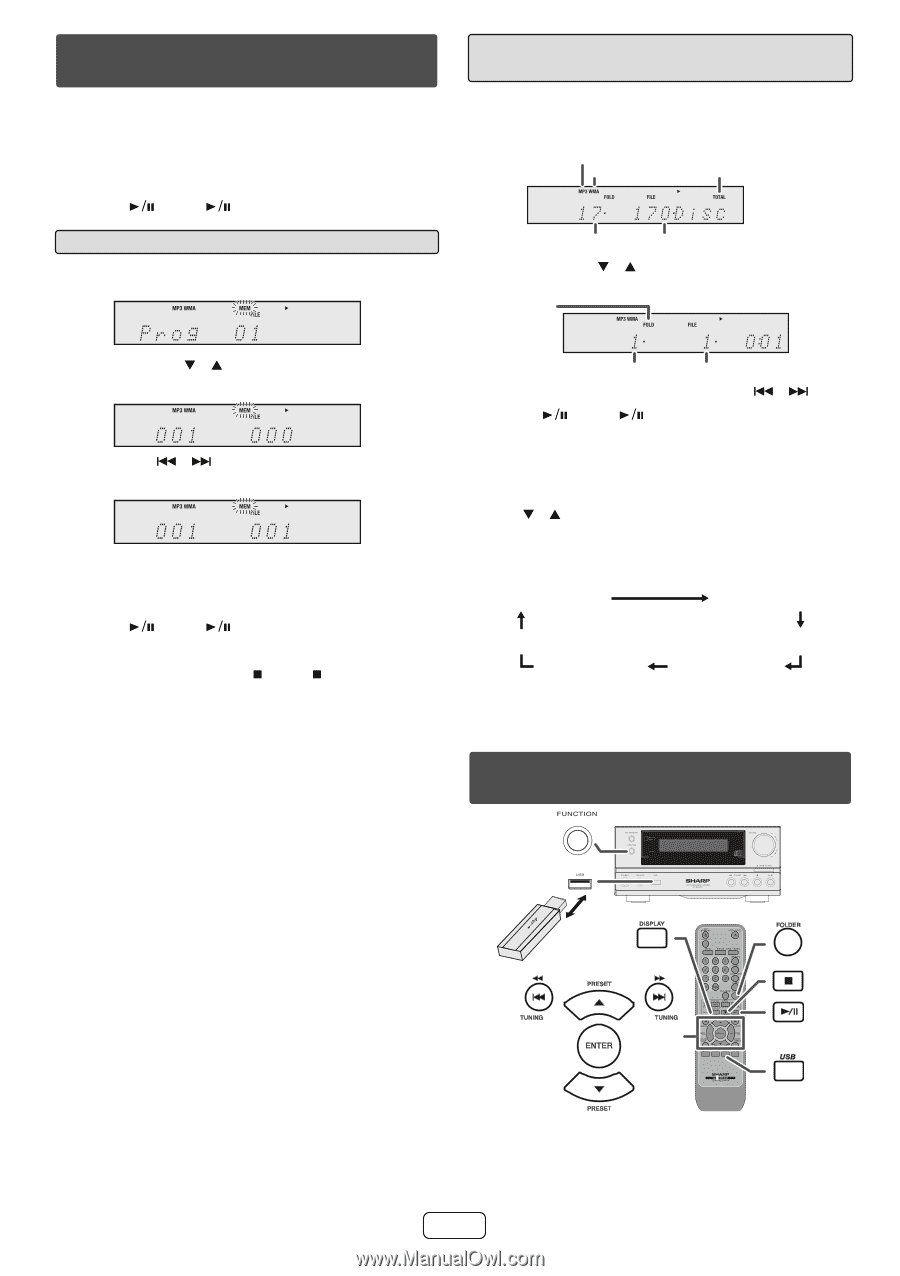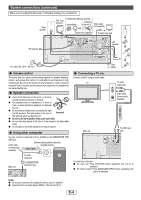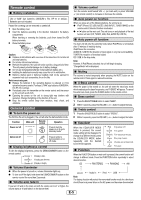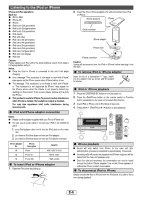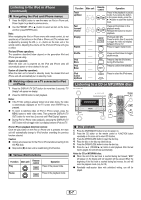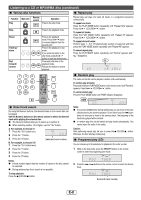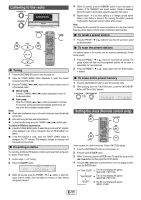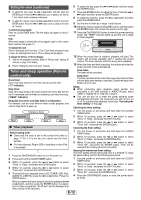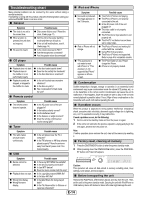Sharp XL-HF200P XL-HF200P Operation Manual - Page 10
Listening to USB mass storage, device/MP3 player
 |
UPC - 074000369726
View all Sharp XL-HF200P manuals
Add to My Manuals
Save this manual to your list of manuals |
Page 10 highlights
Listening to a CD or MP3/WMA disc (continued) 3 Press the MEMORY button to save the track number. 4 Repeat steps 2 - 3 for other tracks. Up to 32 tracks can be programed. If you want to check the programed tracks, press the MEMORY button repeatedly. If you make a mistake, the programed tracks can be cleared by pressing the CLEAR button. 5 Press the (CD/USB ) button to start playback. ■ Programed play (MP3/WMA) 1 While in the stop mode, press the MEMORY button to enter the programing save mode. ■ Procedure to playback MP3/WMA disc with folder mode on To play back CD-R/RW. 1 Press the CD button, and load an MP3/WMA disc. Press the FOLDER button and disc info will be displayed. MP3 indicator WMA indicator TOTAL indicator Total number of folder Total number of files 2 Press the PRESET ( or ) button to select desired playback folder. (Folder mode on) FOLDER indicator 2 Press the PRESET ( or ) button on the remote control to select the desired folder Then press the or button on the remote control to select the desired tracks. 3 Press the MEMORY button to save the folder and track number. 4 Repeat steps 2 - 3 for other folder/tracks. Up to 32 tracks can be programed. 5 Press the (CD/USB ) button to start playback. To cancel the programed play mode: During programed stop mode, press the (CD/USB ) button. The display will show "Memory Clear" and all the programed contents will be cleared Adding tracks to the program: If a program has been previously stored, the "MEM" indicator will be displayed. Press the MEMORY button repeatedly to go to the last program memory.Then follow steps 2 - 3 to add tracks. The new tracks will be stored after the last track of the previous program. Notes: ● When a disc is ejected, the program is automatically canceled. ● If you press the ON/STAND-BY button to enter the stand-by mode or change the function from CD to another, the programed selections will be cleared. ● During the program operation, random play is not possible. FOLDER number First track number in the folder 3 Select desired file to be played back by pressing the or button. 4 Press the (CD/USB will be displayed. ) button. Playback will start and file name ● Title, Artist and Album name are displayed if they are recorded on the disc. ● In case of playback with the folder mode on, press the PRESET ( or ) button, and the folder can be selected even though it is in playback/pause mode. It will continue playback/pause mode in the 1st track of the selected folder. ● Display content can be changed by pressing the DISPLAY button. File name display Folder display Counter display Title display Album display Artist display Note: If "Not Support" is displayed, it means "Copyright protected WMA file" or "Not supported playback file" is selected. Listening to USB mass storage device/MP3 player RRMCGA232AWSA Note: This product is not compatible with MTP and AAC file systems from USB mass storage device or MP3 player. E-9