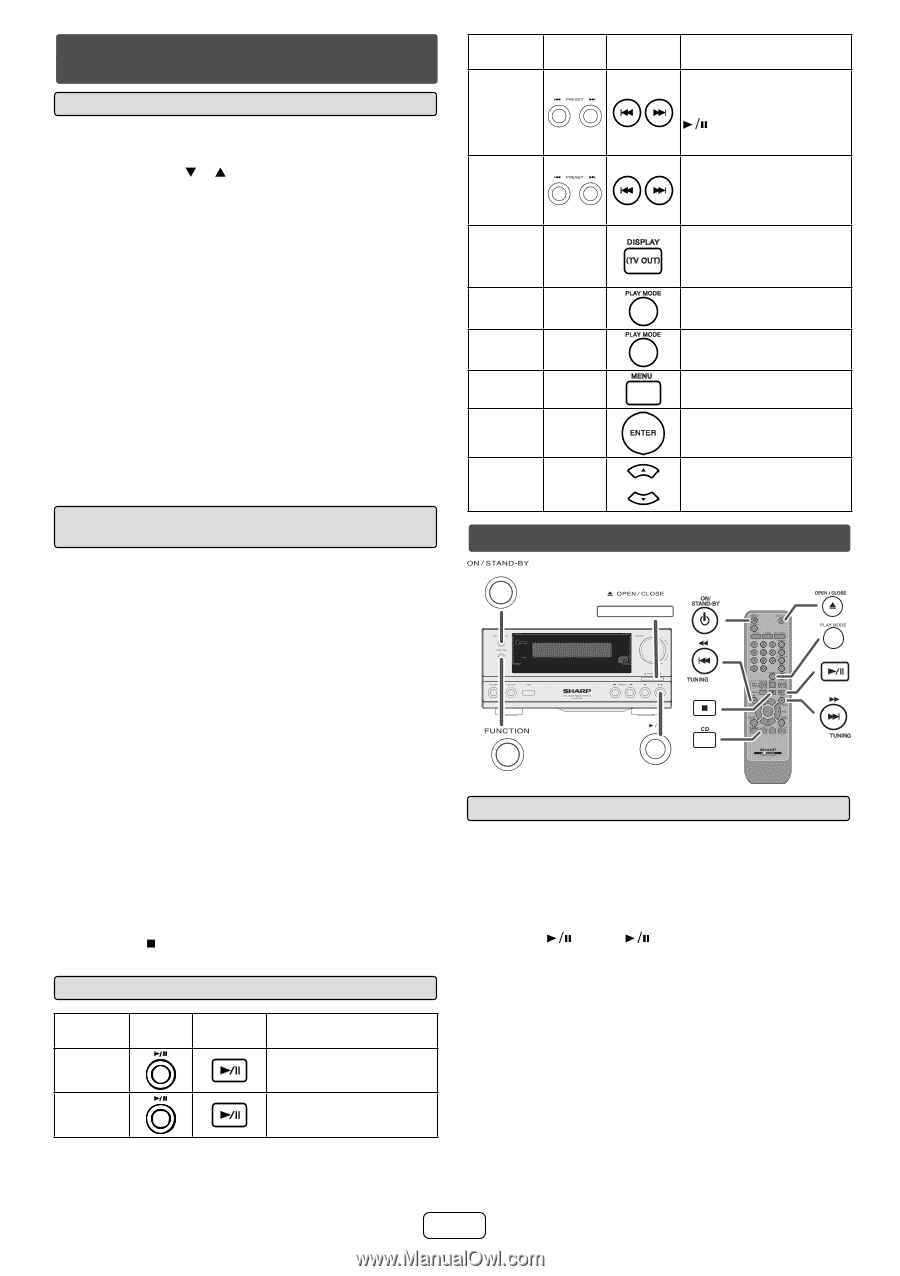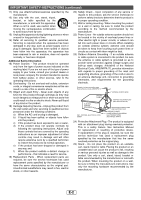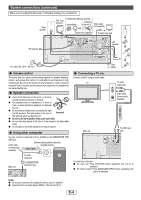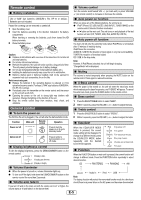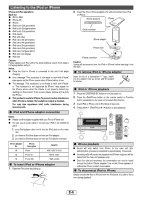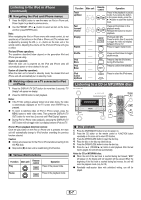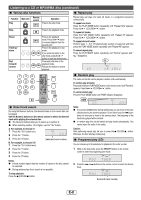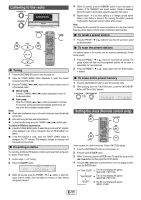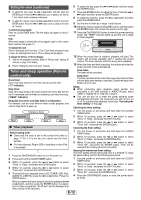Sharp XL-HF200P XL-HF200P Operation Manual - Page 8
Listening to a CD or MP3/WMA disc
 |
UPC - 074000369726
View all Sharp XL-HF200P manuals
Add to My Manuals
Save this manual to your list of manuals |
Page 8 highlights
Listening to the iPod or iPhone (continued) ■ Navigating the iPod and iPhone menus 1 Press the MENU button to view the menu on iPod or iPhone unit. Press it again to go back to previous menu. 2 Use the PRESET ( or ) button to select an item on the menu and then press ENTER button. Note: When navigating the iPod or iPhone menu with remote control, do not operate any of the buttons on the iPod or iPhone unit. The volume level is adjusted by pressing the VOL (+ or -) button on the main unit or the remote control. Adjusting the volume on the iPod and iPhone units give no effect. iPod and iPhone operations: The operations described below depend on the generation iPod and iPhone you are using. System on operation: When the main unit is powered on, the iPod and iPhone units will automatically power on when docked in the unit. System off (stand-by operation): When the main unit is turned to stand-by mode, the docked iPod and iPhone unit will automatically turn to stand-by mode. ■ Watching videos on a TV connected to iPod or iPhone 1 Press the DISPLAY (TV OUT) button for more than 2 seconds. "TV Display" will appear on display. 2 Press the ENTER button to start playback. Notes: ● If the TV Out setting is already turned on at video menu, the video is automatically displayed on the TV screen when ENTER key is pressed. ● To return to watching video on iPod or iPhone screen, press the MENU button to enter video menu. Then press the DISPLAY (TV OUT) button for more than 2 seconds until "iPod Display" appears. ● During iPod or iPhone video playback, pressing the DISPLAY (TV OUT) button will not toggle video out display between iPod and TV. iPod or iPhone playback detection function: Once the play button on the iPod or iPhone unit is pressed, the main unit will automatically change to iPod function overriding the previous function selected. Caution: ● Unplug all accessories for the iPod or iPhone before inserting it into the iPod dock. ● Stop button ( ) at main unit is invalid during iPod function. ■ Various iPod functions Function Main unit Remote control Operation Play Press in the pause mode. Pause Press in the playback mode. Function Main unit Track up/down Fast forward/ reverse Display ____ Repeat ____ Remote control Operation Press in the playback or pause mode. If you press the button in the pause mode, press the button to start the desired track. Press and hold down in the playback mode. Release the button to resume playback. iPod back light ON. Press for more than 2 seconds to toggle the video out display between iPod or TV. Press to toggle repeat mode. Shuffle ____ iPod Menu ____ iPod Enter ____ Press and hold down to toggle shuffle mode. Press to view the iPod menu during iPod function. Press to confirm the selection. iPod Cursor ____ Up/Down Press to select the iPod menu. Listening to a CD or MP3/WMA disc RRMCGA232AWSA ■ Disc playback 1 Press the ON/STAND-BY button to turn the power on. 2 Press the CD button on the remote control or FUNCTION button repeatedly on the main unit to select CD function. 3 Press the OPEN/CLOSE button to open the disc tray. 4 Place the disc on the disc tray, label side up. 5 Press the OPEN/CLOSE button to close the disc tray. 6 Press the (CD/USB ) button to start playback. After the last track is played, the unit will stop automatically. Notes for CD or MP3/WMA disc: ● When the end of the last track is reached during fast forward, "END" will appear on the display and CD operation will be paused. When the beginning of the first track is reached during fast reverse, the unit will enter the playback mode (only for CD). ● Rewritable multi-session discs with unfinished writing, can still be played. E-7