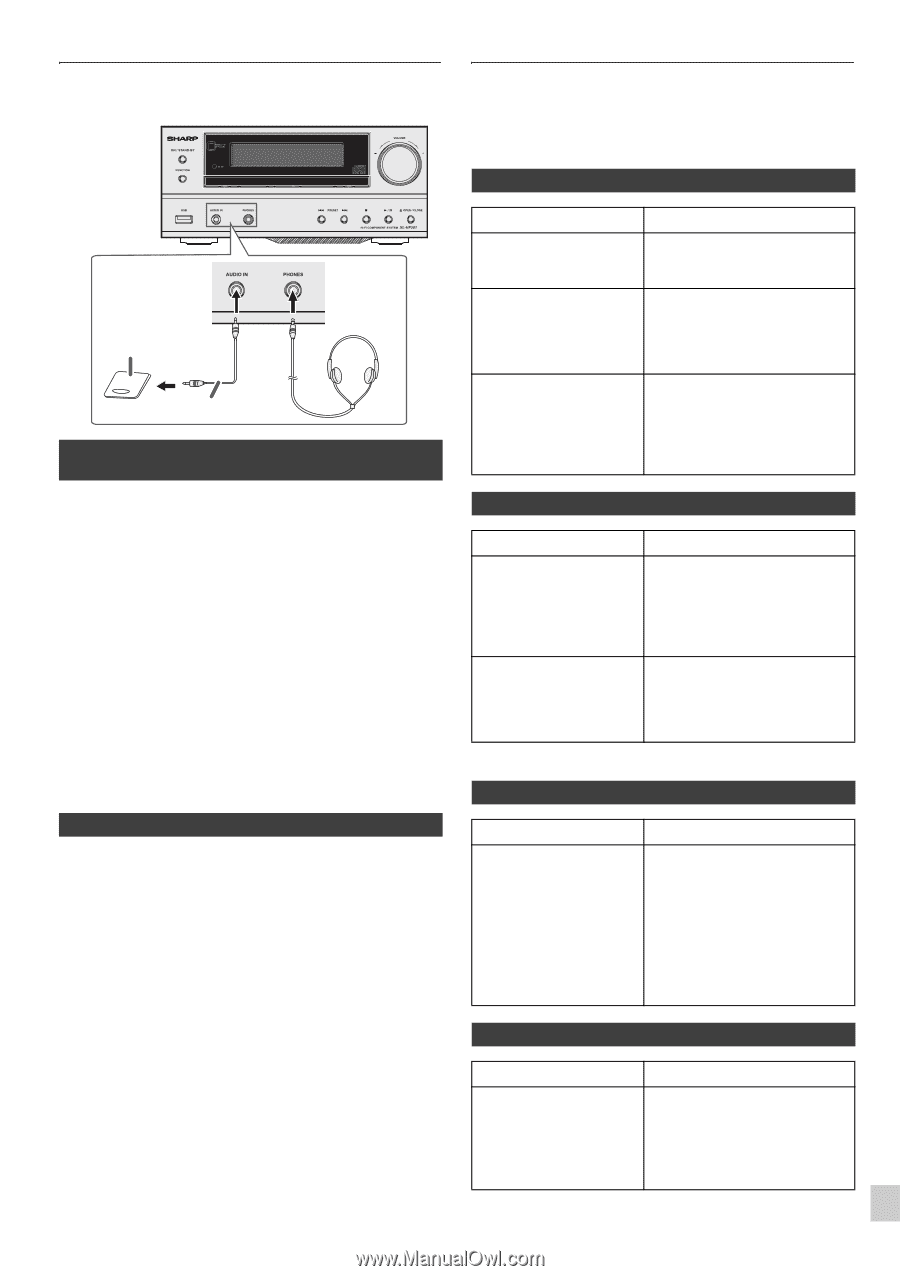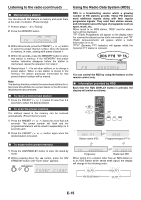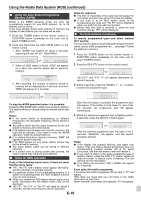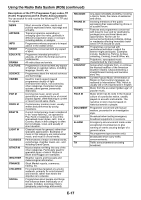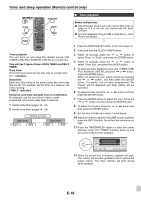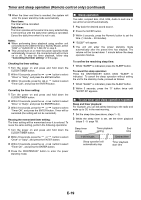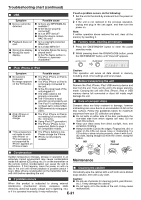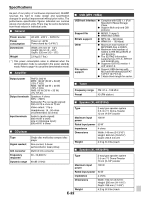Sharp XL-HF201P User Guide - Page 20
Enhancing your system, Troubleshooting chart
 |
View all Sharp XL-HF201P manuals
Add to My Manuals
Save this manual to your list of manuals |
Page 20 highlights
Enhancing your system The connection lead is not included. Purchase a commercially available lead as shown below. Portable audio player, etc. Audio cable (not supplied) ■ Listening to the playback sounds of portable audio player, etc. 1 Use a connection lead to connect the portable audio player etc. to the AUDIO IN socket. When using video equipment, connect the audio output to this unit and the video output to a television. 2 Press the ON/STAND-BY button to turn the power on. 3 Press the AUDIO/LINE (INPUT) button on the remote control or FUNCTION button repeatedly on main unit to select AUDIO IN function. 4 Play the connected equipment. If volume level of the connected device is too high, sound distortion may occur. Should this happen, lower the volume of the connected device. If volume level is too low, increase the volume of the connected device. Note: To prevent noise interference, place the unit away from the television. ■ Headphones ● Do not turn the volume on to full at switch on and listen to music at moderate levels. Excessive sound pressure from earphones and headphones can cause hearing loss. ● Before plugging in or unplugging the headphone, reduce the volume. ● Be sure your headphone has a 3.5 mm (1/8") diameter plug and impedance between 16 and 50 ohms. The recommended impedance is 32 ohms. ● Plugging in the headphone disconnects the speakers automatically. Adjust the volume using the VOLUME control. Troubleshooting chart Many potential problems can be resolved by the owner without calling a service technician. If something is wrong with this product, check the following before calling your authorised SHARP dealer or service centre. ■ General Symptom ● The clock is not set to the correct time. ● When a button is pressed, the unit does not respond. ● No sound is heard. Possible cause ● Did a power failure occur? Reset the clock. (Refer page 6) ● Set the unit to the power stand-by mode and then turn it back on. ● If the unit still malfunctions, reset it. (Refer page 21) ● Is the volume level set to "Min"? ● Are the headphones connected? ● Are the speaker wires disconnected? ■ CD player Symptom Possible cause ● Playback does not start. ● Playback stops in the middle or is not performed properly. ● Is the disc loaded upside down? ● Does the disc satisfy the standards? ● Is the disc distorted or scratched? ● Playback sounds are skipped, or stopped in the middle of a track. ● Is the unit located near excessive vibrations? ● Is the disc very dirty? ● Has condensation formed inside the unit? ■ Remote control Symptom ● The remote control does not operate. Possible cause ● Is the AC power lead of the unit plugged in? ● Is the battery polarity correct? ● Are the batteries dead? ● Is the distance or angle incorrect? ● Does the remote control sensor receive strong light? ■ Tuner Symptom ● The radio makes unusual noises continuously. Possible cause ● Is the unit placed near the TV or computer? ● Is the FM aerial placed properly? Move the aerial away from the AC power lead if it is located nearby. E-20