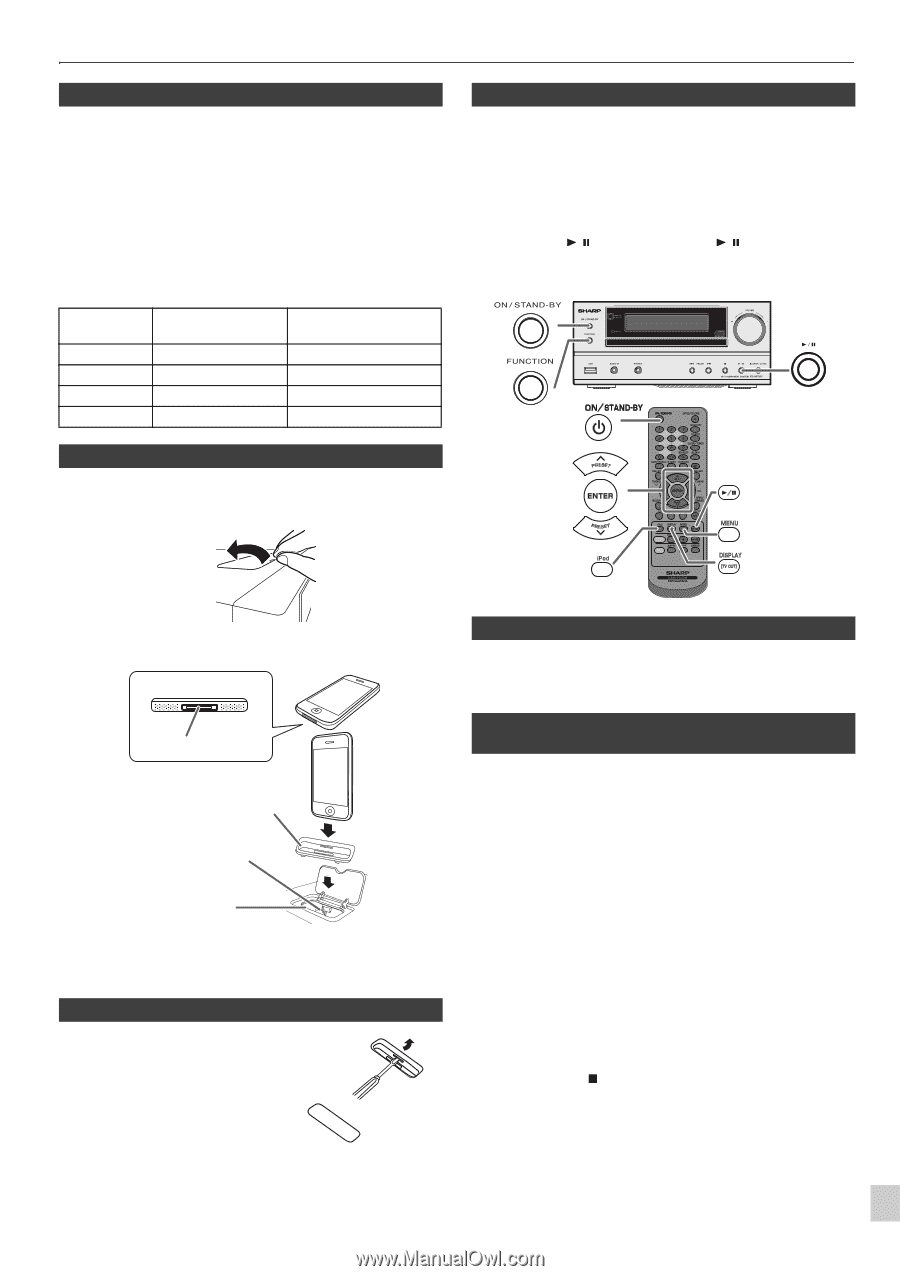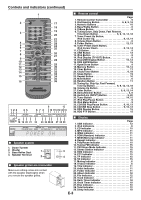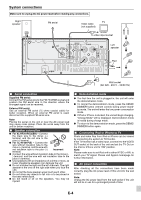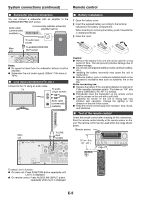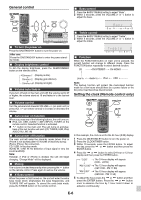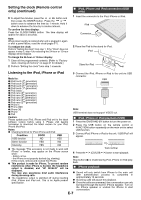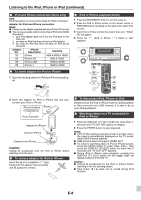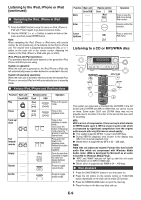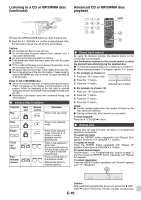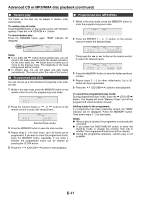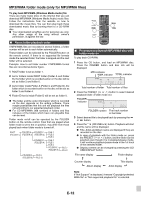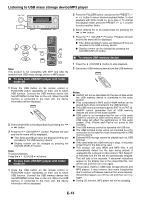Sharp XL-HF201P User Guide - Page 8
Listening to the iPod, iPhone or iPad, continued
 |
View all Sharp XL-HF201P manuals
Add to My Manuals
Save this manual to your list of manuals |
Page 8 highlights
Listening to the iPod, iPhone or iPad (continued) ■ iPod and iPhone connection (Dock only) Note: Docking station is not recommended for iPad connection. Adaptor for iPod and iPhone connection Notes: ● Please use the adaptor supplied with your iPod or iPhone unit. ● You can use an audio cable to connect your iPod to the AUDIO IN socket if: 1. your iPod adaptor does not fit into the iPod dock on the main unit. 2. you have an iPod that does not have an iPod adaptor. 3. you have an iPod that does not have an iPod 30 pin connector. Adaptor No. iPhone Description Capacity 12 iPhone 4GB & 8GB & 16GB 15 iPhone 3G 8GB & 16GB 15 iPhone 3GS 16GB & 32GB 19 iPhone 4 16GB & 32GB ■ iPod or iPhone playback (Dock) 1 Press the ON/STAND-BY button to turn the power on. 2 Press the iPod or iPhone button on the remote control or FUNCTION button repeatedly on the main unit to select iPod function. 3 Insert iPod or iPhone unit into the dock of main unit. "DOCK OK" will appear. 4 Press the / (iPod or iPhone / ) button to start playback. ■ To insert adaptor for iPod or iPhone 1 Open the docking station for iPod and iPhone by pulling up. CD/USB RDS 2 Insert the adaptor for iPod or iPhone into unit and connect your iPod or iPhone. iPhone (bottom) iPhone Dock connector Adaptor for iPhone Dock for iPhone Connector for iPhone Caution: Unplug all accessories from the iPod or iPhone before inserting it into the dock. ■ To remove adaptor for iPod or iPhone Insert the tip of a screwdriver ("-" type, small) into the adaptor hole as shown and lift upward to remove. ■ To disconnect iPod, iPhone or iPad Simply remove the iPod or iPhone from the docking station or iPad connector from USB terminal. It is safe to do so even during playback. ■ Watching videos on a TV connected to iPod or iPhone 1 Press the DISPLAY (TV OUT) button for more than 2 seconds until "TV OUT ON" appear on display. 2 Press the ENTER button to start playback. Notes: ● If the TV Out setting is already turned on at video menu, the video is automatically displayed on the TV screen when ENTER key is pressed. ● USB terminal does not support VIDEO OUT. ● To return to watching video on iPod or iPhone screen, press the MENU button to enter video menu. Then press the DISPLAY (TV OUT) button for more than 2 seconds until "TV OUT OFF" appears. ● During iPod or iPhone video playback, pressing the DISPLAY (TV OUT) button will not toggle video out display between iPod and TV. Caution: ● Unplug all accessories for the iPod or iPhone before inserting it into the docking station. ● Stop button ( ) at main unit is invalid during iPod function. E-8