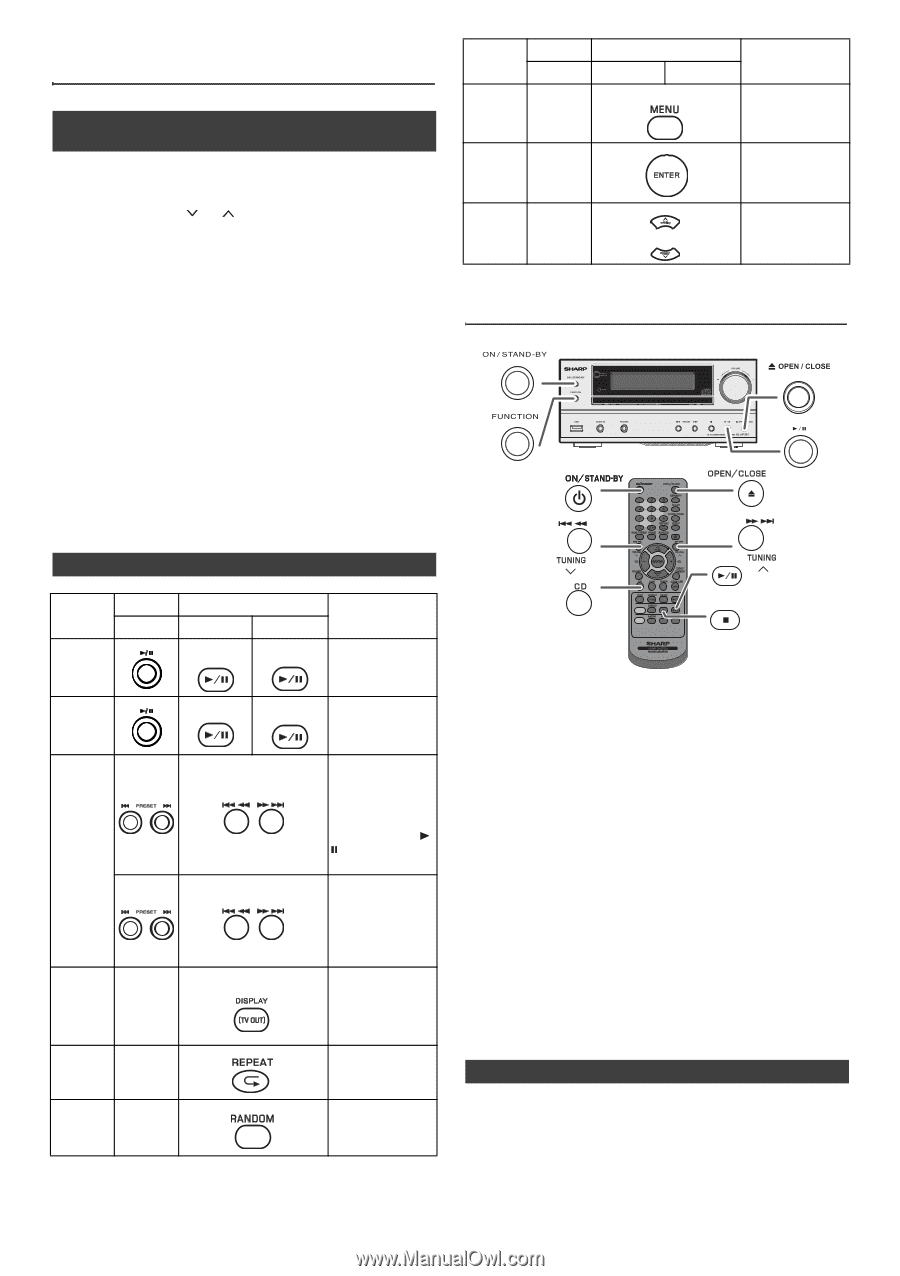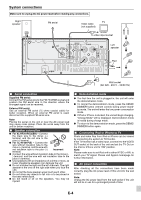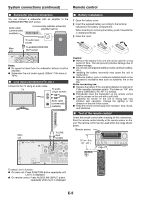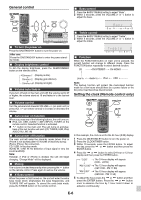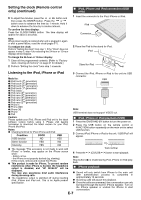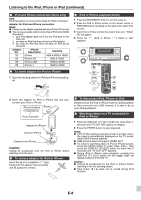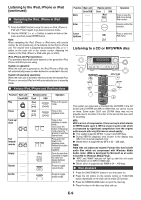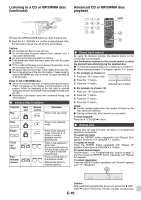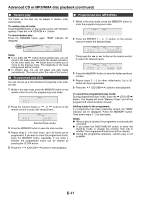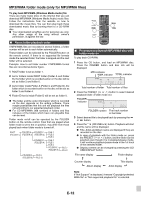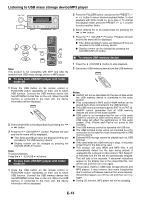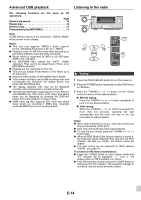Sharp XL-HF201P User Guide - Page 9
Listening to the iPod, iPhone or iPad, continued, Listening to a CD or MP3/WMA disc
 |
View all Sharp XL-HF201P manuals
Add to My Manuals
Save this manual to your list of manuals |
Page 9 highlights
Listening to the iPod, iPhone or iPad (continued) ■ Navigating the iPod, iPhone or iPad menus 1 Press the MENU button to view the menu on iPod, iPhone or iPad unit. Press it again to go back to previous menu. 2 Use the PRESET ( or ) button to select an item on the menu and then press ENTER button. Note: When navigating the iPod, iPhone or iPad menu with remote control, do not operate any of the buttons on the iPod or iPhone unit. The volume level is adjusted by pressing the VOL (+ or -) button on the main unit or the remote control. Adjusting the volume on the iPod, iPhone or iPad units give no effect. iPod, iPhone and iPad operations: The operations described below depend on the generation iPod, iPhone and iPad you are using. System on operation: When the main unit is powered on, the iPod, iPhone or iPad units will automatically power on when docked or connected in the unit. System off (stand-by operation): When the main unit is turned to stand-by mode, the docked iPod, iPhone or connected iPad unit will automatically turn to stand-by mode. ■ Various iPod, iPhone and iPad functions Function Main unit Dock/USB Menu ____ Enter ____ Remote control Dock USB iPod Operation Press to view the iPod menu during iPod function. Press to confirm the selection. Cursor ____ Up/Down Press to select the iPod menu. Listening to a CD or MP3/WMA disc Function Main unit Dock/USB Play Remote control Dock USB iPod CD/USB Operation Press in the pause mode. Pause iPod CD/USB Press in the playback mode. Track up/ down Fast forward/ reverse Display ____ Repeat ____ Shuffle ____ Press in the playback or pause mode. If you press the button in the pause mode, press the / button to start the desired track. Press and hold down in the playback mode. Release the button to resume playback. iPod Press for more than 2 seconds to toggle the video out display between iPod or TV. Press to toggle repeat mode. Press to toggle shuffle mode. CD/USB RDS This system can play back a standard CD, CD-R/RW in the CD format and CD-R/RW with MP3 or WMA files, but cannot record on them. Some audio CD-R and CD-RW discs may not be playable due to the state of the disc or the device that was used for recording. MP3: MP3 is a form of compression. It is an acronym which stands for MPEG Audio Layer 3. MP3 is a type of audio code which is processed by significant compression from the original audio source with very little loss in sound quality. ● This system supports MPEG 1 Layer 3 and VBR files. ● During VBR file playback, time counter in the display may differ from its actual playback time. ● Bitrate which is supported by MP3 is 32 ~ 320 kbps. WMA: WMA files are Advanced System Format files that include audio files which are compressed with Windows Media Audio codec. WMA is developed by Microsoft as an audio format file for Windows Media Player. ● "MP3" and "WMA" indicator will light up after the unit reads information on an MP3 or WMA disc. ● Bitrate which is supported by WMA is 64 ~ 160 kbps. ■ Disc playback 1 Press the ON/STAND-BY button to turn the power on. 2 Press the CD button on the remote control or FUNCTION button repeatedly on the main unit to select CD function. 3 Press the OPEN/CLOSE button to open the disc tray. 4 Place the disc on the disc tray, label side up. E-9