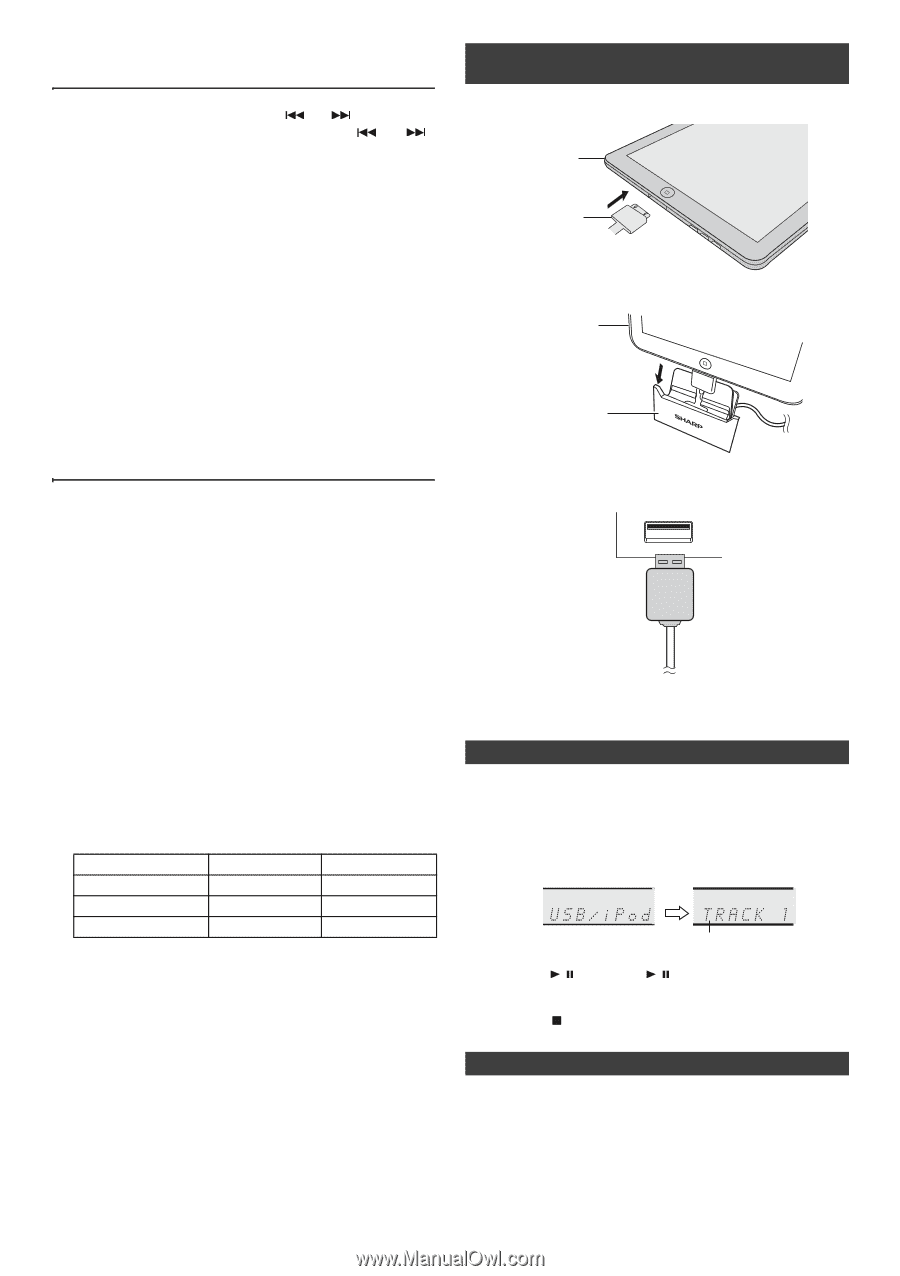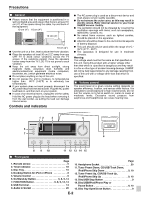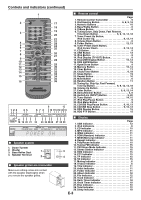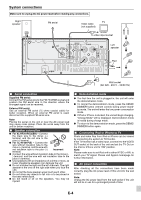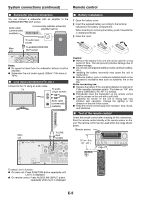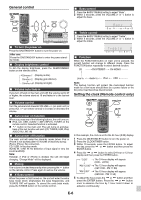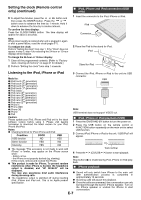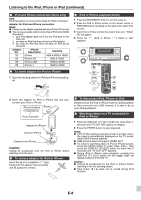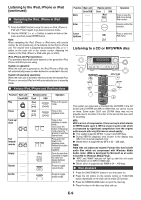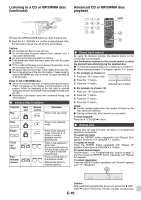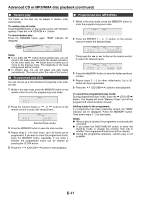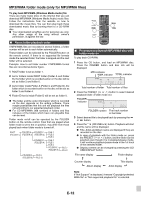Sharp XL-HF201P User Guide - Page 7
Setting the clock Remote control, only continued, Listening to the iPod, iPhone or iPad
 |
View all Sharp XL-HF201P manuals
Add to My Manuals
Save this manual to your list of manuals |
Page 7 highlights
Setting the clock (Remote control only) (continued) 6 To adjust the minutes, press the or button and then press the ENTER button. Press the or button once to advance the time by 1 minute. Hold it down to advance the time by 5 minutes interval. To confirm the time display: Press the CLOCK/TIMER button. The time display will appear for about 5 seconds. Note: When power supply is restored after unit is plugged in again or after a power failure, reset the clock (pages 6-7). To readjust the clock: Perform "Setting the clock" from step 1. If the "Clock" does not appear in step 2, step 4 (for selecting the 24-hour or 12-hour display) will be skipped. To change the 24-hour or 12-hour display: 1 Clear all the programmed contents. [Refer to "Factory reset, clearing all memory" on page 21 for details.] 2 Perform "Setting the clock" from step 1 onwards. ■ iPod, iPhone and iPad connection (USB only) 1 Insert the connector to the iPod, iPhone or iPad. iPad Connector 2 Place the iPad to the stand for iPad. iPad Stand for iPad Listening to the iPod, iPhone or iPad Made for: ● iPod touch (4th generation) ● iPod touch (3rd generation) ● iPod touch (2nd generation) ● iPod touch (1st generation) ● iPod classic ● iPod nano (6th generation) ● iPod nano (5th generation) ● iPod nano (4th generation) ● iPod nano (3rd generation) ● iPod nano (2nd generation) ● iPhone 4 ● iPhone 3GS ● iPhone 3G ● iPhone ● iPad 3 Connect the iPod, iPhone or iPad to the unit via USB connector. USB Note: USB terminal does not support VIDEO out. Caution: Please update your iPod, iPhone and iPad unit to the latest software version before using it. Please visit Apple's homepage to download the latest version for your iPod, iPhone and iPad. Notes: ● Charging terminal for iPod, iPhone and iPad: Condition DOCK USB USB function NO YES ■ iPod, iPhone or iPad playback (USB) 1 Press the ON/STAND-BY button to turn the power on. 2 Press the USB button on the remote control or FUNCTION button repeatedly on the main unit to select USB function. 3 Connect iPod, iPhone or iPad to the unit. "USB/iPod" will appear. Other function YES NO Stand-by YES NO ● The message "This accessory is not made to work with iPhone" or similar, may appear on the iPhone screen when: - battery is low. - the iPhone is not properly docked (eg. slanting). If this occurs, remove and re-dock the iPhone. ● This product is made for iPhone. To prevent random interference when iPhone is docked, the headphone output is disabled, and "HP INVALID" will be displayed. You may also experience brief audio interference during incoming calls. ● The headphone output is switched off during inserting iPod, iPhone and iPad unit. This is an Apple product specification. Track number 4 Press the / (CD/USB / ) button to start playback. Note: Stop button ( ) is invalid during iPod, iPhone or iPad playback. ■ iPhone playback ● Sound will only switch from iPhone to the main unit after authentication process is completed in approximately 10 seconds. ● Incoming calls will pause the playback. ● Once the calls are answered, the conversation can only be heard through the built-in iPhone speaker. Turn on the iPhone speaker or undock the iPhone to start conversation. E-7