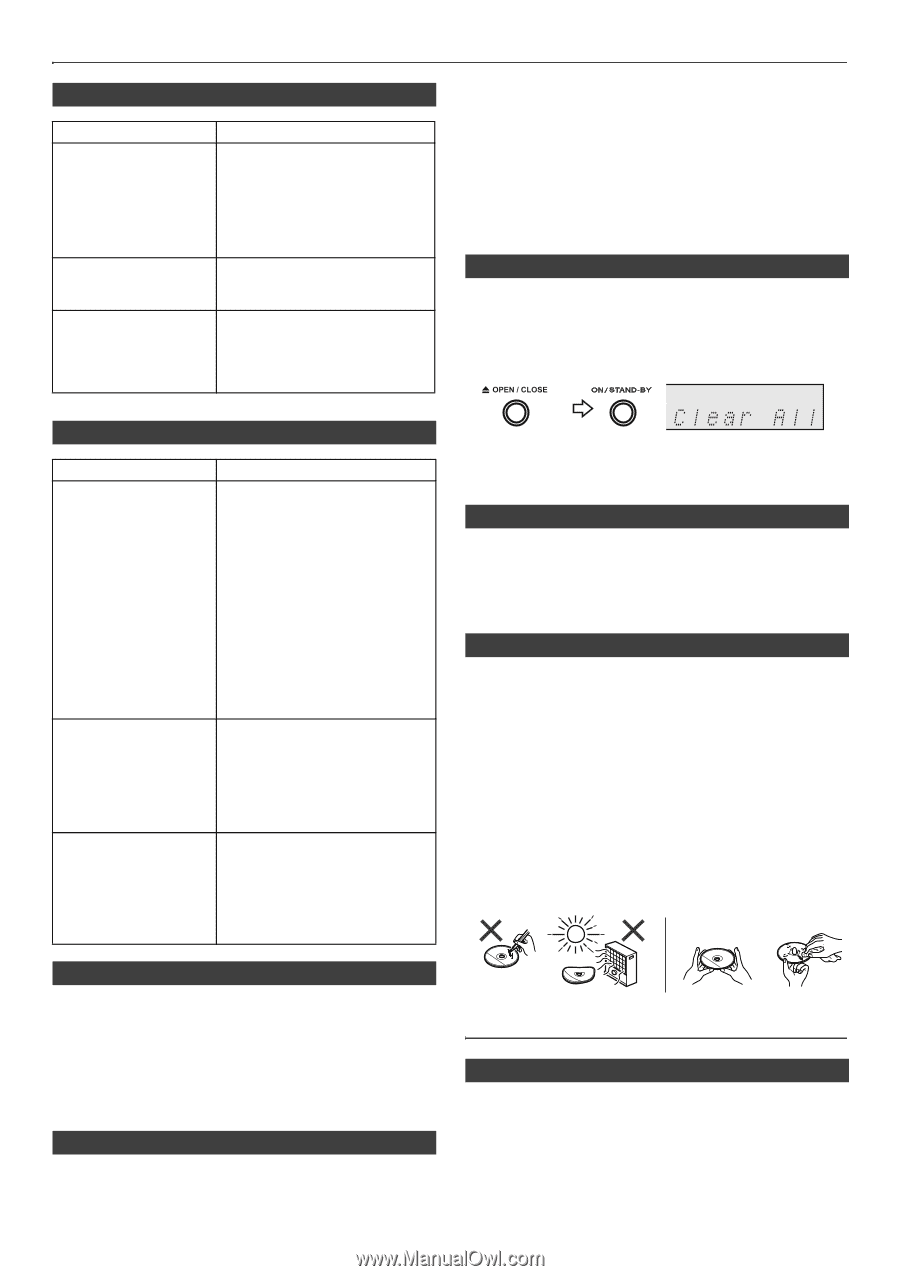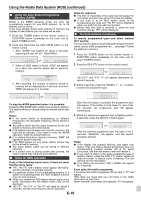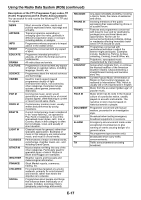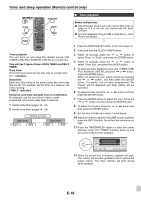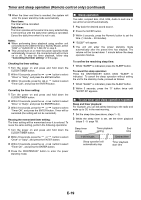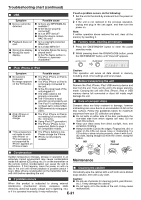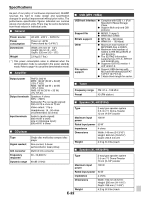Sharp XL-HF201P User Guide - Page 21
Troubleshooting chart continued, Maintenance
 |
View all Sharp XL-HF201P manuals
Add to My Manuals
Save this manual to your list of manuals |
Page 21 highlights
Troubleshooting chart (continued) ■ USB Symptom Possible cause ● Device cannot be detected. ● Is there any MP3/WMA file available? ● Is the device properly connected? ● Is it an MTP device? ● Does the device contain AAC file only? ● Playback does not ● Is it a copyright protected start. WMA file? ● Is it a false MP3 file? ● Wrong time display. ● Is Variable Bitrate file being ● Wrong file name played back? display. ● Is the File Name written in Chinese or Japanese characters? If such a problem occurs, do the following: 1 Set the unit to the stand-by mode and turn the power on again. 2 If the unit is not restored in the previous operation, unplug and plug in the unit again, and then turn the power on. Note: If neither operation above restores the unit, clear all the memory by resetting it. ■ Factory reset, clearing all memory 1 Press the ON/STAND-BY button to enter the power stand-by mode. 2 Whilst pressing down the OPEN/CLOSE button, press the ON/STAND-BY button until "Clear All" appears. ■ iPod, iPhone or iPad Symptom ● No sound is produced. No image appears on the TV/monitor. ● iPod, iPhone or iPad will not charge. ● "This accessory is not made to work with iPhone" or "This accessory is not supported by iPhone" appears on iPhone screen. Possible cause ● The iPod, iPhone or iPad is not playing. ● The iPod, iPhone or iPad is not properly connected to the unit. ● Is the AC power lead of the unit plugged in? ● The video cable is not properly connected. ● The TV/monitor's input selection is not properly set. ● The iPod TV out feature has not been set to output video. ● USB terminal do not support video. ● The iPod, iPhone or iPad is not making full contact with the connector. ● Using iPod (3rd generation). ● The iPod or iPhone is not supported. Refer to page 7 for compatible models. ● The iPhone battery is low. Please charge the iPhone. ● iPhone is not properly docked. Caution: This operation will erase all data stored in memory including clock, timer settings and tuner preset. ■ Before transporting the unit Remove the iPod, iPhone, iPad, USB memory device and disc from the unit. Then, set the unit to the power stand-by mode. Carrying the unit with iPod, iPhone, iPad or USB memory device left connected or discs left inside might damage the unit. ■ Care of compact discs Compact discs are fairly resistant to damage, however mistracking can occur due to an accumulation of dirt on the disc surface. Follow the guidelines below for maximum enjoyment from your CD collection and player. ● Do not write on either side of the disc, particularly the non-label side from which signals are read. Do not mark this surface. ● Keep your discs away from direct sunlight, heat, and excessive moisture. ● Always hold the CDs by the edges. Fingerprints, dirt, or water on the CDs can cause noise or mistracking. If a CD is dirty or does not play properly, clean it with a soft, dry cloth, wiping straight out from the centre, along the radius. NO YES Correct ■ Condensation Sudden temperature changes, storage or operation in an extremely humid environment may cause condensation inside the cabinet (CD pickup, etc.) or on the transmitter on the remote control. Condensation can cause the unit to malfunction. If this happens, leave the power on with no disc in the unit until normal playback is possible (about 1 hour). Wipe off any condensation on the transmitter with a soft cloth before operating the unit. Maintenance ■ Cleaning the cabinet Periodically wipe the cabinet with a soft cloth and a diluted soap solution, then with a dry cloth. ■ If problem occurs Caution: ● Do not use chemicals for cleaning (petrol, paint thinner, When this product is subjected to strong external etc.). It may damage the cabinet. interference (mechanical shock, excessive static ● Do not apply oil to the inside of the unit. It may cause electricity, abnormal supply voltage due to lightning, etc.) malfunctions. or if it is operated incorrectly, it may malfunction. E-21