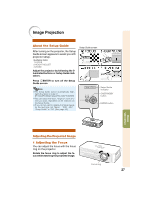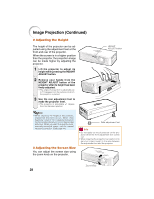Sharp XR-1S XR-1S , XR-1X Operation Manual - Page 36
Adjusting/Operating with the Remote Control
 |
UPC - 074000364103
View all Sharp XR-1S manuals
Add to My Manuals
Save this manual to your list of manuals |
Page 36 highlights
Adjusting/Operating with the Remote Control Auto Sync (Auto Sync Adjustment) Auto Sync function works when detecting input signal after the projector turns on. Press FAUTO SYNC to manually adjust with Auto Sync function. Note • When the optimum image cannot be achieved with Auto Sync adjustment, use the help menu for manual adjustments. (See page 51.) AUTO SYNC button FREEZE button PICTURE MODE button Freezing a Moving Image 1 Press NFREEZE. • The projected image is frozen. 2 Press NFREEZE again to return to the moving image from the currently connected device. Selecting the Picture Mode You can select the suitable picture mode for the projected image, such as movie or video game. Press GPICTURE MODE. • When pressing GPICTURE MODE, the picture mode changes in order of Standard Presentation Cinema Game . Note • See page 40 for details on the picture mode. 32